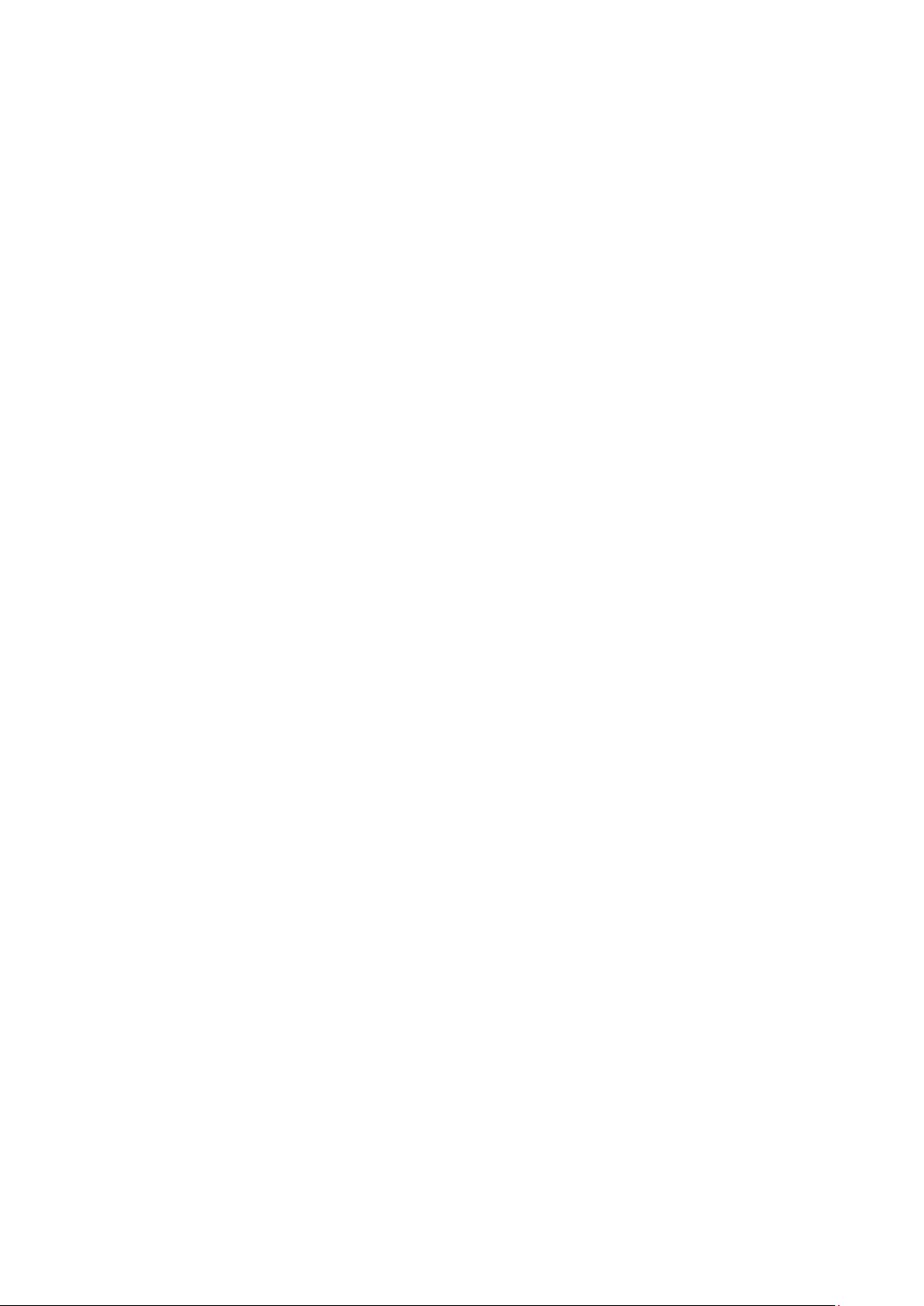12
Auto search
To initiate auto search, long press the “Enter” knob. The radio starts to scan the frequency band. It
will stop automatically when a station has been found.
If you want the radio to auto search downwards or upwards, then you have to do a manual search
downwards or upwards prior to long pressing the “Enter” knob.
FM mode- Scan settings
Press the “Menu” button and rotate the “Enter” knob to select ‘Scan setting’. Short press the “Enter”
knoband choose between ‘Strong stations only’ or ‘All stations’ by turning the “Enter” knob. Press
the “Enter” knob to confirm your choice. If choose ‘Strong stations only’, the radio will only scan and
play stations with a strong signal. If selecting ‘All stations’, the radio will also scan and play stations
with a weak signal.
FM mode- Audio setting
Press the “Menu” button and rotate the “Enter” knob. Choose between ‘Forced mono’ and‘Stereo
allowed’, short press the “Enter”knob to confirm. If your favorite radio stations signal is weak, then
choose ‘Forced monoto get better sound quality.
FM mode-System settings (see DAB mode ‘system settings)
FM Display Modes
This function allows information relating to the current station to be shown in the display, short
press the “Enter”knob repeatedly to scroll through the following information screens
RDS (scrolling text): The current selected Radio station may include a scrolling message about the
current program.
Program type: This describes the style of the program being broadcast.
Station name: such as BBC RD of the Frequency in Mhz
Audio Mode: The display will show if the station being received is stereo or mono
Time/date: the time and date will be automatically updated by the radio time signal (if RDS is
available).