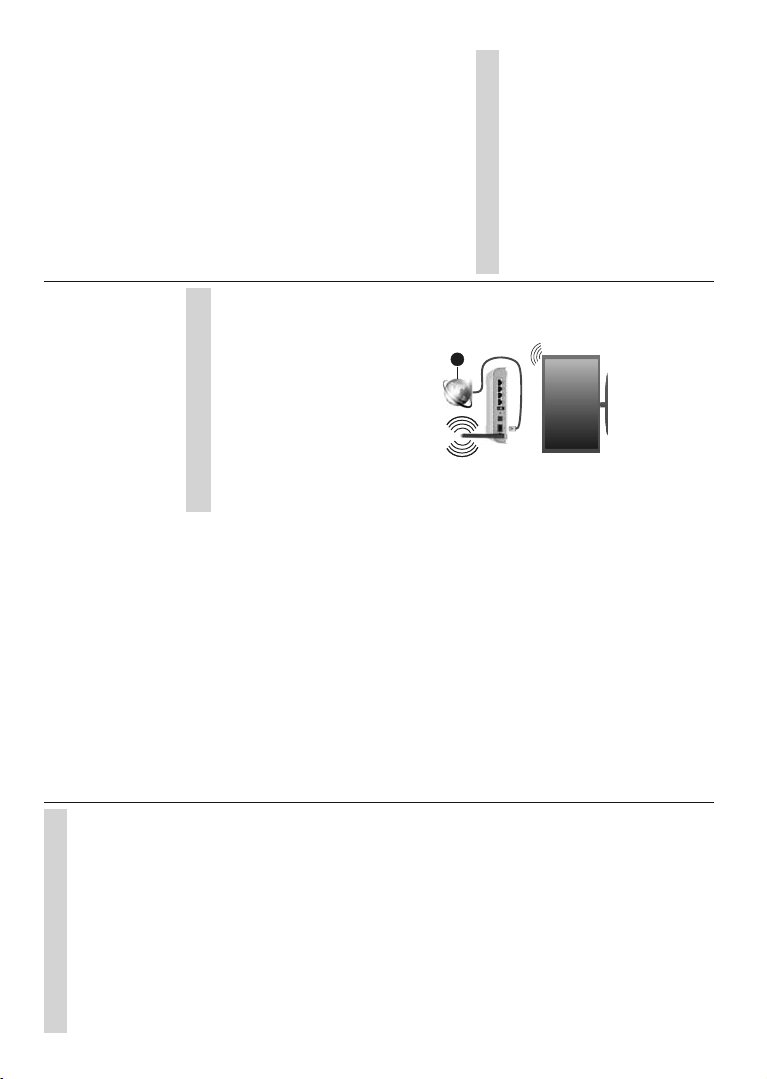English - 19 -
Channel List
7KH79Channel List.
Press the OKEXWWRQChannel List in Live
79PRGHRed
WKH SDJHGreen
scroll down.
,IGHVLUHG\RXFDQ¿OWHURUVRUWWKHFKDQQHOVRU
channel Yellow button
WRGLVSOD\WKHSelect More RSWLRQV$
are Select T Sort and Find. SortRSWLRQPD\QRW
EH
WKHLQLWLDOVHWXSSURFHVV
7Select TDQG
the OK button. Y can select Categories
Digital Radio, Free, Encrypted Analogue,
Favourite Network
list or select Broadcast RSWLRQ WR VHH DOO LQVWDOOHG
FKDQQHOV LQ WKH FKDQQHO OLVW RSWLRQV PD\
GLႇHUGHSHQGLQJRQWKHRSHUDWRUVHOHFWLRQ
TSort DQGSUHVVWKHOK
EXWWRQ6HOHFWRQHRI
OK to
your selection.
7 ¿QG D FKDQQHO KLJKOLJKW Find DQG SUHVV WKH OK
EXWWRQ9LUWXDO
D
ZDQWWR
NH\ERDUGOK.
Note: If any option except Broadcast is selected in the Select
Typ menu, you can only scroll through the channels that
are currently listed in the channel list using the 3URJUDPPH
+/- buttons on the remote.
Editing the Channels and the Channel List
Y
the Channel Skip Channel Move
and Channel Edit Settings>Chan-
nel>Channels menu. can Settings
menu from the Home Screen or from the TV options
PHQXLQ/LYH79PRGH
Note: The options Channel Swap , Channel Move and Chan-
nel Edit may not be available and appear as grayed out de-
pending on the operator selection and operator related settings.
You can turn o௺ the LCN setting in the 6HWWLQJV!&KDQQHO
menu, as it prevents channel editing. This option might be set
to On by default depending on the selected country during the
initial setup process.
Managing Favourite Channel Lists
< FDQ FUHDWH IRXU GLႇHUHQW OLVWV RI \RXU IDYRXULWH
channels.
DUHVSHFL¿HGOK
WKH FKDQQHO OLVW 7KHQ SUHVV Blue to access
IDYRXULWHOLVWV,IRQHRIWKHOLVWVLVEHLQJ
WKHVFUHHQLeft o Right directional
button
FKDQJH
DQG WKHYellow Up a
Down directional buttons
GHVLUHGSRVLWLRQOK .
WKHOLVWDQGSUHVVWKHOK button to watch.
T
favourite lists select the desired favourite as
GHVFULEHGMenu
remote. enter the Channels PHQX KLJKOLJKW
Add to My Favourites RSWLRQ DQG SUHVV OK.
channel be added the selected favourite
Only the
a favourite list. T
OLVWRSHQ
SUHVVWKHBlue button.
If Favourite channel
DV
favourite list Select
Ty Favourite
SUHVVY
RQWKHRSHUDWRU
DQGQRWZRUNSURSHUO\
%\ PHDQV RI (OHFWURQLF 3URJUDPPH *XLGH (3*
IXQFWLRQ
of the currently installed channels on channel
OLVW,WGHSHQGV
IHDWXUHLVVXSSRUWHGRUQRW
In
RQGuide
remote.
LQ/LYH79PRGH7
HLWKHUExit Live
from Apps OK.
)RULive TV
the Home tab
WKLVDSSFavourite .
WKH
Guide button on your remote.
Use the directional buttons to navigate
WKH SURJUDPPH JXLGH < FDQ XVH WKH 8S'RZQ
directional buttons or Programme +/- b
VZLWFKWRSUHYLRXVQH[WFKDQQHORQWKHOLVW
Left buttons to a desired event
WKHFXUUHQWO\KLJKOLJKWHGFKDQQHO
QDPH
HYHQWDQG
on the screen.
Press Blue EXWWRQ WR ¿OWHU WKH HYHQWV 'XH WR WKH
ODUJH ¿OWHU RSWLRQV \RX FDQ
WKHGHVLUHGYellow button to
detailed information on the highlighted event.
can
RI 7KH IXQFWLRQV ZLOO EH
assigned to
they
for accurate button functions.
English - 20 -
Press Record button
HYHQW
by setting the Schedule type RSWLRQDVReminder or
RecordAdd
DQGOK .
list. Record
PHQXLQ/LYH79PRGH
7KH JXLGH FDQ QRW EH GLVSOD\HG LI 79 LQSXW VRXUFH
is blocked from the Settings>Channel>Parental
Controls>Inputs BlockedPHQXLQ/LYH79PRGHRU
on Home Screen.
Connecting to the Internet
<
LWWRDEURDGEDQGV\VWHP,WLVQHFHVVDU\WRFRQ¿JXUH
WKH QHWZRUN VHWWLQJV LQ RUGHU WR HQMR\ D YDULHW\ RI
VWUHDPLQJ FRQWHQW DQG LQWHUQHW DSSOLFDWLRQV 7KHVH
VHWWLQJVSettings>Network &
Internet menu. Y
1RWOK
to
Network section Settings .
Wireless Connection
A
WKH79WRWKH,QWHUQHWYLDZLUHOHVV/$1
Highlight Wi-Network me
DQGOK
QHWZRUNVOK to
connect. For more information refer to Network &
Internet section under the title of Settings .
1. Broadband ISP connection
$
other
KLGGHQ66,'Add new RSWLRQ
under the Settings>Network & Internet menu on
WKH+RPH6FUHHQDQGSUHVVOK . Add the network by
HQWHULQJLWVQDPHPDQXDOO\XVLQJWKHUHODWHGRSWLRQ
Some
requires
,QWKLVFDVH
\RX1RWL¿FDWLRQV s
RQHome ScreenOK.
Then Wi-Fi QRWL¿FDWLRQ
DQGSUHVVOK. Enter your credentials to log in.
$ :LUHOHVV1 URXWHU ,((( DEJQDF ZLWK
VLPXOWDQHRXV DQG *+] EDQGV LV GHVLJQHG WR
LQFUHDVH
DQG IDVWHU +' YLGHR VWUHDPLQJ ¿OH WUDQVIHUV DQG
wireless gaming.
7KH WUDQVPLVVLRQ VSHHG GLႇHUV GHSHQGLQJ RQ WKH
distance and number of obstructions between
WUDQVPLVVLRQ SURGXFWV WKH FRQILJXUDWLRQ RI WKHVH
SURGXFWV WKH UDGLR ZDYH FRQGLWLRQV WKH OLQH WUDႈF
DQGWKHSURGXFWV
DOVR FXW Rႇ RU GLVFRQQHFWHG GHSHQGLQJ
RQ UDGLR '(&7 DQ\
RWKHU:/$1
WKHWUDQVPLVVLRQ
values standards. are not the
DFWXDOVSHHGVRIGDWDWUDQVPLVVLRQ
7KHORFDWLRQZKHUHWKHWUDQVPLVVLRQ
GLႇHUVGHSHQGLQJRQWKHXVDJHHQYLURQPHQW
7KH
DF W\SH PRGHPV ,W LV KLJKO\ UHFRPPHQGHG WKDW
you should use the IEEE 802.1 communication
SURWRFRO
watching videos.
<
DQ\RWKHU
FDQHQFRXQWHUFRQQHFWLRQSUREOHPVRWKHUZLVH
$ VWDEOH FRQQHFWLRQ VSHHG LV UHTXLUHG WR SOD\ EDFN
streaming content.
Multi Media Player
On the Home Screen AppsURZMulti
Media Player (MMP) DQG SUHVV WKH OK button to
ODXQFK)RUMulti Media
DSS ZLOO EH VLWXDWHG LQ WKH Home tab on Home
6FUHHQ WKH URZ ZLWK WKLV DSS ZLOO EH QDPHG DV
Favourite Apps.
6HOHFW
2QMenu
DFFHVVD
IROGHURU
\RXFDQ
WKH
IUDPH<
WKH
a
WKH
selecting Normal o Recursive Parser.
In Normal Parser