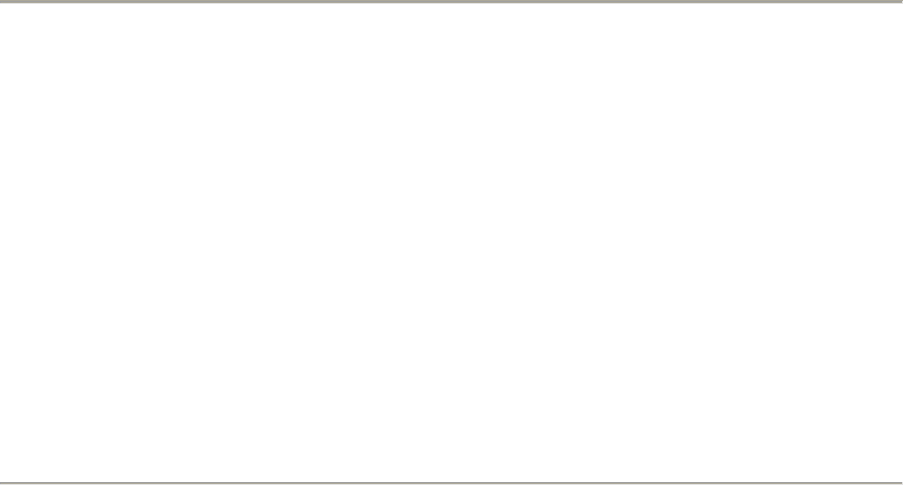21
"Remove Noise" button. You can experiment with the slider to try to remove more or less noise. It is
normal for Noise Removal to result in some distortion. It works best when the audio signal is much
louder than the noise.
Normalize - allows you to correct for DC offset (a vertical displacement of the track) and/or amplify
such that the maximum amplitude is a fixed amount, -3 dB. It's useful to normalize all of your tracks
before mixing. If you have a lot of tracks, you may then need to use the track gain sliders to turn
some down.
Nyquist Prompt - for advanced users only. Allows you to express arbitrary transformations using a
powerful functional programming language. See the Nyquist section of the Audacity website for
more information.
Phaser - the name "Phaser" comes from "Phase Shifter", because it works by combining phase-
shifted signals with the original signal. The movement of the phase-shifted signals is controlled using
a Low Frequency Oscillator (LFO).
Repeat - repeats the selection a certain number of times. This operation is quite fast and space-
efficient, so it is practical to use it to create nearly-infinite loops.
Reverse - This effect reverses the selected audio temporally; after the effect the end of the audio
will be heard first and the beginning last.
Wahwah - uses a moving bandpass filter to create its sound. A low frequency oscillator (LFO) is used
to control the movement of the filter throughout the frequency spectrum. Adjusts the phase of the
left and right channels when given a stereo selection, so that the effect seems to travel across the
speakers.
Plugins 1 to 15 ... etc. These submenus contain any VST, Ladspa, or Nyquist plug-ins loaded by
audacity. It is possible for a poorly written plug-in to crash Audacity, so always save your work
before using a plug-in effect.
Analyze Menu
Plot Spectrum - To use this feature, first select a region of audio from a single track, then select "Plot
Spectrum". It opens up a window that displays the Power Spectrum of the audio over that region,
calculated using the Fast Fourier Transform. The graph represents how much energy is in each
frequency. As you move the mouse over the display, it shows you the nearest peak frequency. This
window can also display other common functions that are calculated using the Fast Fourier
Transform, including three versions of the Autocorrelation function. The Enhanced Autocorrelation
function is very good at identifying the pitch of a note.
The Analyze menu is intended for effects and plug-in effects that do not modify the audio, but
simply open a dialog with some descriptive information. Audacity also supports Analyze commands
that create annotations in a Label Track.