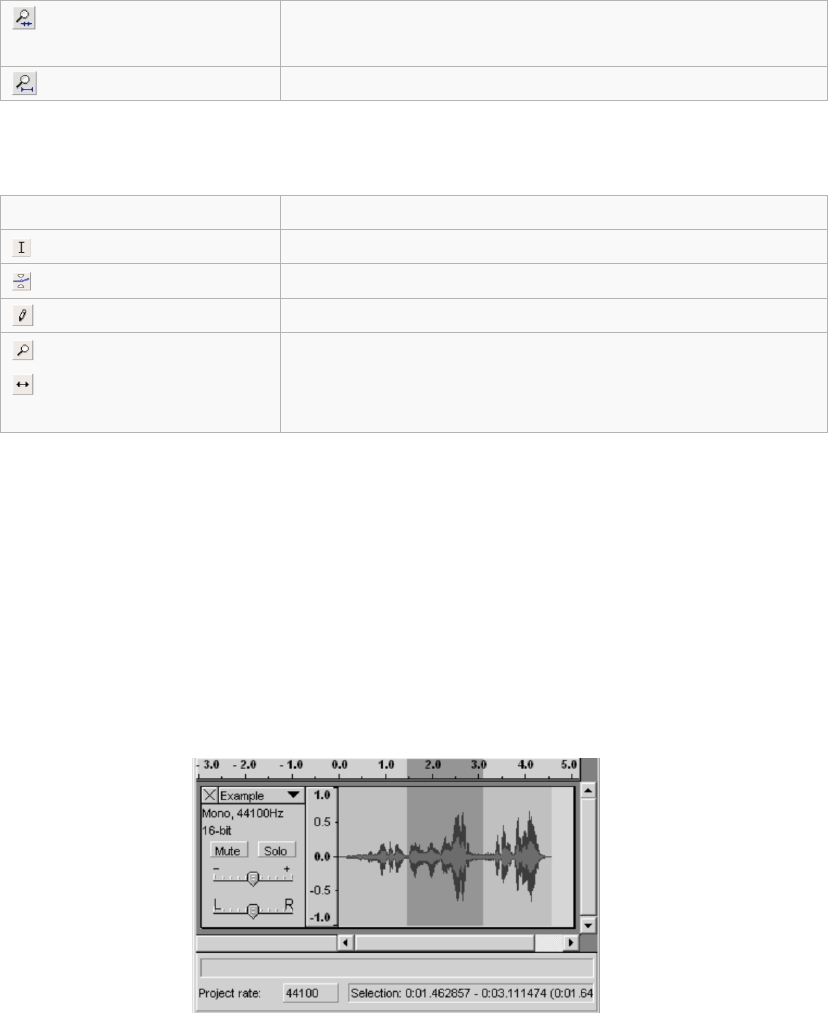Before editing, you must make a selection of the recording you would like to cut or copy. This will
trim any music from the previous track, or any silence on the record between tracks.
- To select the part you wish to cut, copy or paste, use the selection tool. If it is not activated,
do so by clicking on it in the toolbar.
- Press and hold the left mouse button while you drag the mouse to a marked area.
- This area is darker than the surrounding area of the clip. Note, even though you can mark an
area larger than or extending beyond the actual audio clip in the track, the operations will
only work on the actual clip. Playback however will work outside the clip.
- Press the space bar to listen to the audio in the marked area.
- To extend or contract your selection, hold down the SHIFT button and click on the area you
wish your selection to extend or contract to.
- If you click at a spot that is on the right hand side from the middle of the current selection,
you will set the right hand boundary of your new selection.