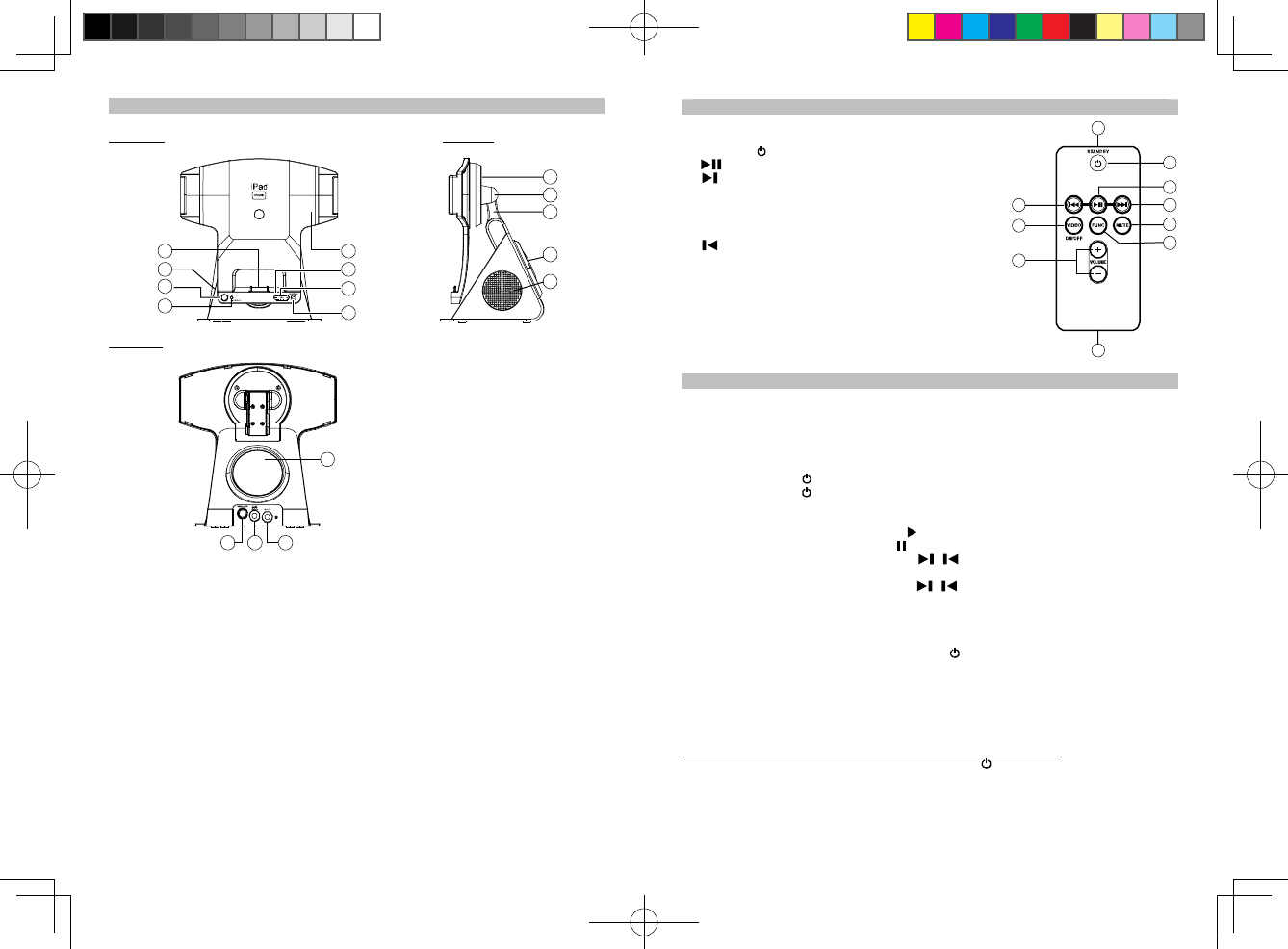5
Description of Parts
Remote Control
1. Infrared Transmitter
2. STANDBY
button ---- Turn the unit on and off.
3.
button----- In iPad / iPhone mode : Play / Pause iPod music.
4.
button ----- In iPad / iPhone mode : Skip tracks
Forward; perform high-speed search.
5. MUTE button ---- Mute the volume.
6. FUNC Button ---- the function button, select iPad/iPhone
or AUX-IN mode.
7.
button ----- In iPad / iPhone mode : Skip tracks
Backward ; perform high-speed search.
8. VIDEO ON/OFF button ----- Press to turn video output On or Off.
9. VOLUME + / - button --- Adjust volume level up or down.
10. Battery Compartment
Listening to iPad / iPhone / iPod
This model adopts different iPad / iPhone / iPod models.
1. Insert your iPad / iPhone / iPod into the docking port by placing the connector on the bottom
of the iPad / iPhone / iPod onto the connector at the docking platform.
Caution :
Please be careful when seating the iPad / iPhone / iPod into the docking to avoid damaging the
30-pin connector on the iPad / iPhone / iPod or in the docking system.
2. Press the POWER
/ FUNCTION button to turn on the unit.
3. Press the POWER
/ FUNCTION button until the iPad / iPhone mode is selected, the Status
Green LED Indicator lights on steadily.
From your iPad / iPhone / iPod :
ϥ To start playback music, press the PLAY button.
ϥ To pause the music, press the PAUSE button.
ϥ When a song playback, press and hold the / button to perform high speed search
forward / backward.
ϥ To skip to next or previous song, press the / button.
From the main unit :
ϥ You may press the VOL + / - button to adjust the volume to a desired level.
Note :The volume level cannot be adjusted by the volume control of your iPad / iPhone / iPod
after being docked.
4. To turn off the unit, press and hold the POWER
/ FUNCTION button and the Status LED
indicator lights off.
When the unit is powered by the external DC adaptor and once the iPad / iPhone / iPod
connected to the docking port, the unit recharges the iPad / iPhone / iPod battery.
VIDEO OUT ON/OFF SELECTION FROM MAIN UNIT AND REMOTEL CONTRO
To select main unit video out OFF (watch movie on Apple device screen) :
When the unit is at standby mode, just press the POWER
/ FUNCTION button from the main
unit or the STANDBY button from the remote control which will turn on the unit and it will be in
video out OFF status.
1
2
3
47
5
6
10
8
9
4
Description of Parts
Main Unit
Front View Side View
13
11
7
6
2
5
4
8
9
10
12
11
Rear View
12
15 14 13
1. iPad Support Frame
2. Docking Platform
3. iPad / iPhone / iPod docking connector
4. POWER / FUNCTION Button ---- Turn the unit on and off ; Select iPad / iPhone or AUX-IN
mode.
5. VOL + / - Button ----- Adjust volume level up or down
6. Status LED Indicator ----- In standby mode, the LED indicator will be off.
In iPad/iPhone mode, the LED indicator lights Green.
In AUX-IN mode, the LED indicator lights Red.
7. Remote Control Infrared Sensor
8. Rotating Head ----- Allow the iPad Support Frame to be rotated 90 degrees counterclockwise
for landscape operation / viewing on your Apple device.
9. View angle Hinge ---- To adjust the viewing angle of iPad / iPhone dock forward or back.
10. Support Arm
11. Speakers
12. Subwoofer
13. AUX-IN Jack ----- Auxiliary audio signal input
14. DC-in Jack -----For the connection of external DC power supply
15. Video Out Jack ----- Composite video output