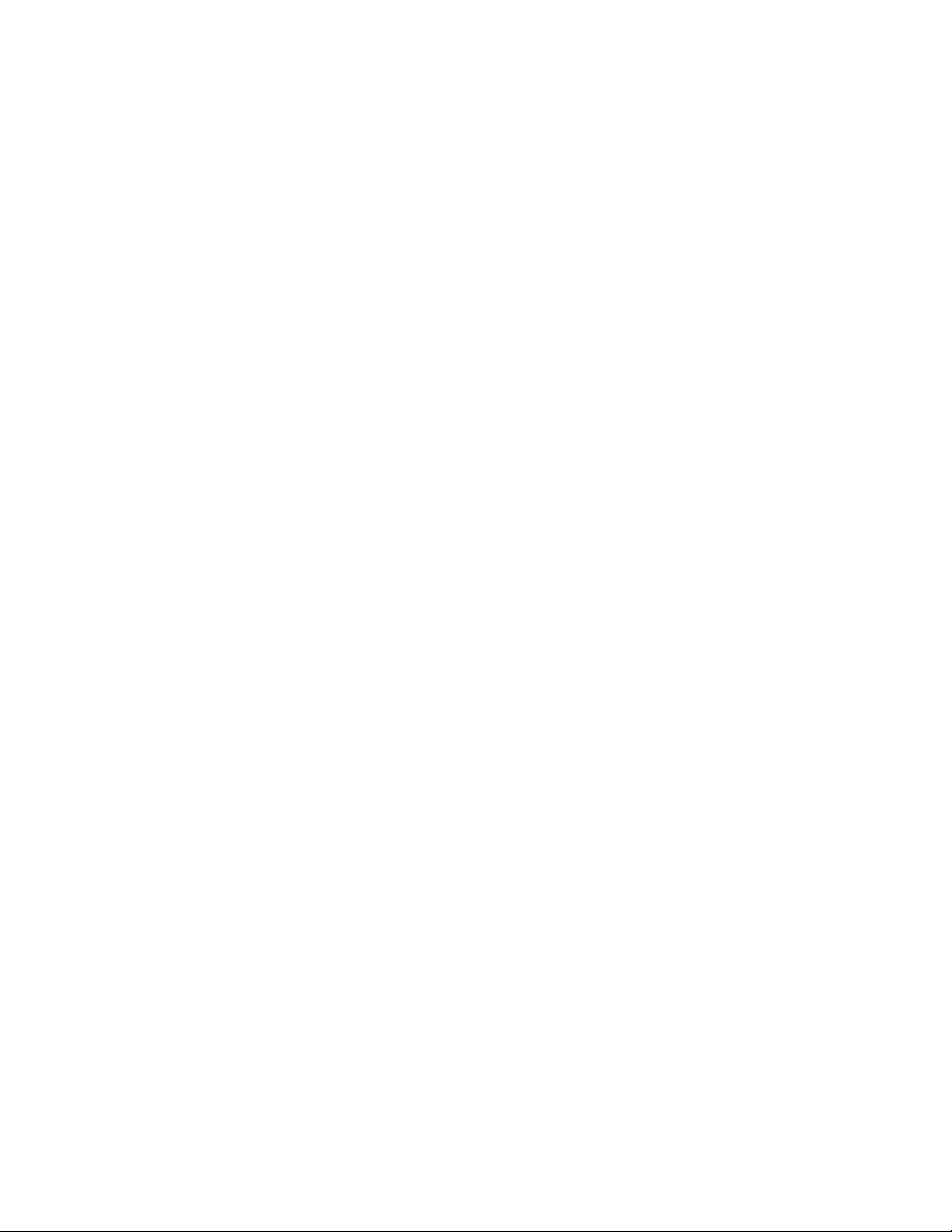9
Connecting Video & Audio
Connecting Video and Audio
Note: Before making or changing any connections, make sure that all the devices are disconnected from the power
outlet.
HDMI Output
Requires a HDMI cable (not included)
1. Use the HDMI Output to send audio & video from the DVD player to a television.
2. Use a HDMI cable to connect the HDMI Output on the rear of the DVD player to a HDMI input on your television.
3. Adjust the connected televisions input setting to match the input used in the previous step.
Remark: The HDMI connector is only for the transmission of the Audio Video signal to an external screen!
RCA Stereo Audio Output
1. Use the RCA Stereo Audio Output to send audio from the DVD player to a television or audio system.
2. Requires an RCA audio cable.
3. Use an RCA audio cable to connect the RCA Stereo Audio Output to an RCA stereo audio input on your television or
audio system.
4. Adjust the connected television or audio systems input setting to match the input used in the previous step.
SCART Output
1. Use the SCART Output to send audio/video from the DVD player to a television.
2. Require a SCART cable (not included).
3. Use the SCART cable to connect the SCART output in the DVD to a SCART input on a television.
4. Adjust the connected television's input setting to match the input used in previous step.
LOADING A DVD OR CD
Loading a Disc
1. Press the Open button to open the Disc Door.
2. Load a disc into the DVD player tray, DVD label side facing up.
3. Close the Disc Door.
After a disc is loaded, it will begin playing automatically.
Playing a Loaded Disc
1. Follow the instructions for loading a Disc.
2. If the disc does not begin playing automatically, press the Play/Pause button.
Programming a Loaded Disc
1. Follow the instructions for Loading a Disc and Playing a Loaded Disc.
2. While the loaded disc is playing, press the Program button on the remote.
3. Use the Number Keypad to enter in the titles and chapters in the order you want to view them.
DVD Titles and chapters or CD tracks will play in the order they are programmed.
4. Repeat step 3 until the desired DVD titles and chapters or CD tracks are programmed.