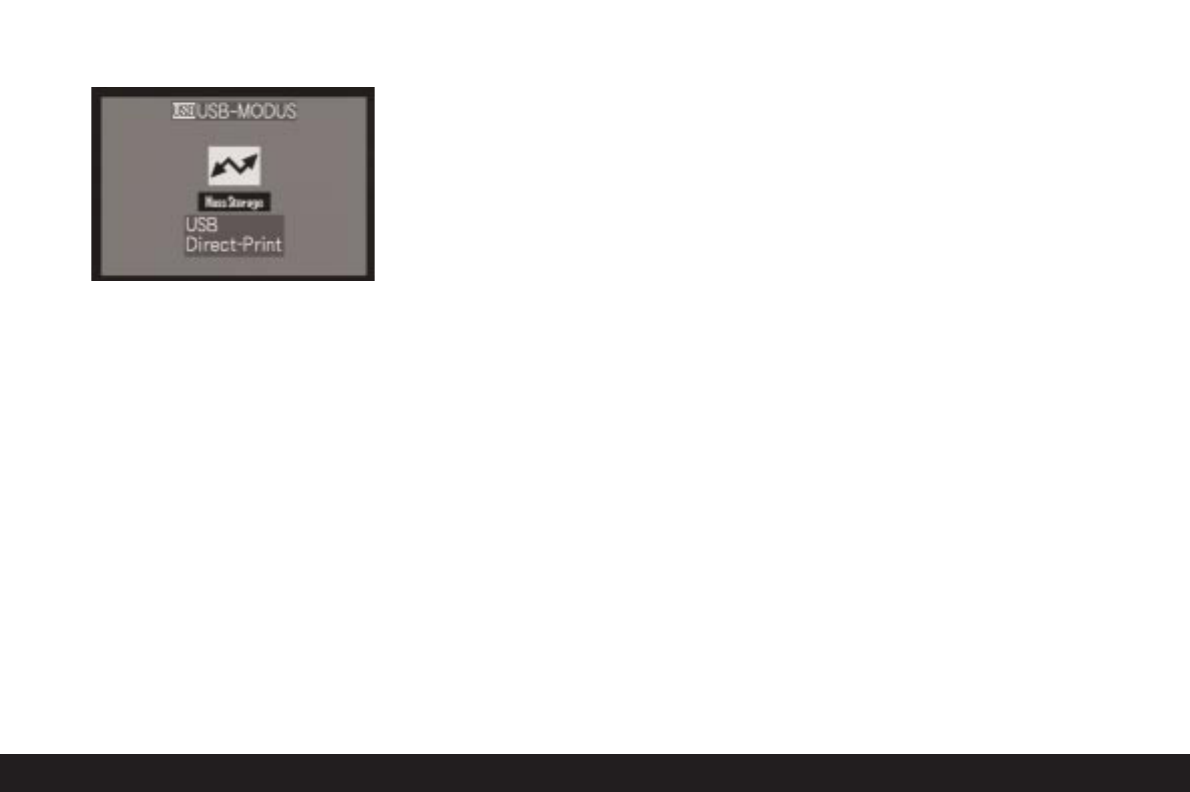Detailed guide/ Review mode / 177
• The corresponding sub-menu appears.
Note: This sub-menu only appears if you have
already set DPOF markings for print orders (see p.
162). Otherwise, you should continue as described
in point 6 onwards.
Printing single copies
4. Press left of right on the direction pad (1.30) to se-
lect SINGLE PICTURE/printing a single picture.
5. Open the next monitor screen by pressing down on
the direction pad.
• PLEASE SELECT THE PICTURE TO PRINT
appears for approx. 2 s.
6. Select the desired picture by pressing left or right
on the direction pad.
7. Open the next monitor screen by pressing down
on the direction pad.
The following step is only required if you want to print
more than one copy of the selected picture. Other-
wise, you can continue from point 10.
8. Press up on the direction pad to get to the COUNT
line.
9. Select the desired number of copies by pressing
right or left on the direction pad.
10.Open the next monitor screen by pressing down
on the direction pad.
11.Press left on the direction pad to select YES if you
want to print the set number of the selected print
or cancel your decision and select NO again by
then pressing right on the direction pad if not
(e.g., to change the amount).
• The option currently set is marked in yellow.
12.To print the picture, press down on the direction
pad.
• The set number of copies and the amount
printed so far are displayed in the monitor.
Notes:
• The printing process can be stopped at any time
by pressing the
MENU
button (1.25).
• If more than 255 copies have been printed, the
display in the monitor changes to —-.
Printing all copies set by DPOF marking
4. Press left or right on the direction pad to select
DPOF/printing all orders saved on the card with
DPOF marking (
T
, 2.2.2).
The subsequent actions are the same as those
described above in points 10 to 12.