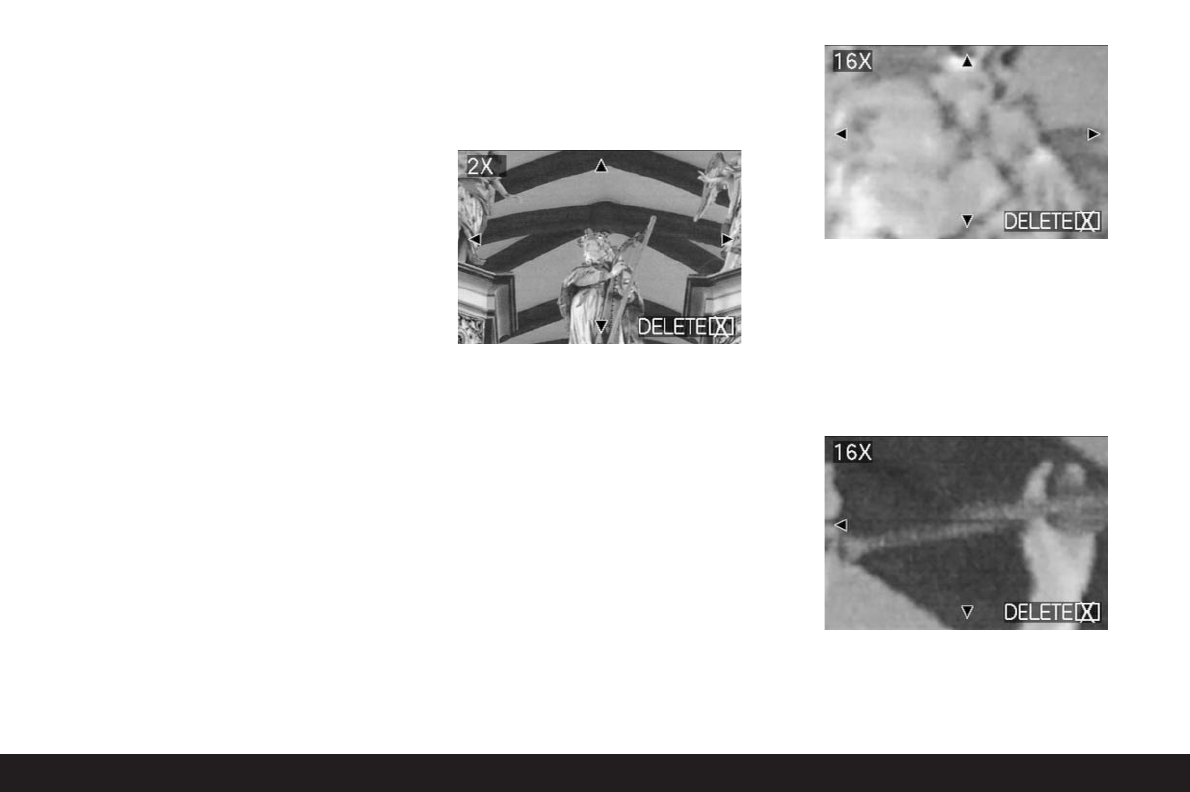Detailed guide/ Review mode / 157
3. You can return each indicated picture to normal
size by turning the central setting dial to the right
(clockwise).
Enlarging the picture and selecting the trimming
Notes:
• It is not possible to enlarge the images or select
the trimming for video recordings.
• The more the picture is enlarged, the more the
quality of reproduction in the viewfinder/monitor is
reduced, due to the proportionally lower resolution.
• It may not be possible to enlarge pictures created
on other types of camera.
Setting the function/Selecting pictures
1. The pictures just viewed are enlarged by turning
the central setting dial (1.29) to the right (clock-
wise).
• The previous displays disappear from the view-
finder/monitor and the picture previously shown
is enlarged by 2x.
In addition, displays appear that indicate the
relevant magnification factor (header), as well as
(in the footers) the other possible reduction and/
or magnification factors and DELETE
s
as an
indication of how the picture shown can be
directly deleted on this occasion (to delete
pictures see p. 158). At the same time, arrows
appear on all 4 edges of the viewfinder/monitor
screen to indicate how you can change the
trimming.
For even smaller trimmed areas, the enlargement
factor can be increased to a maximum of 16x by
repeatedly turning the central setting dial (up to 4x
in total).
By turning the central setting dial to the left, the
picture can be reduced again.
2. You can select any trimmed area of an enlarged
view using the direction pad (1.30). To do this,
press the direction in which you want to move the
trimmed area.
• If the edge of the original picture is reached in
one or two directions, this is indicated by the fact
that the corresponding arrows disappear.