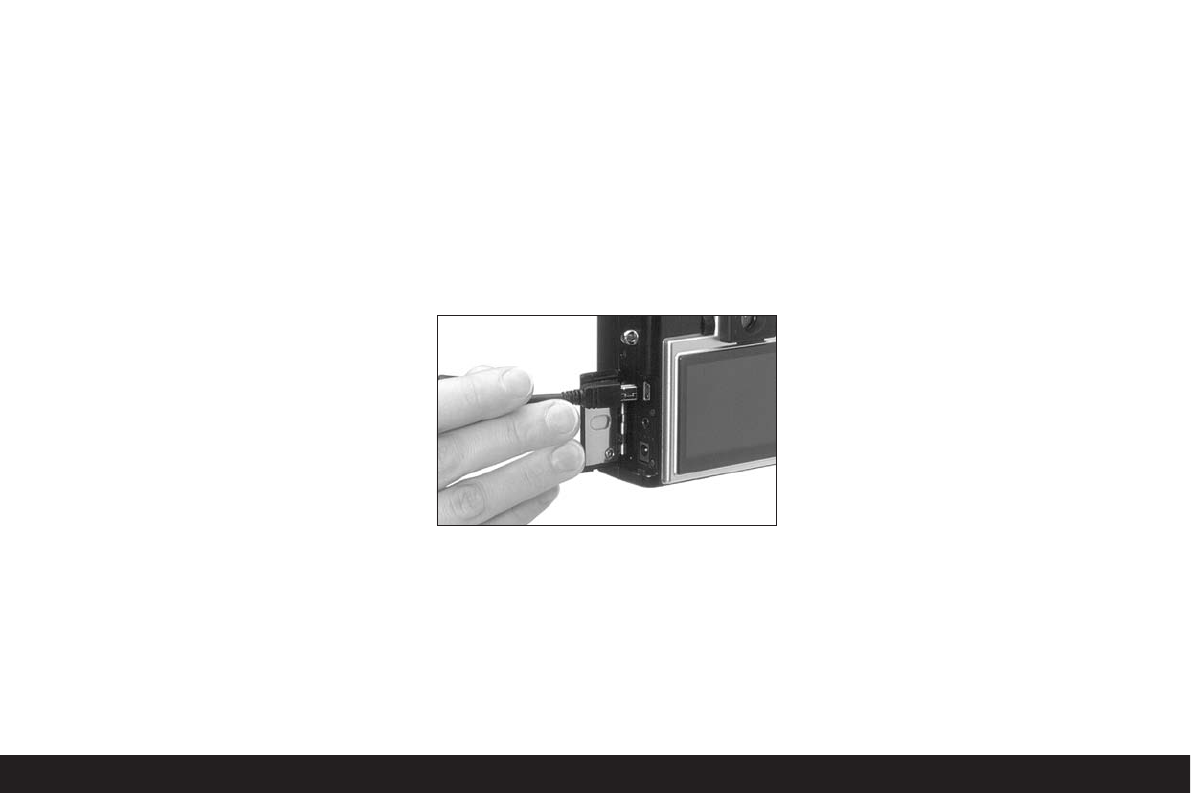Detailed guide / Review mode / 181
Transferring data to a computer
The LEICA DIGILUX 1 is compatible with the
following operating systems:
_ Microsoft Windows: Windows 98, Windows ME,
Windows 2000, WindowsXP
_ Apple Macintosh: MacOS 9, MacOS X
Connecting and transferring the data
For Windows 98
1. Connect the DIGILUX 1 to a free USB port on
your computer using the USB lead supplied.
2. Set the DIGILUX 1 to review mode (not to the
record modes!).
3. The computer automatically detects the
camera.
4. Windows 98 then starts the hardware assistant.
When asked for the location of the driver, enter
your CD ROM drive. Windows will automatically
find the driver for the DIGILUX 1. Confirm the
subsequent queries with
OK. This process only
has to be completed the first time you connect
to the Windows 98 computer.
5. The DIGILUX 1 appears as a “Changeable stor-
age medium” with its own drive letter, like a
hard drive in Windows Explorer.
6. To transfer data, open Windows Explorer (right
click on START, then left click on Explorer).
7. Then open the folder “DCIM” under the appro-
priate drive letter, where you will find individual
directories called “100LEICA”, “101LEICA”…
8. From there, you can then copy the picture files
into a folder of your choice on your hard drive
using the normal Windows Explorer method.
For Windows ME, Windows 2000, WindowsXP
1. Connect the DIGILUX 1 to a free USB port on
your computer using the USB lead supplied.
2. Set the DIGILUX 1 to review mode (not to the
record modes!).
3. The computer automatically detects the
camera. Under Windows ME/2000/XP, you do
not have to install an additional driver.
4. You can therefore proceed as described above
in points 5-8.
For MacOS9 and Mac OSX
1. Connect the DIGILUX 1 to a free USB port on
your computer using the USB lead supplied.
2. Set the DIGILUX 1 to review mode (not to the
record modes!).
3. The computer automatically detects the
camera.
4. The DIGILUX 1 appears as an icon on the
desktop, like a CD ROM for example.
5. To transfer data, open the folder “DCIM” by
double clicking on the DIGILUX 1 icon. You will
find individual directories called “100LEICA”,
“101LEICA” etc.
6. From there, you can then copy the picture files
into a folder of your choice on your hard drive
in the normal way.
For other computers
The picture files can be transferred to these
computers with an optional card reader for
SD memory cards. Further details are available
from your dealer.