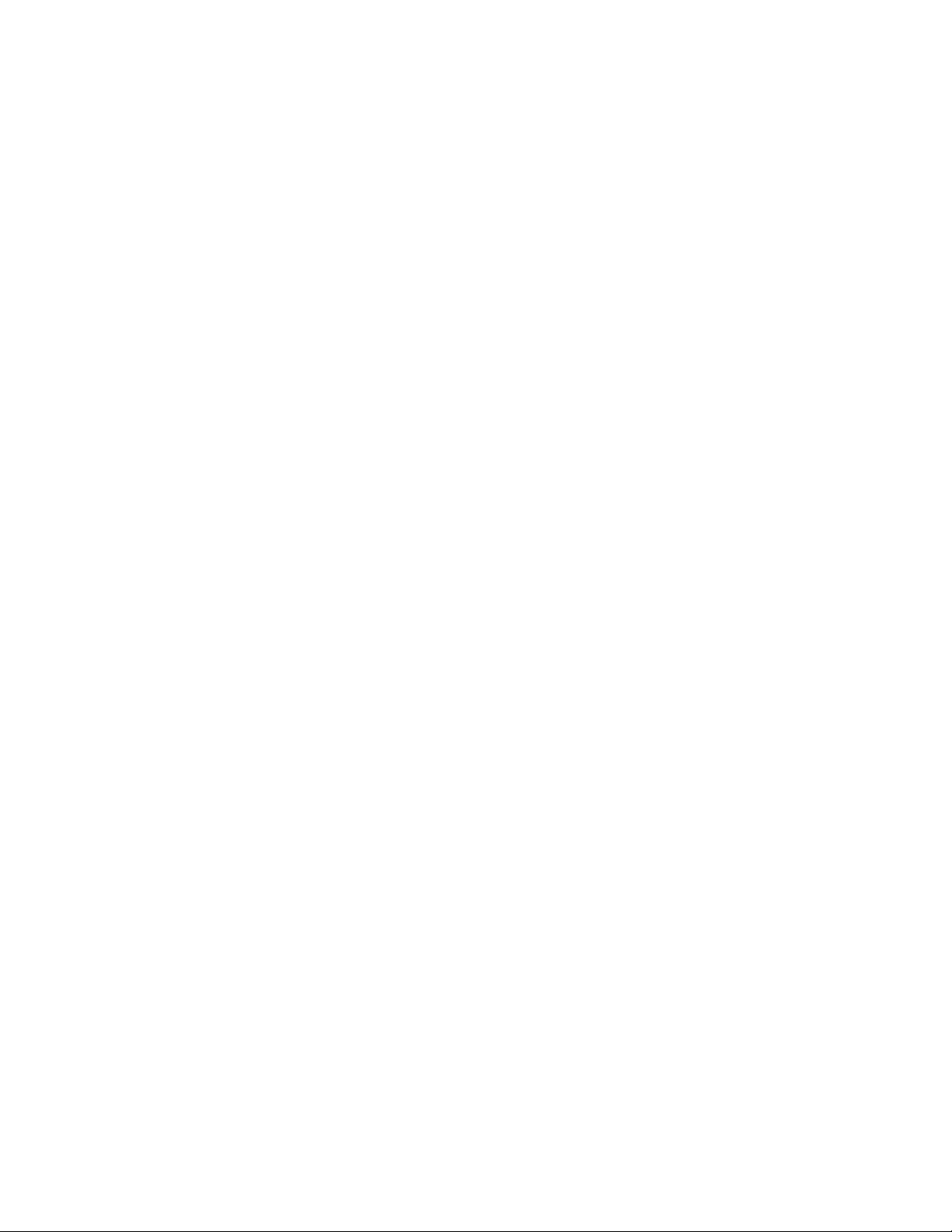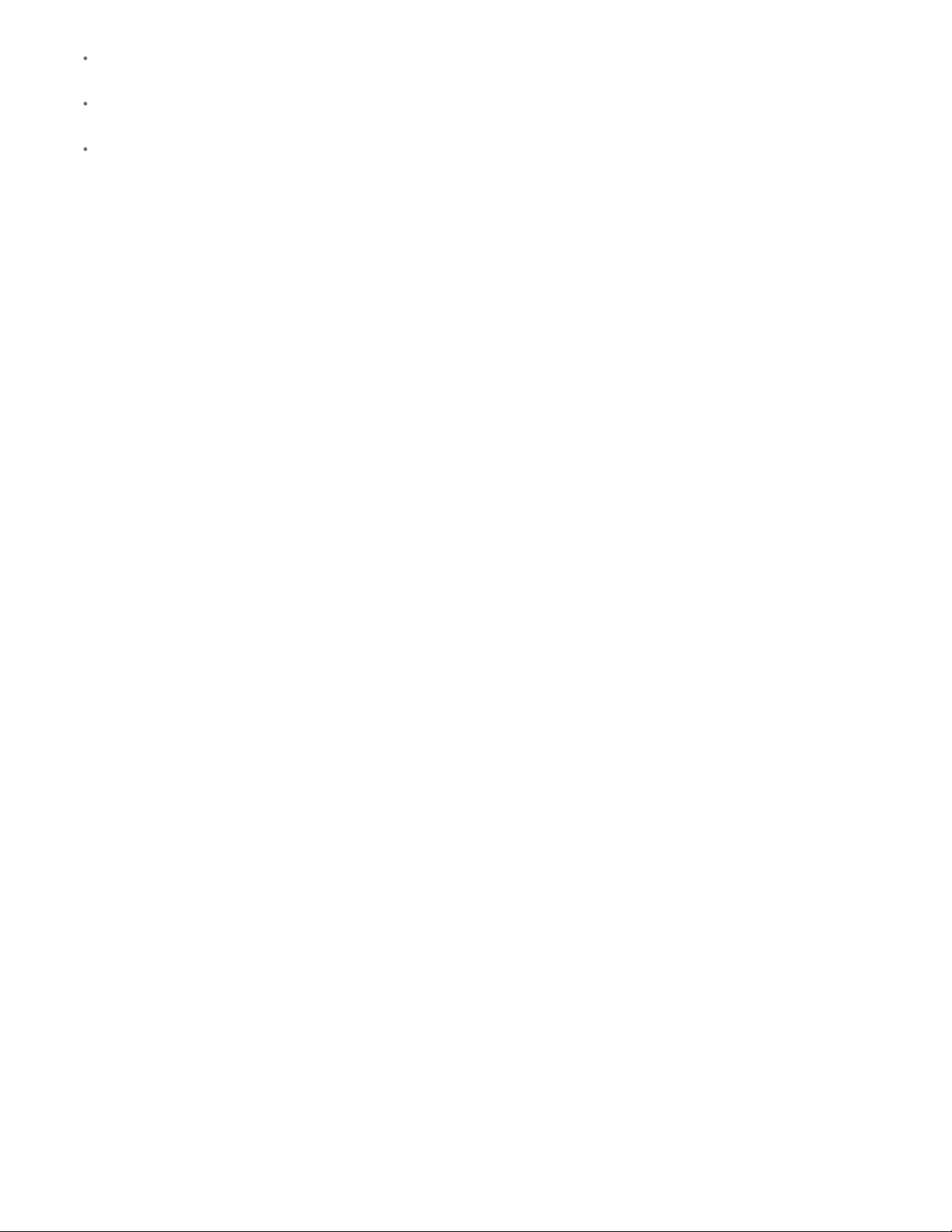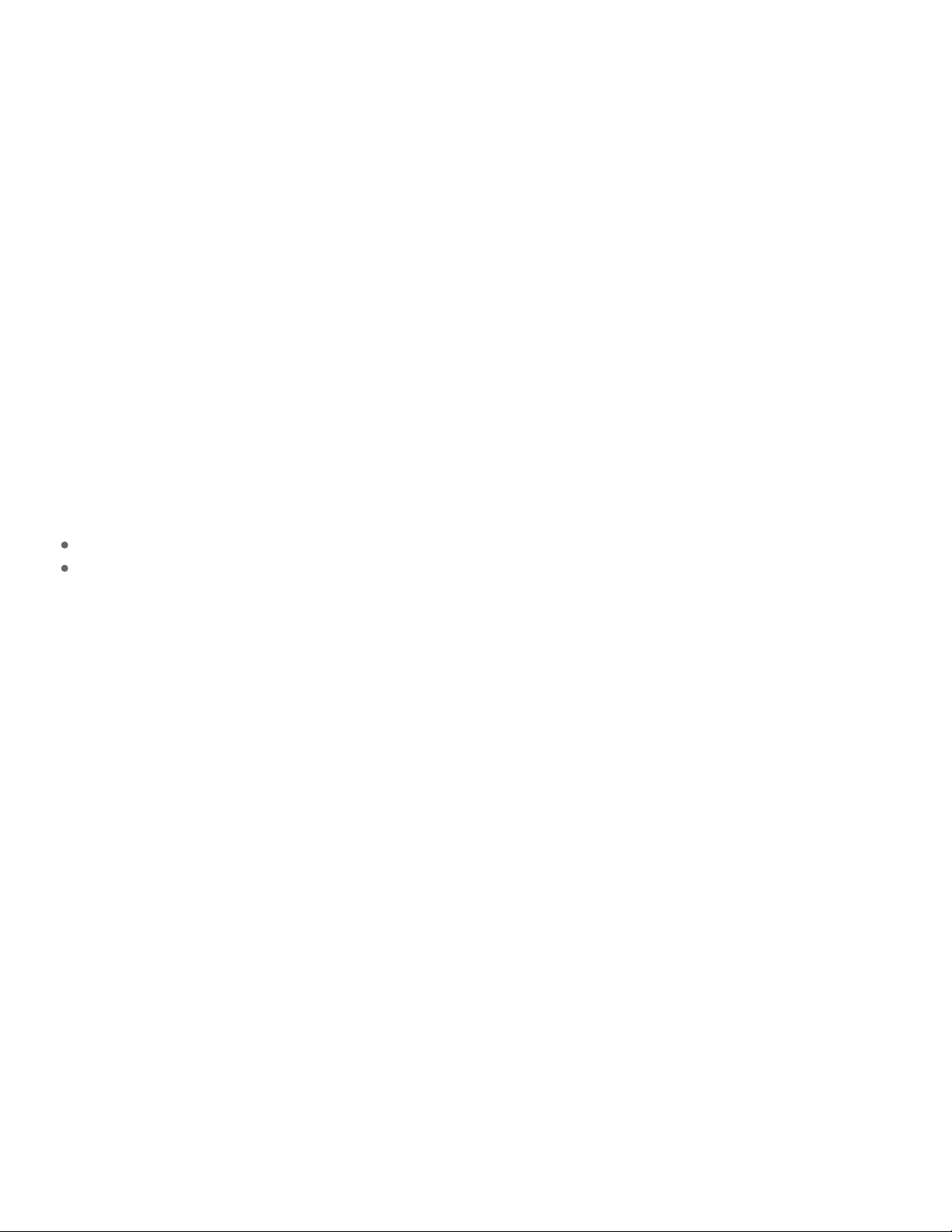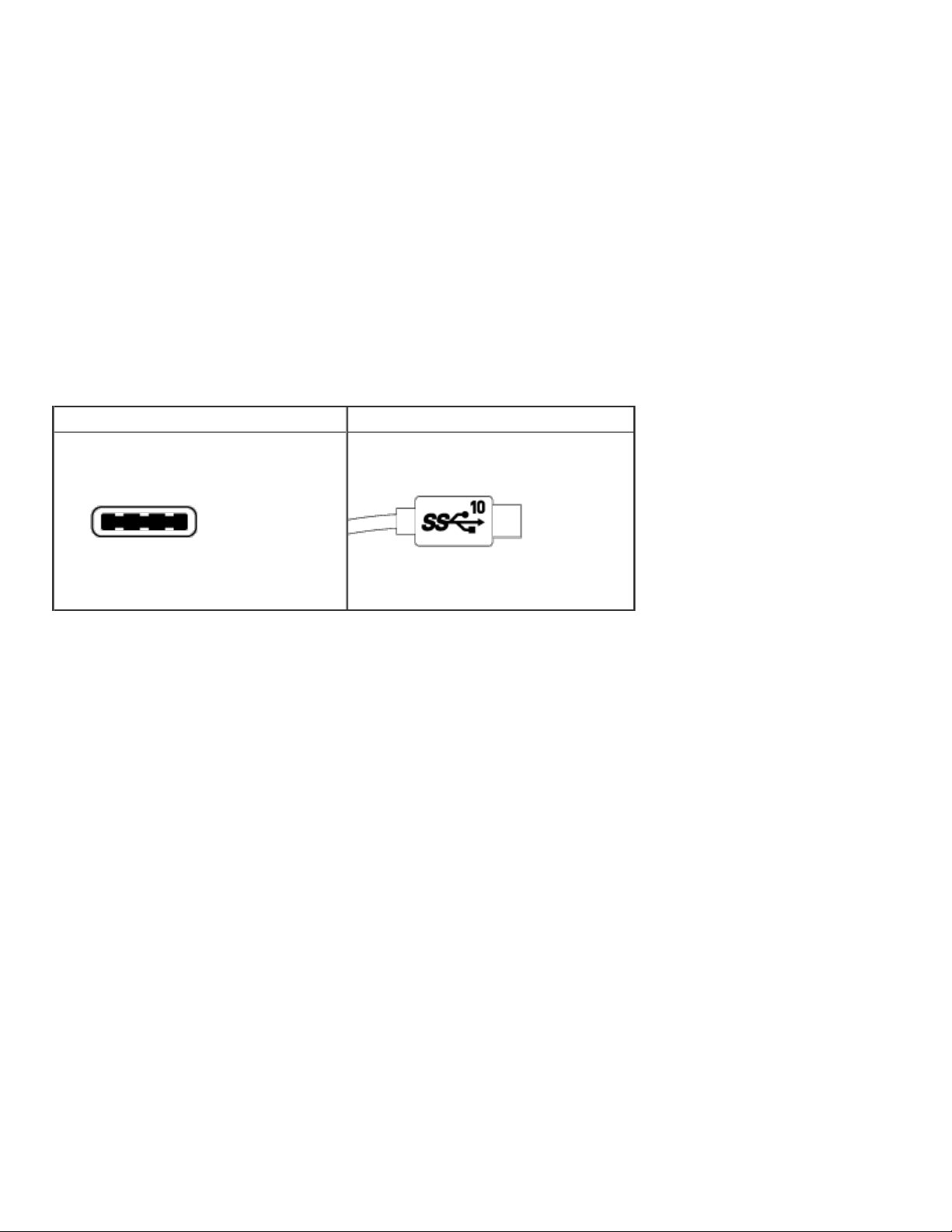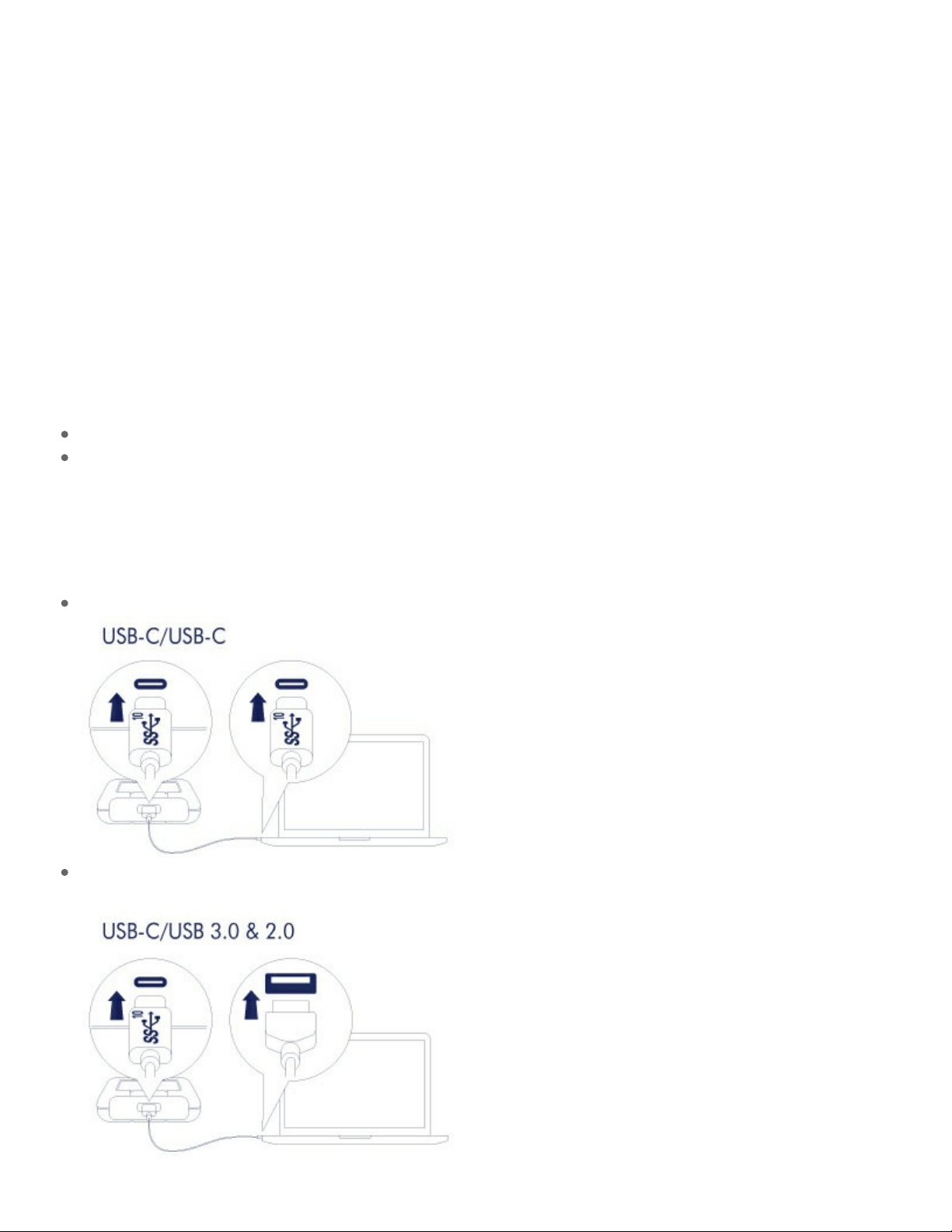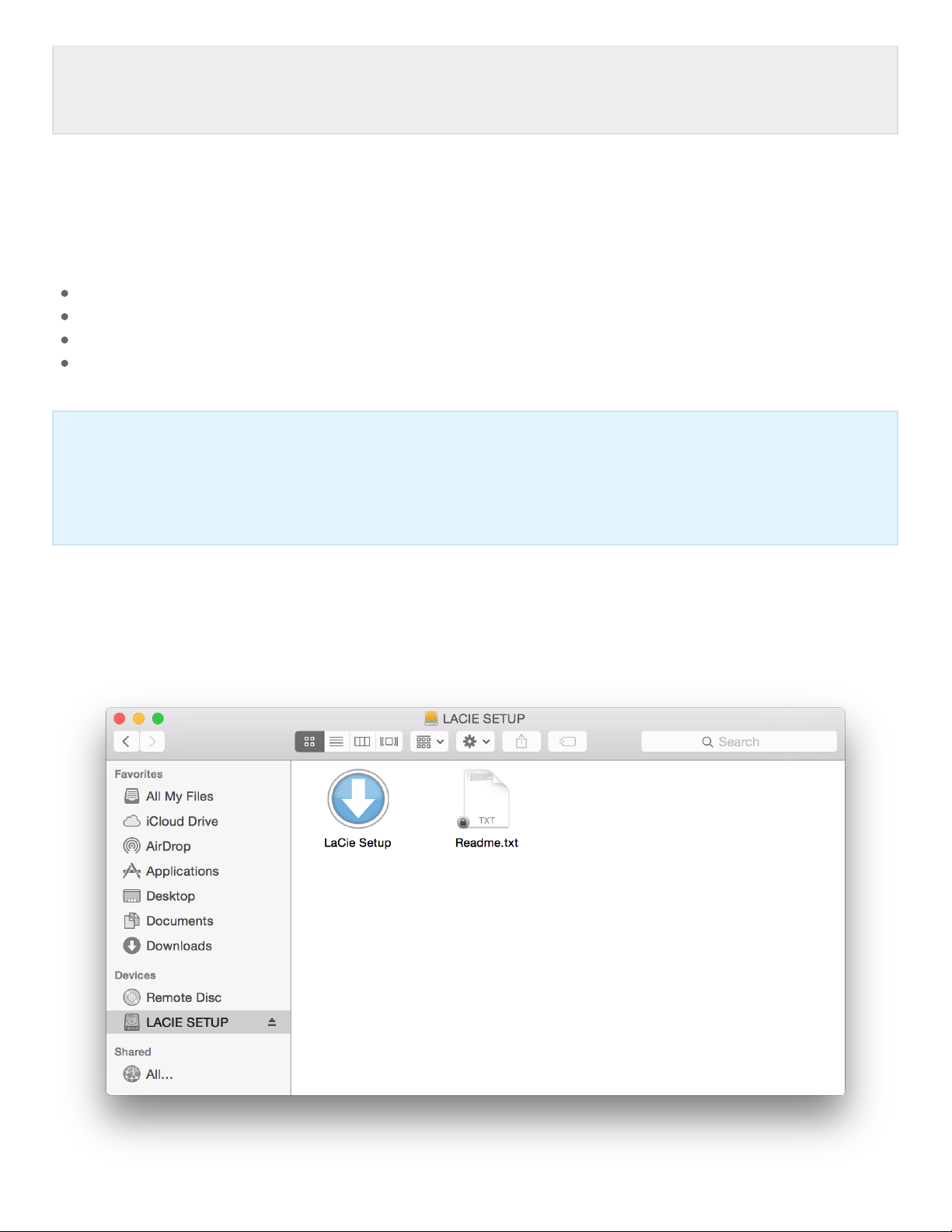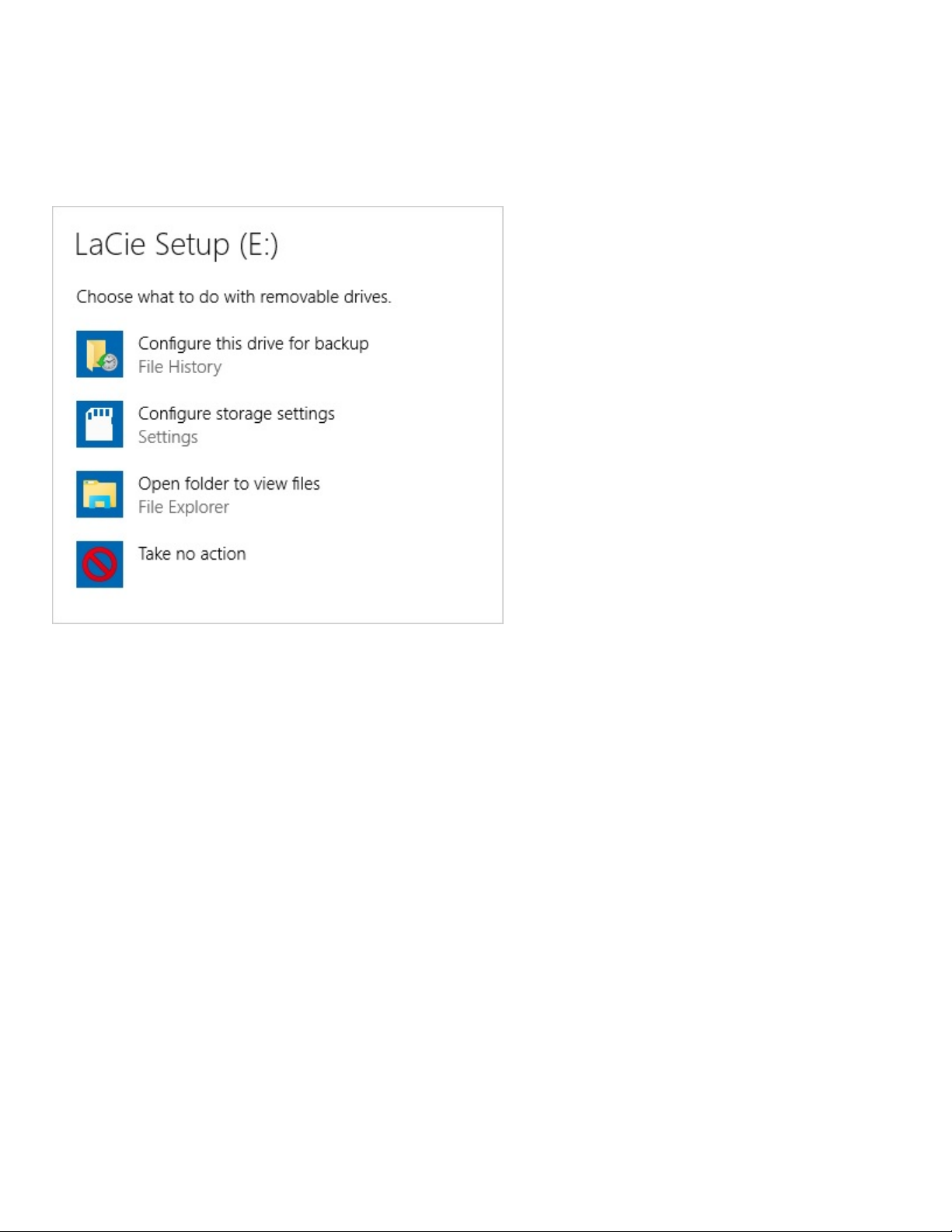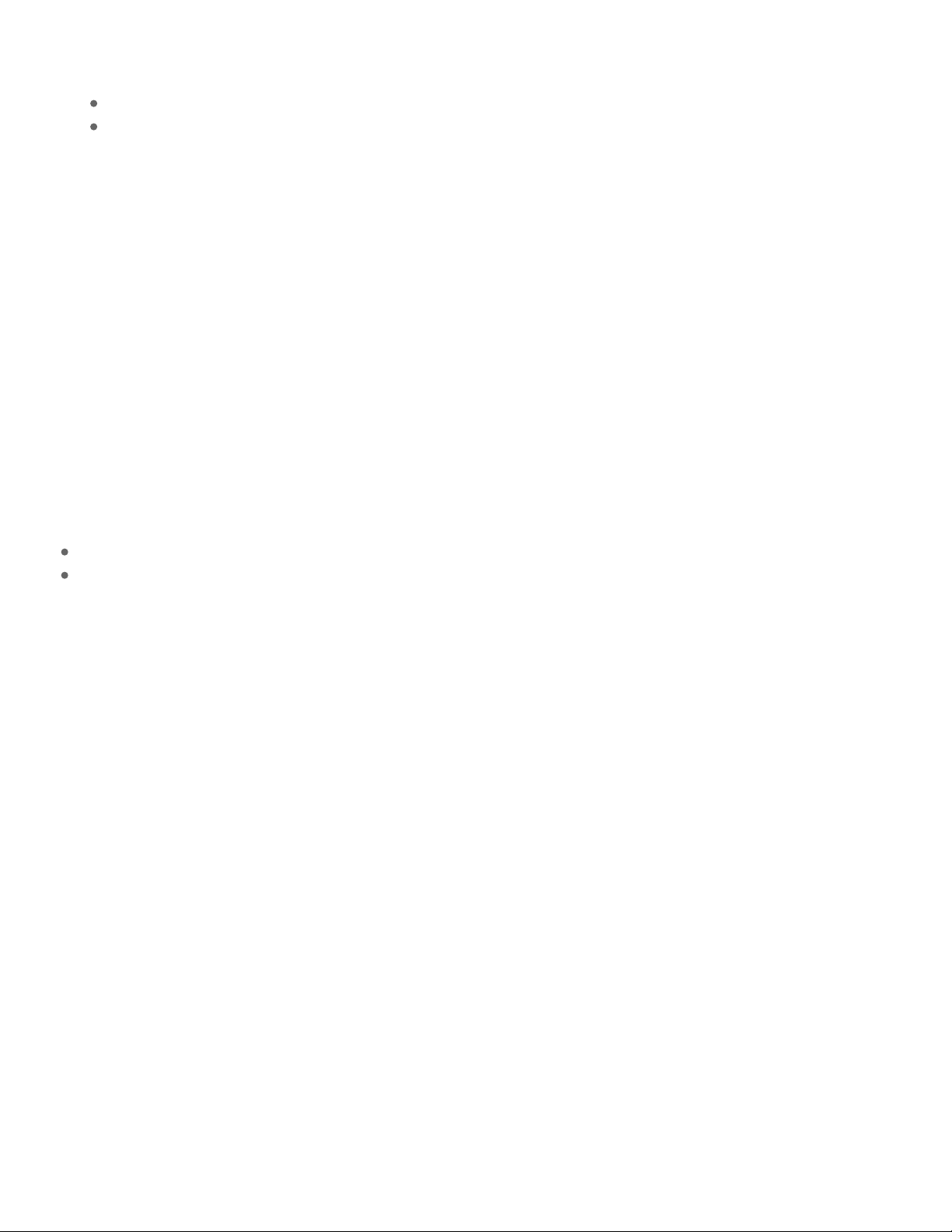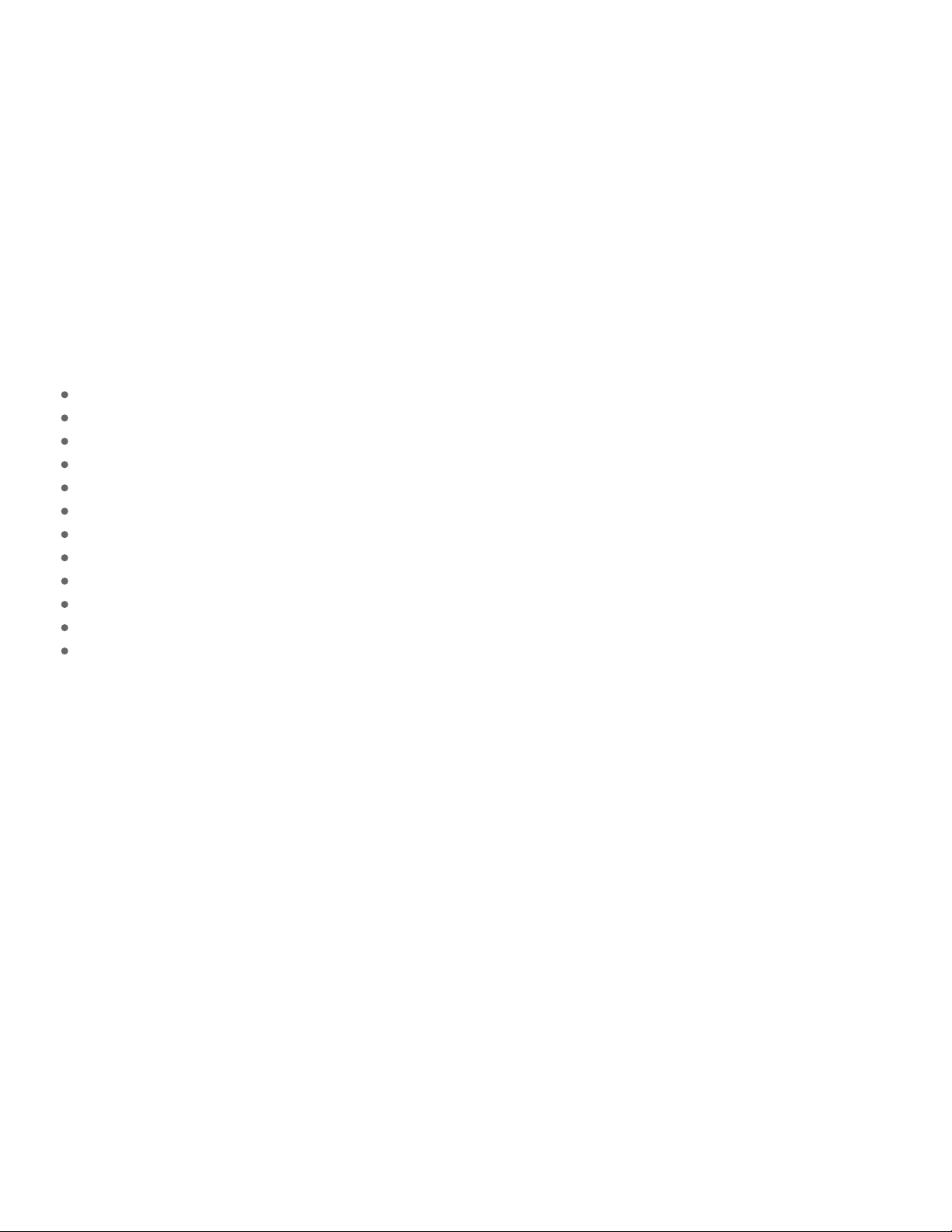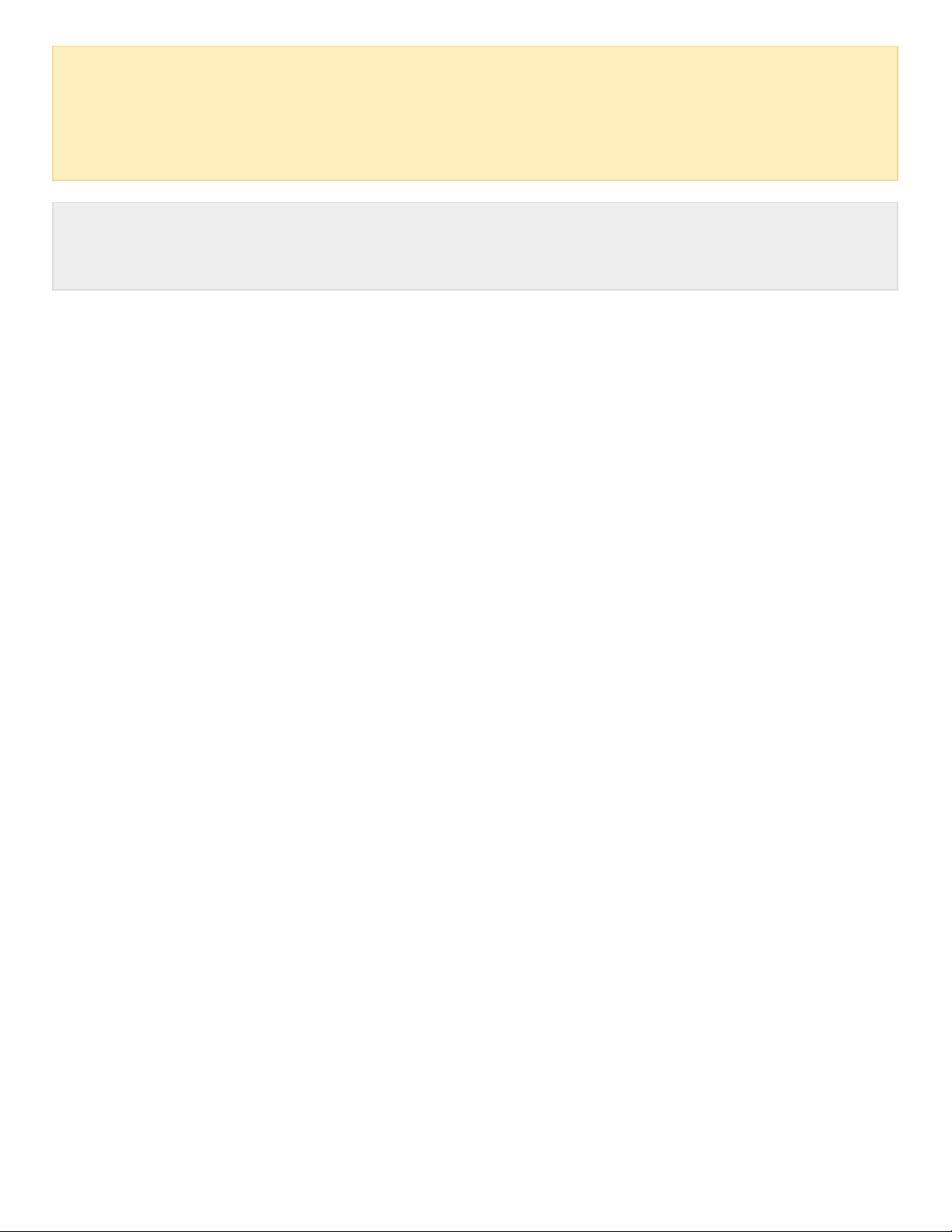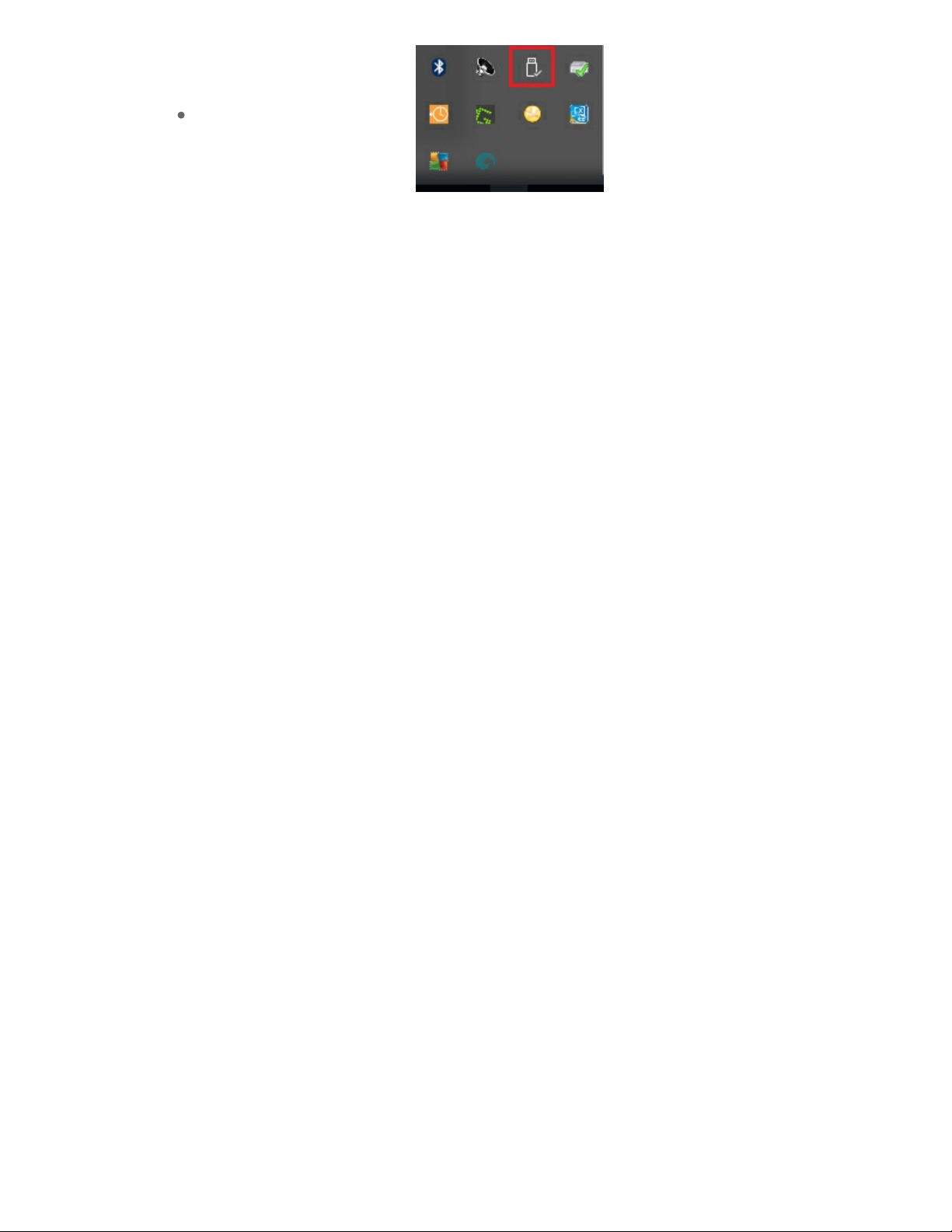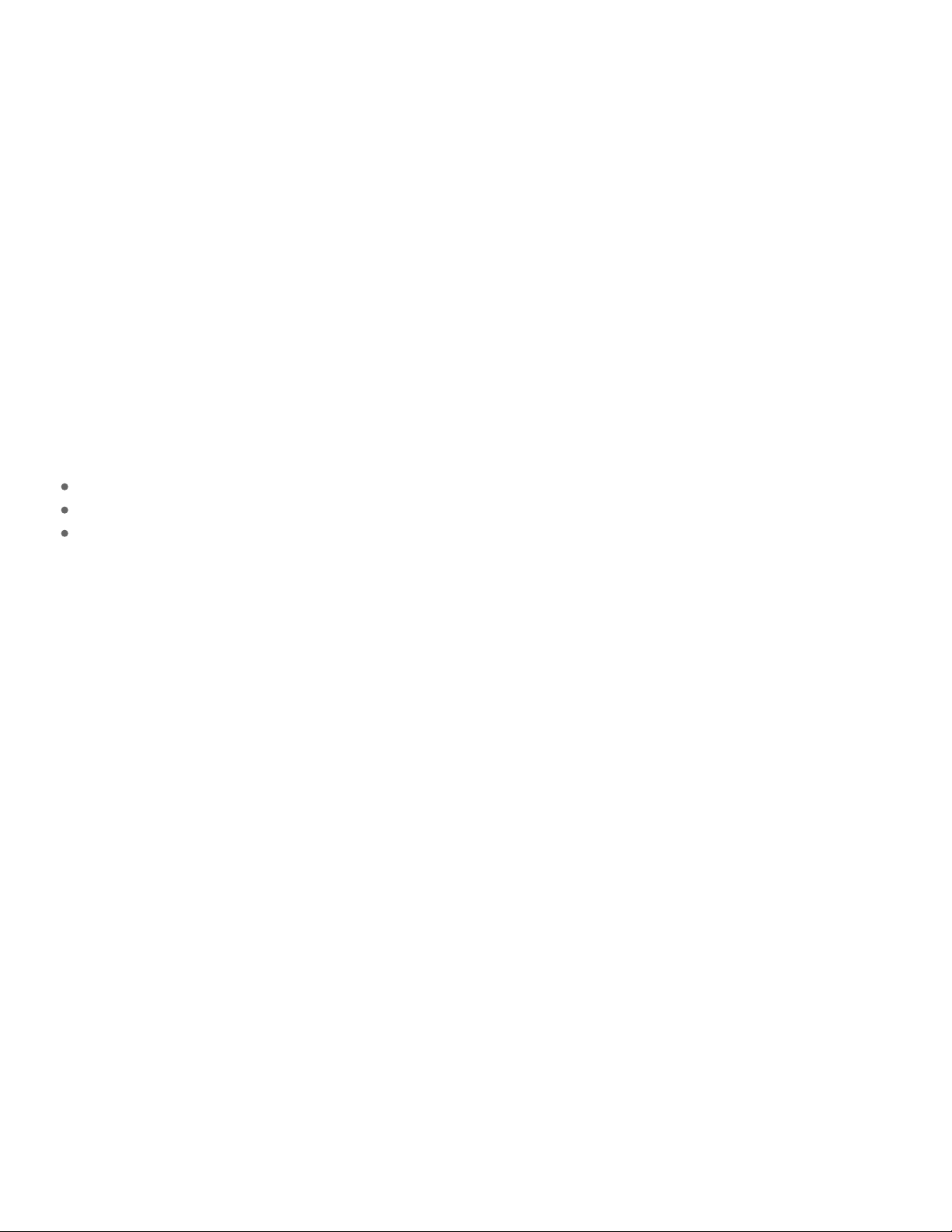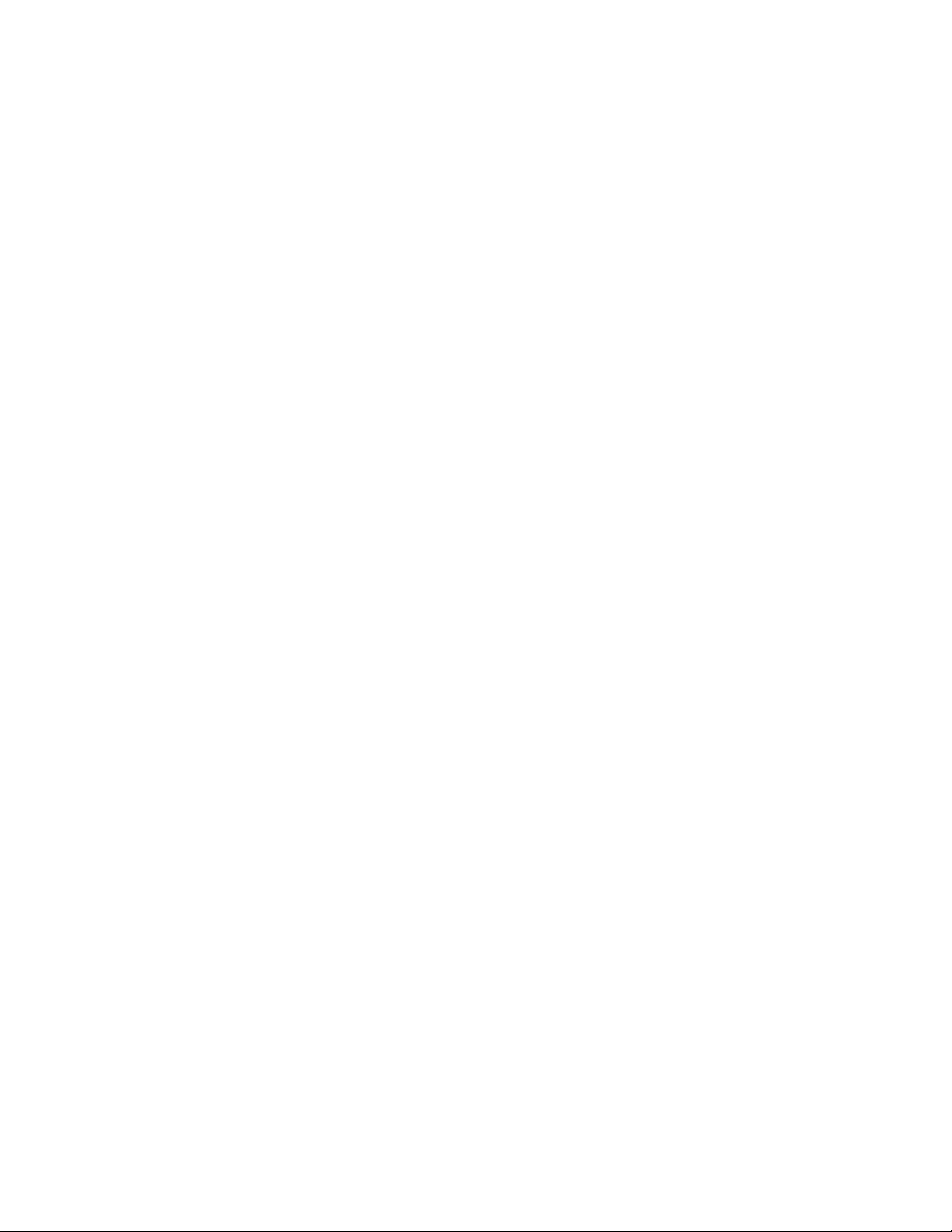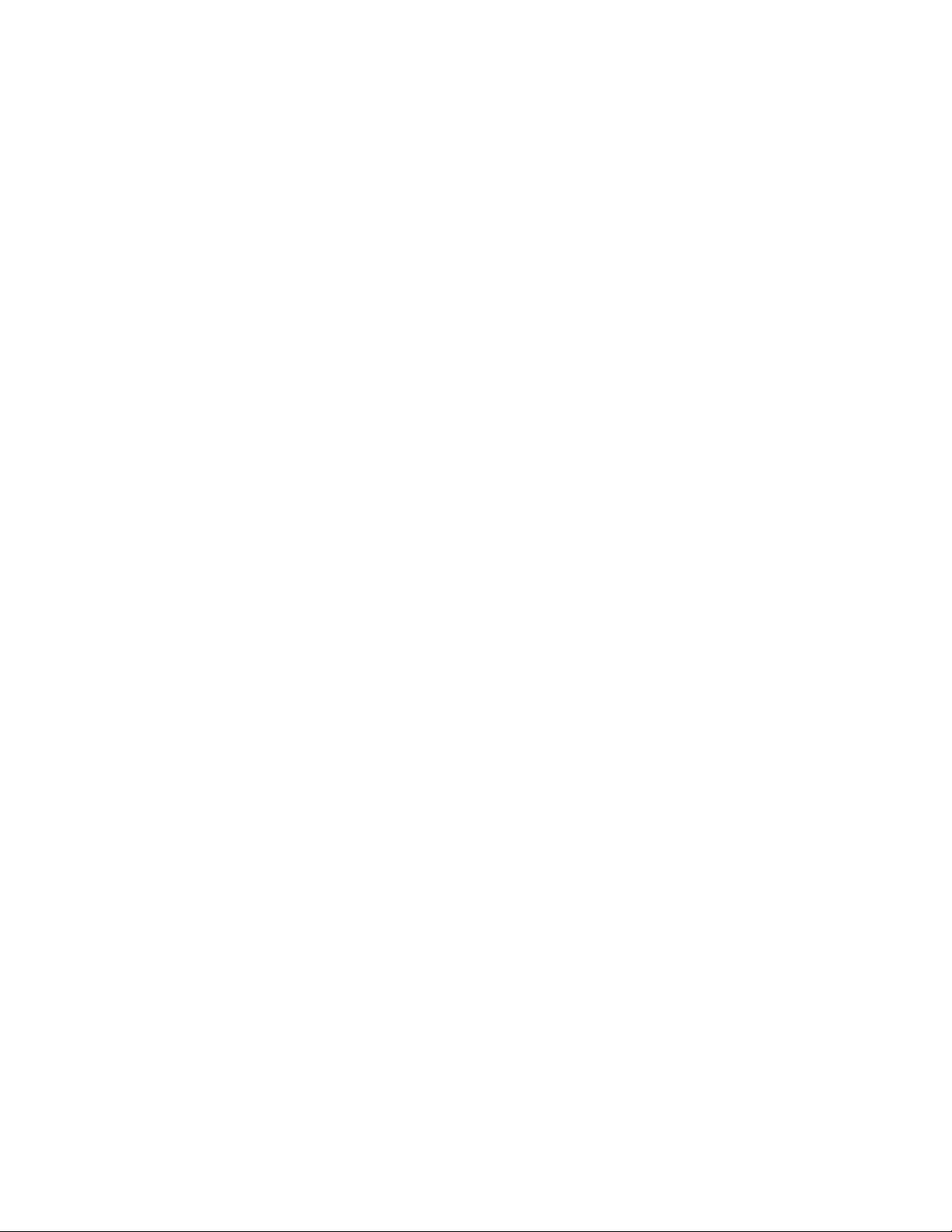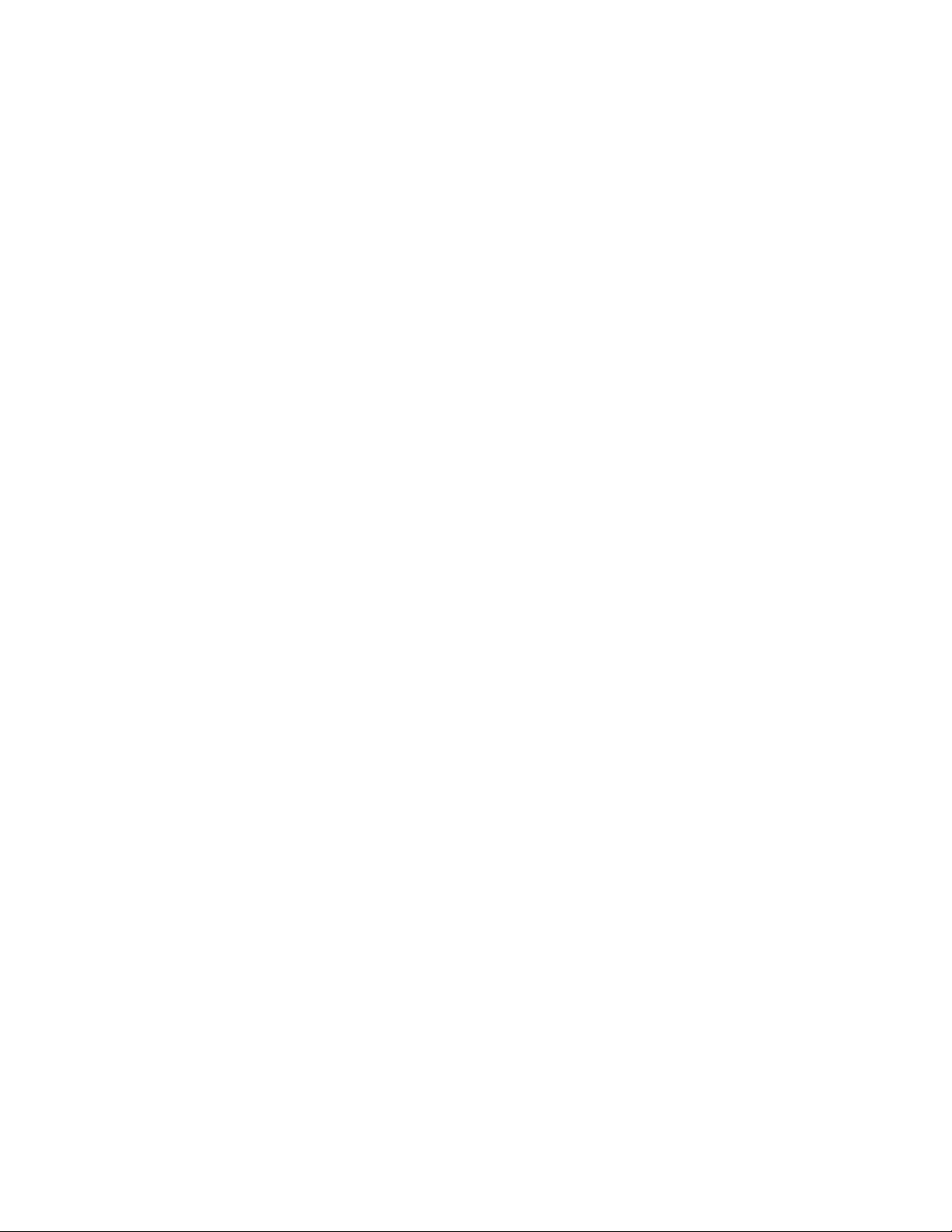A: Ja, Sie können die Festplatte an einem USB-Hub anschließen. Wenn es bei der Verwendung eines Hubs
zu Problemen kommt und die Festplatte zum Beispiel nicht erkannt wird, die Datenübertragung
ungewöhnlich langsam ist, die Festplattenverbindung zum Computer sporadisch getrennt wird oder andere
Probleme auftreten, sollten Sie die Festplatte zunächst an einem USB-Anschluss Ihres Computers
anschließen.
Einige USB-Hubs haben Probleme mit dem Energiemanagement, was sich negativ auf die verbundenen
Geräte auswirkt. In diesem Fall sollten Sie den Kauf eines USB-Hubs mit eigener Stromversorgung in
Erwägung ziehen.
Beachten Sie, dass Ihre Festplatte an einem USB-2.0-Hub auch nur mit USB-2.0-Geschwindigkeit betrieben
werden kann.
Problem: Die mitgelieferten USB-Kabel sind zu kurz.
F: Funktioniert die Festplatte auch mit einem längeren Kabel?
A: Ja, sofern dieses den USB-Normen entspricht. Für optimale Leistung rät LaCie jedoch dazu, das im
Lieferumfang der Festplatte enthaltene Kabel zu verwenden. Wenn bei der Verwendung eines längeren
Kabels Probleme auftreten und die Festplatte nicht erkannt wird, die Datenübertragung sehr langsam ist oder
es zu sporadischen Verbindungsverlusten kommt, verwenden Sie das Originalkabel der Festplatte.
Problem: Ich muss meine Festplae mit einem Kennwort schützen
und/oder verschlüsseln
F: Lässt sich die Festplatte mit einem Kennwortschutz versehen?
A: Ja, die Festplatte sowie einzelne Ordner und Dateien lassen sich mit einem Kennwort schützen.
Kennwortschutztools sind von verschiedenen Anbietern erhältlich. LaCie kann jedoch keine Garantie für
deren Funktion geben, weil wir Anwendungen von Drittanbietern nicht testen.
Einige Windows-Versionen verfügen über ein eigenes Dienstprogramm namens Bitlocker, das Festplatten
mit einem Kennwort schützen kann. Weitere Informationen über Bitlocker entnehmen Sie
der Supportdokumentation von Microsoft.
F: Kann die Festplatte verschlüsselt werden?
A: Ja, die Festplatte kann verschlüsselt werden. Verschlüsselungstools sind von verschiedenen Anbietern
erhältlich. LaCie kann jedoch keine Garantie für deren Funktion geben, weil wir Anwendungen von
Drittanbietern nicht testen.
Einige Windows-Versionen verfügen über ein eigenes Dienstprogramm namens Bitlocker, das Festplatten
verschlüsseln kann. Weitere Informationen über Bitlocker entnehmen Sie der Supportdokumentation von
Microsoft.
Problem: Bei der Dateiübertragung werden Fehlermeldungen