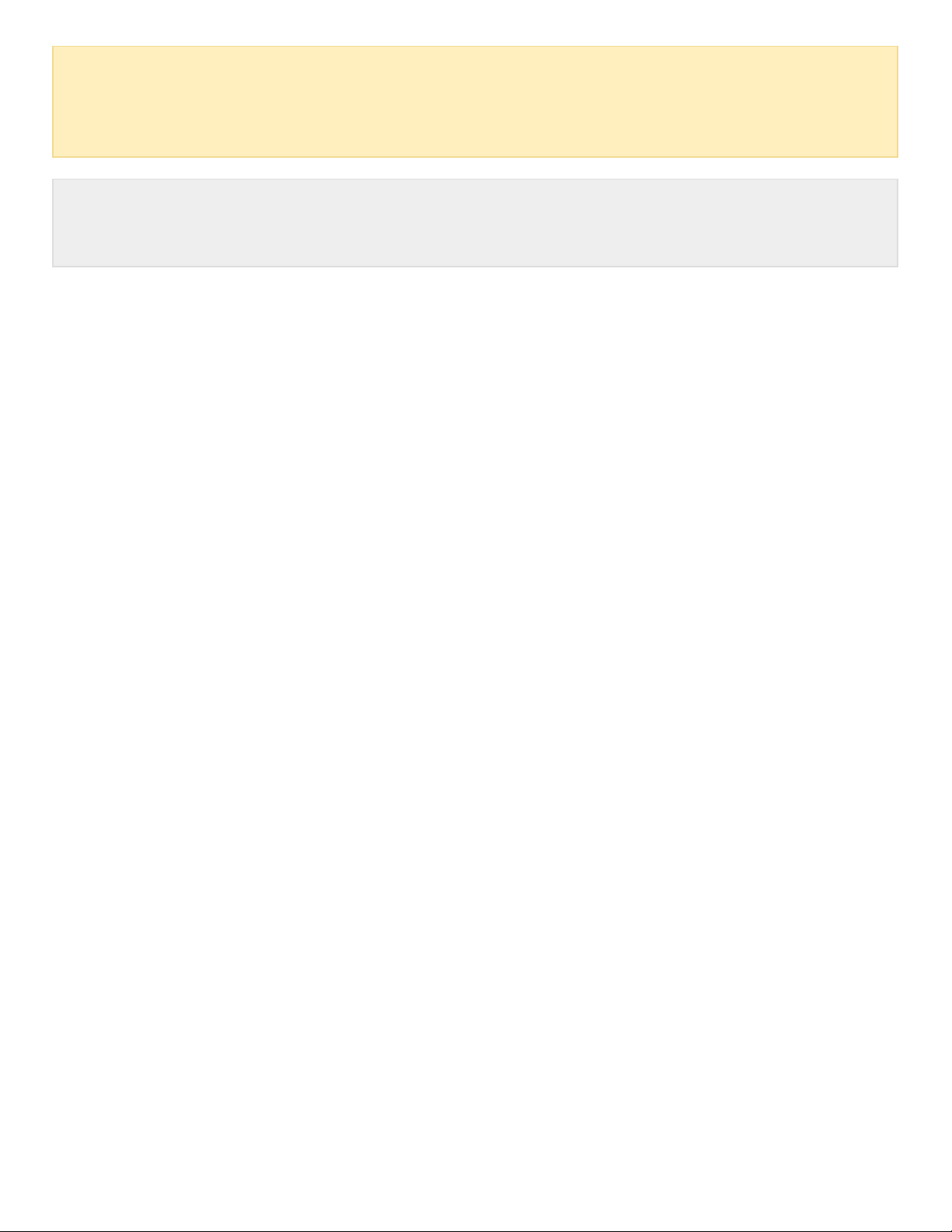Windows
1. Make sure the storage device is connected to and mounted on the computer.
2. Go to Search and then type diskmgmt.msc. In the search results, double click Disk Management.
3. From the list of storage devices in the middle of the Disk Management window, locate your LaCie
device.
4. The partition must be available to format. If it is currently formatted, right click on the partion and then
choose Delete.
5. To create a new partition, right click on the volume and select New Simple Volume. Follow the on-screen
instructions when the New Simple Volume Wizard appears.
Mac
1. Make sure the storage device is connected to and mounted on the computer.
2. Select Go > Utilities in the Finder menu bar.
3. In the Utilities folder, double-click Disk Utility. All connected storage devices, partitions or disk images
are displayed in the left column.
4. Select the LaCie hard drive in the left column.
5. Click the Erase tab.
6. Choose a format from the drop-down window.
7. Enter a name for the volume.
8. Click Erase and confirm your selection in the pop-up window.
Caution: Formatting erases everything on the storage device. LaCie highly recommends that you
back up all data on your storage device before performing the steps below. LaCie is not
responsible for any data lost due to formatting, partitioning or using a LaCie storage device.
Note: Refer to your operating system's documentation for more information on formatting and
partitioning storage devices.