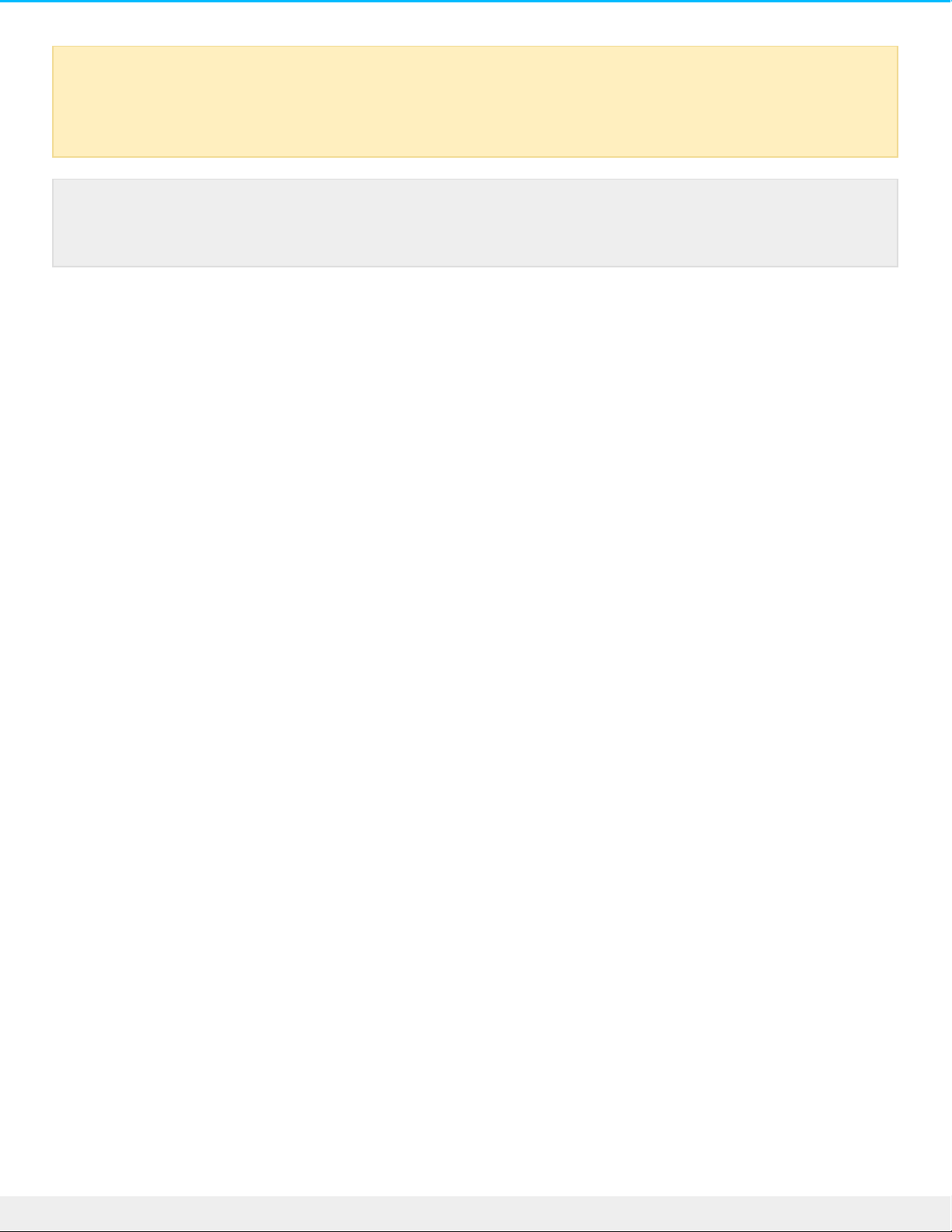Mac
OS X version 10.11 or later
1. Open the Finder and go to Applications > Utilities > Disk Utility.
2. In the sidebar to the left, select your LaCie d2 drive.
3. Select Erase.
4. A dialog box opens. Enter a name for the drive. This will be the name displayed when the drive mounts.
5. For Format, select OS X Extended (Journaled).
6. For Scheme, select GUID Partition Map.
7. Click Erase.
8. Disk Utility will format the drive. When it’s finished, click Done.
OS X version 10.9 to 10.10
1. Open the Finder and go to Applications > Utilities > Disk Utility.
2. In the sidebar to the left, select the LaCie d2 drive that shows the capacity.
3. In the Disk Utility window, select the Partition tab.
4. Under Partition Layout, select 1 partition.
5. Enter a name for the drive. This will be the name displayed when the drive mounts.
6. For Format, select OS X Extended (Journaled).
7. Click on Options. Select GUID Partition Map, and then click OK.
8. Click Apply.
9. A dialog appears advising you that this is a data destructive process and any data currently on the drive
will be deleted.
10. Select Partition to complete the formatting process.
Windows
1. Make sure the storage device is connected to and mounted on the computer.
2. Go to Search and then type diskmgmt.msc. In the search results, double click Disk Management.
3. From the list of storage devices in the middle of the Disk Management window, locate your LaCie
device.
4. The partition must be available to format. If it is currently formatted, right click on the partion and then
choose Delete.
5. To create a new partition, right click on the volume and select New Simple Volume. Follow the on-screen
instructions when the New Simple Volume Wizard appears.
Caution: Formatting erases everything on the storage device. LaCie highly recommends that you
back up all data on your storage device before performing the steps below. LaCie is not
responsible for any data lost due to formatting, partitioning or using a LaCie storage device.
Note: Refer to your operating system's documentation for more information on formatting and
partitioning storage devices.