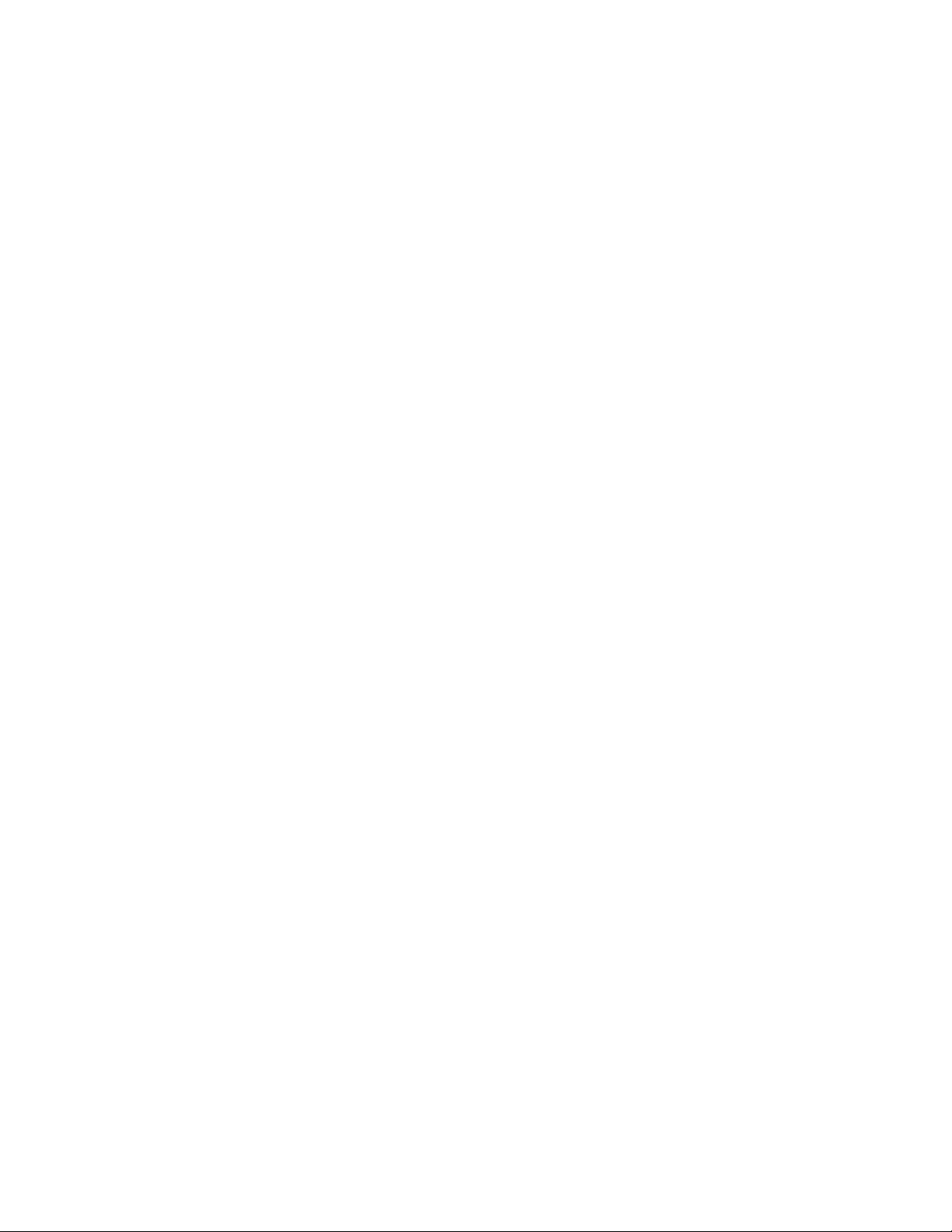Q: Will my hard drive's USB 3.1 Gen 1 port work with my computer's USB 3.0 port?
A: Yes, the device is compatible with USB 3.0 ports, however, the product does not include a cable with a
USB Type A connector. Transfer rates are much slower with USB 3.0.
Problem: I must use a USB hub for my USB devices
Q: Can I use my hard drive with a USB hub?
A: Yes, the hard drive can be connected to a USB hub. If you use a hub and encounter detection problems,
slower than normal transfer rates, random disconnection from your computer or other unusual issues, try
connecting the hard drive directly to the computer's USB port.
Some USB hubs are less than efficient with power management, which can be problematic for connected
devices. In such a case, consider trying a powered USB hub that includes a power cable.
Problem: The provided USB cables are too short
Q: Can I use my hard drive with a longer cable?
A: Yes, provided it is certified according to USB standards. However, LaCie recommends using the cable
shipped with your hard drive for the best results. If you use a longer cable and experience problems with
detection, transfer rates or disconnection, use the original cable included with your hard drive.
Problem: I'm receiving file transfer error messages
Q: Did you get an "Error -50" message while copying to a FAT32 volume?
A: When copying files or folders from a computer to a FAT32 volume, certain characters in the names cannot
be copied. These characters include, but are not limited to: ? < > / \ :
Check your files and folders to ensure that these characters are not in the names.
If this is a recurring problem or you cannot find files with incompatible characters, consider reformatting the
drive to NTFS (Windows users) or HFS+ (Mac users). See Optional Formatting and Partitioning.
Q: Did you get an error message telling you that the drive has been disconnected when coming out of sleep
mode?
A: Ignore this message since the drive remounts on the desktop despite the pop-up. LaCie drives conserve
power by spinning down when you set your computer to sleep mode. When the computer awakes from
sleep mode, the drive may not have enough time to spin up, causing the pop-up to appear.