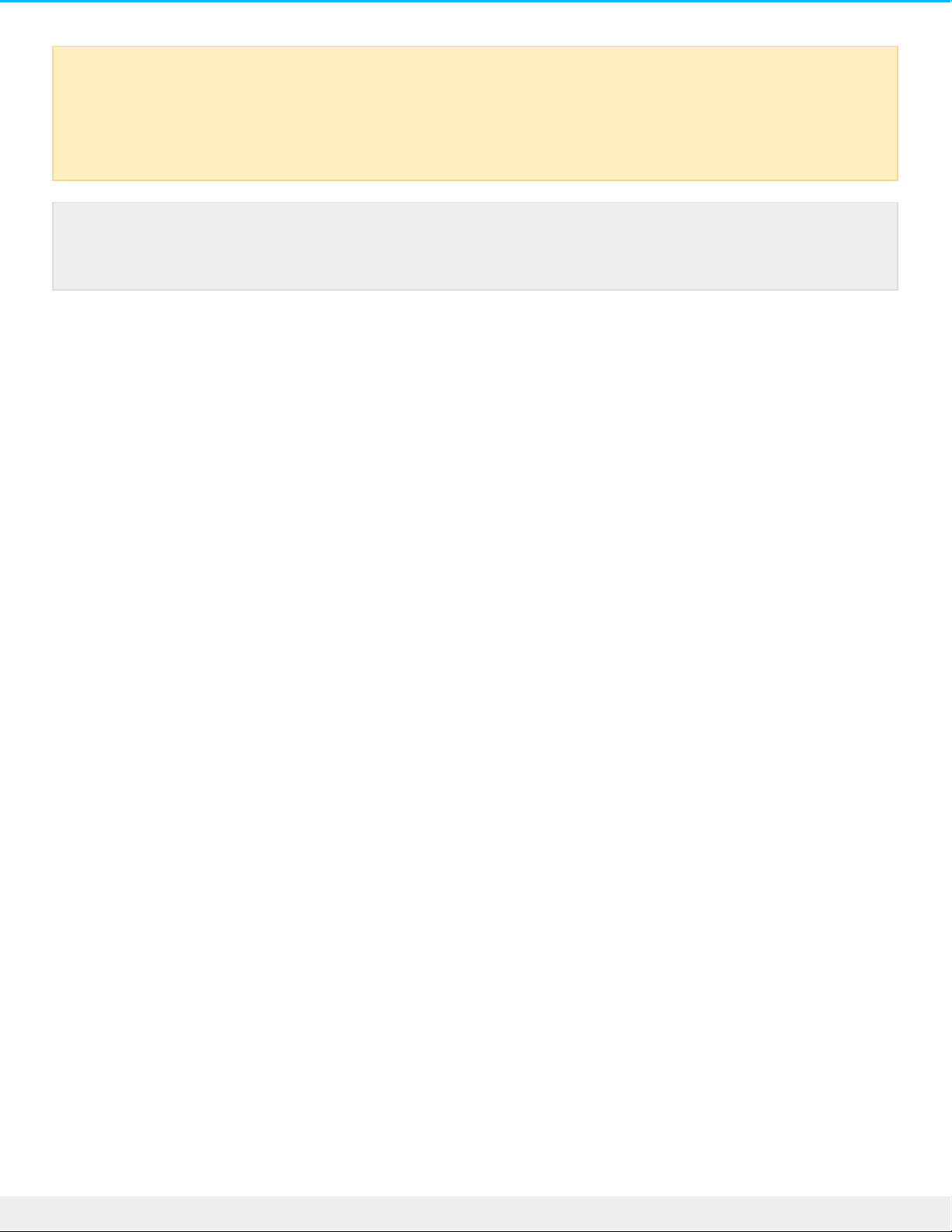Mac
OS X 10.11 of hoger
1. Open de Finder en ga naar Programma's > Hulpprogramma's > Schijfhulpprogramma .
2. Selecteer uw LaCie d2-schijf in de linkernavigatiebalk.
3. Kies Wissen.
4. Er verschijnt een dialoogvenster. Voer een naam in voor de schijf. Dit is de naam die wordt
weergegeven wanneer u de schijf koppelt.
5. Kies in het menu Volumestructuur de optie OS X Extended (Journaled).
6. Kies in het menu Volumeschema de optieGUID Partition Map.
7. Klik op Wissen.
8. Het schijfhulpprogramma formatteert de harde schijf. Als gebeurd is, klik dan op Gereed.
OS X version 10.6 to 10.10
1. Open de Finder en ga naar Programma's > Hulpprogramma's > Schijfhulpprogramma .
2. Selecteer uw LaCie d2-schijf in de linkernavigatiebalk.
3. Kies in het venster Schijhulpprogramma het tabblad Partitie.
4. Klik in Partitioneren op 1 partitie.
5. Voer een naam in voor de schijf. Dit is de naam die wordt weergegeven wanneer u de schijf koppelt.
6. Kies in het menu Volumestructuur de optie OS X Extended (Journaled).
7. Klik op Opties. Kies GUID Partition Map en klik vervolgens op OK.
8. Klik op Toepassen.
9. U krijgt het onderstaand venster te zien waarin staat dat al uw gegevens verwijderd worden tijdens dit
proces.
10. Selecteer Partitioneren om het formatteren te voltooien.
Windows
1. Zorg ervoor dat het opslagapparaat op de computer is aangesloten en gemonteerd.
2. Ga naar Zoeken en typ diskmgmt.msc. Dubbelklik in de zoekresultaten op Schijfbeheer.
3. Zoek uw LaCie-apparaat in de lijst met opslagapparaten in het midden van het venster Schijfbeheer.
4. De partitie moet beschikbaar zijn voor formattering. Als de partitie al geformatteerd is, klik er dan op
met de rechtermuisknop en kies Verwijderen.
5. Om een nieuwe partitie te maken, klikt u met de rechtermuisknop op het volume en selecteert u Nieuw
Let op: Bij het formatteren worden alle gegevens op het opslagapparaat gewist. LaCie beveelt
sterk aan dat u een back-up van alle gegevens op uw opslagapparaat maakt voordat u de
onderstaande stappen uitvoert. LaCie is niet verantwoordelijk voor enig gegevensverlies als
gevolg van het formatteren, partitioneren of gebruiken van een LaCie-opslagapparaat.
Opmerking: Raadpleeg de documentatie van uw besturingssysteem voor meer informatie over
het formatteren en partitioneren van opslagapparaten.