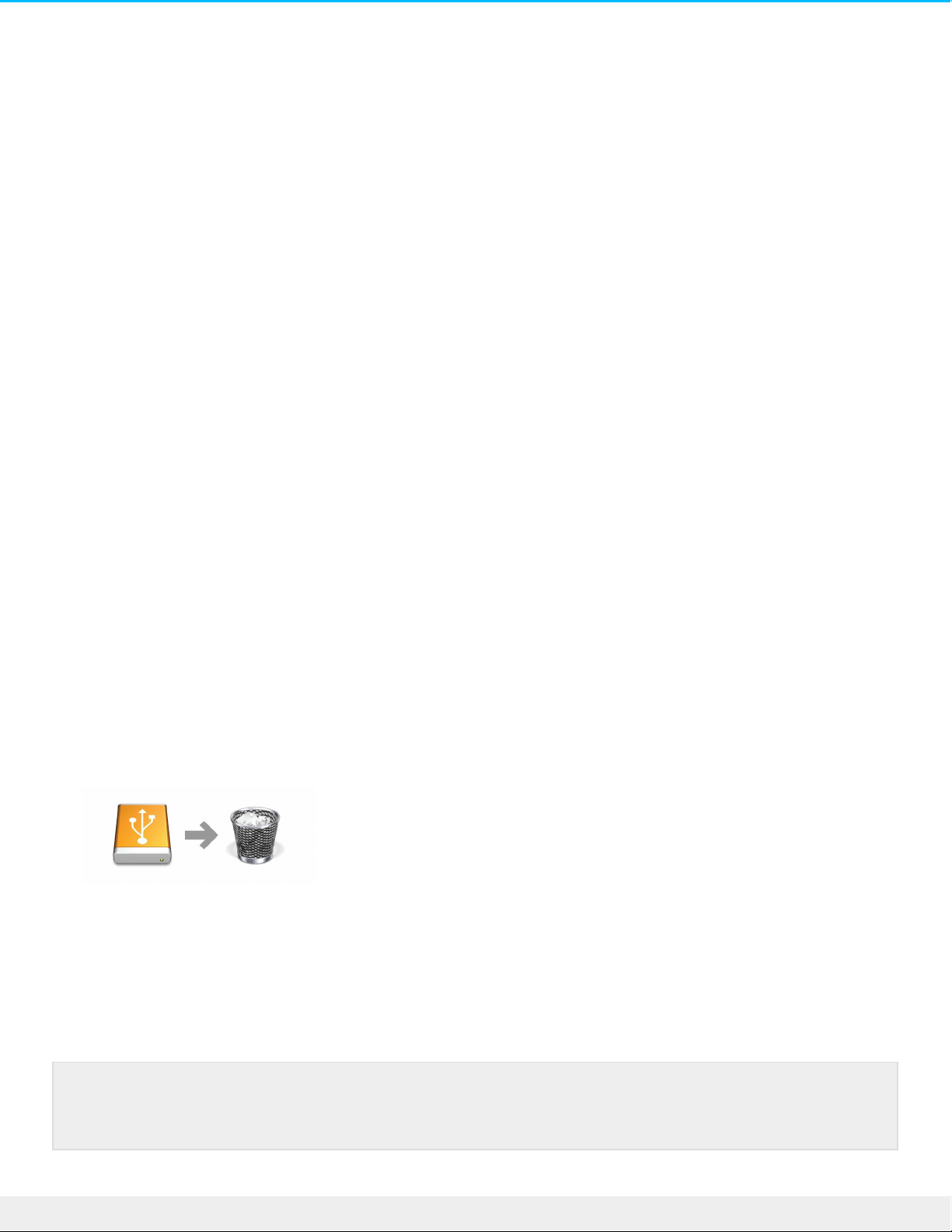Uw harde schijf verwijderen
Externe apparaten met USB, FireWire, Thunderbolt en eSATA beschikken over 'plug & play'-connectiviteit,
wat inhoudt dat uw LaCie-opslag kan worden aangesloten en losgekoppeld terwijl de computer actief is. U
moet het opslagstation echter altijd eerst in het besturingssysteem uitwerpen alvorens het fysiek los te
koppelen. Uw computer voert voordat het station wordt verwijderd bepaalde administratieve taken uit. Als
u het station loskoppelt zonder het eerst uit te werpen in het besturingssysteem, kunnen uw bestanden
beschadigd raken.
Mac
U kunt uw harde schijf op verschillende manieren uitwerpen op uw Mac. Hieronder staan twee opties.
Uitwerpen via het Finder-venster
1. Open een Finder-venster.
2. Ga in de zijbalk naar Apparaten, zoek LaCie en klik op het pictogram uitwerpen rechts van de naam van
de schijf.
3. Zodra de schijf uit de zijbalk verdwijnt of het Finder-venster wordt gesloten, kunt u de kabel van de
harde schijf loskoppelen van uw Mac.
Uitwerpen vanaf bureaublad
1. Selecteer het bureaubladpictogram voor uw harde schijf een sleep dit naar de Prullenmand. (Het
onderstaande pictogram is een algemeen pictogram voor een USB-apparaat. Uw opslagapparaat van
LaCie kan worden weergegeven met een pictogram dat eruitziet als het apparaat zelf.)
2. Zodra het pictogram van de harde schijf verdwenen is van uw bureaublad, kunt u de harde schijf fysiek
loskoppelen van uw Mac.
Windows 8 / Windows 10
Thunderbolt 3 wordt alleen ondersteund door Windows 10, maar een USB-C-naar USB type A-
adapter kan worden gebruikt voor Windows 7 en 8.