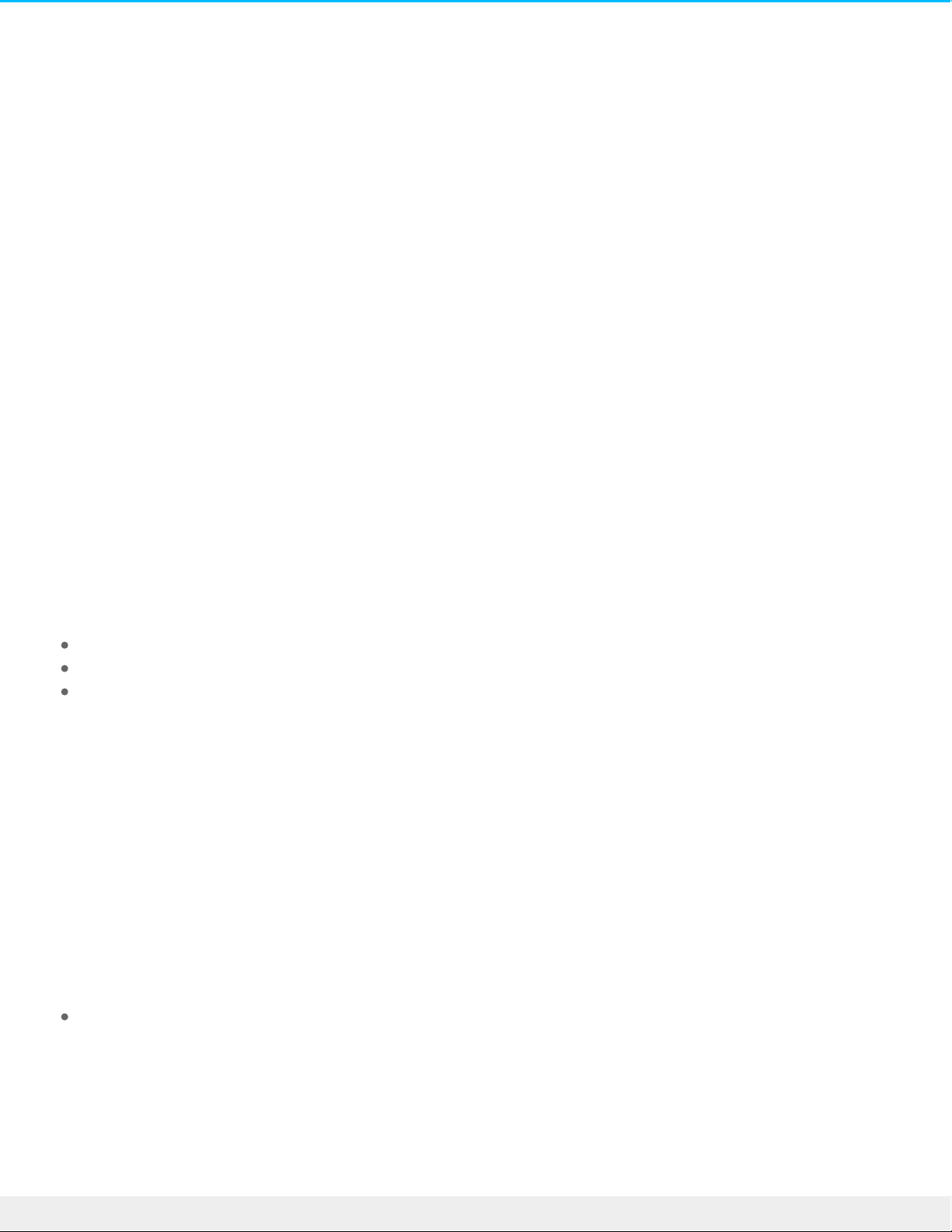Geng Connected
Follow the setup steps in the order they are given to ensure that your LaCie hard drive's volume mounts
correctly on your computer.
Macs and Thunderbolt 3
The Thunderbolt 3 connection can be used on a Mac with a Thunderbolt 3 port to reach transfer rates up to
40Gb/s bi-directional.
Using the Thunderbolt 3 connection with first or second generation Thunderbolt ports requires an adapter
(sold separately) and will result in lower transfer rates (20Gb/s bi-directional for Thunderbolt 2 ports, and
10Gb/s bi-directional for first generation Thunderbolt ports).
Windows and Thunderbolt 3
Your LaCie Thunderbolt 3 storage device is certified for use with Windows PCs that have a Thunderbolt 3
port. However, you may experience connectivity issues between the storage device and the Thunderbolt 3
port on a Windows PC. Therefore, before setting up your LaCie Thunderbolt 3 storage device, please visit
your PC manufacturer’s website to update your Windows PC to the latest versions of:
BIOS
Thunderbolt 3 firmware
Thunderbolt 3 driver
Make certain that your PC has the most recent version of Windows 10. For questions regarding your PC,
please contact the PC manufacturer. You can also review the following website for additional information:
https://thunderbolttechnology.net/updates.
This issue pertains to the Thunderbolt 3 port and does not affect USB ports.
Step 1 - Connect the interface cable
Connect the interface cable from the LaCie d2 to the computer.
USB 3.1 (USB-C) to USB-C