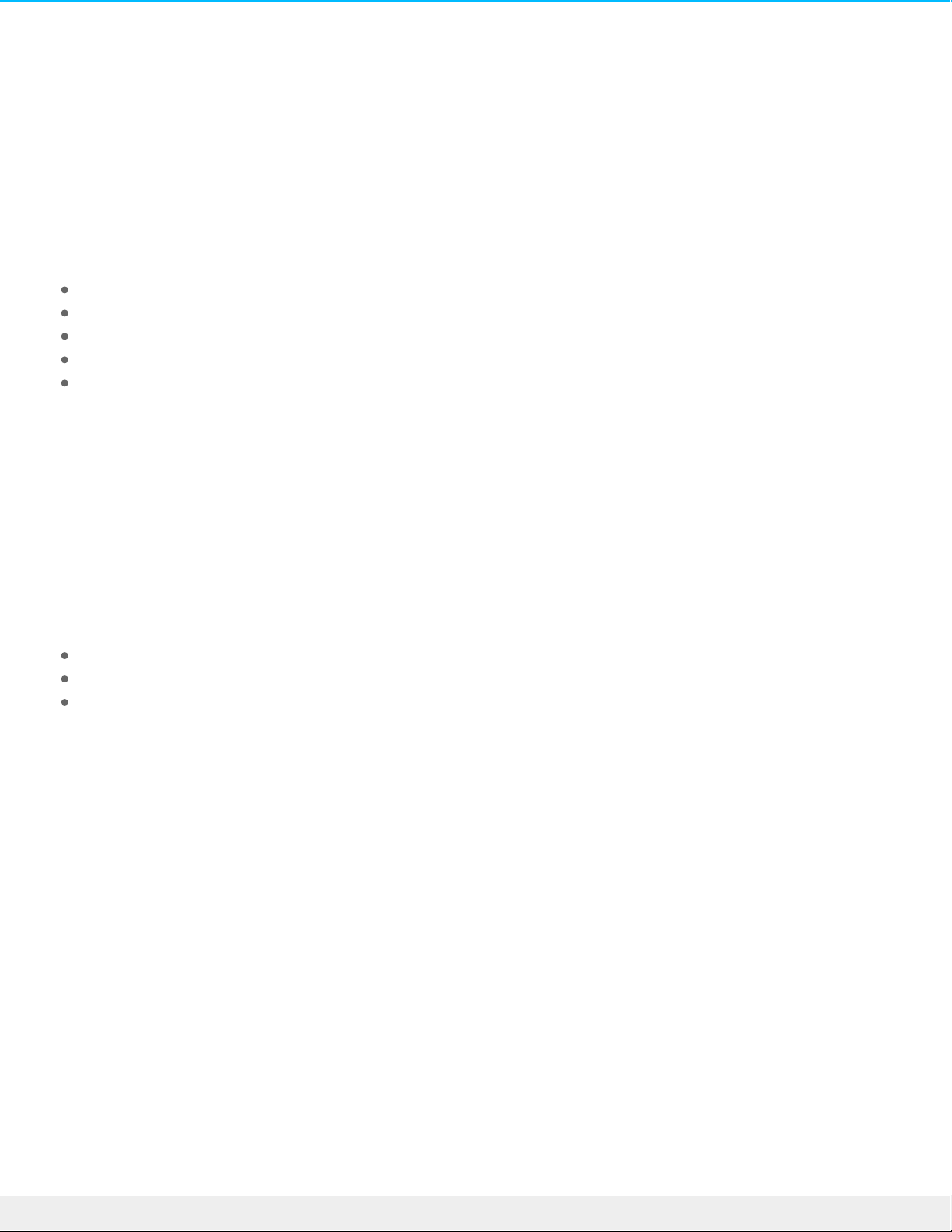Connect your LaCie 6big/LaCie 12big
Thunderbolt 3
The LaCie 6big Thunderbolt 3 and LaCie 12big Thunderbolt 3 are shipped with the following installation
components:
LaCie 6big Thunderbolt 3 / LaCie 12big Thunderbolt 3
Power cable
Thunderbolt 3 (USB-C) cable (Thunderbolt logo)
USB 3.1 (USB-C) cable
USB 3.1 (USB-C) to USB 3.0/USB 2.0 adapter cable (compatible with Type A ports)
The instructions below are also available on the Quick Install Guide included with the LaCie 6big/LaCie12big.
Windows and Thunderbolt 3
Your LaCie Thunderbolt 3 storage device is certified for use with Windows PCs that have a Thunderbolt 3
port. However, you may experience connectivity issues between the storage device and the Thunderbolt 3
port on a Windows PC. Therefore, before setting up your LaCie Thunderbolt 3 storage device, please visit
your PC manufacturer’s website to update your Windows PC to the latest versions of:
BIOS
Thunderbolt 3 firmware
Thunderbolt 3 driver
Also, make certain that your PC has the most recent version of Windows 10.
For questions regarding your PC, please contact the PC manufacturer. You can also review the following
website for additional information: https://thunderbolttechnology.net/updates
This issue pertains to the Thunderbolt 3 port and does not affect USB ports.
Step 1 - Download and install LaCie RAID Manager
LaCie RAID Manager is the application that manages the LaCie 6big/LaCie 12big storage. Before connecting
the enclosure to your computer, download the installer for LaCie RAID Manager. The installer loads the
application and the driver to recognize the Thunderbolt storage.
1. Download the installer at LaCie RAID Manager.
2. Launch the installer on the computer that will connect to the LaCie 6big/LaCie 12big.
3. Follow the on-screen instructions to complete the installation.