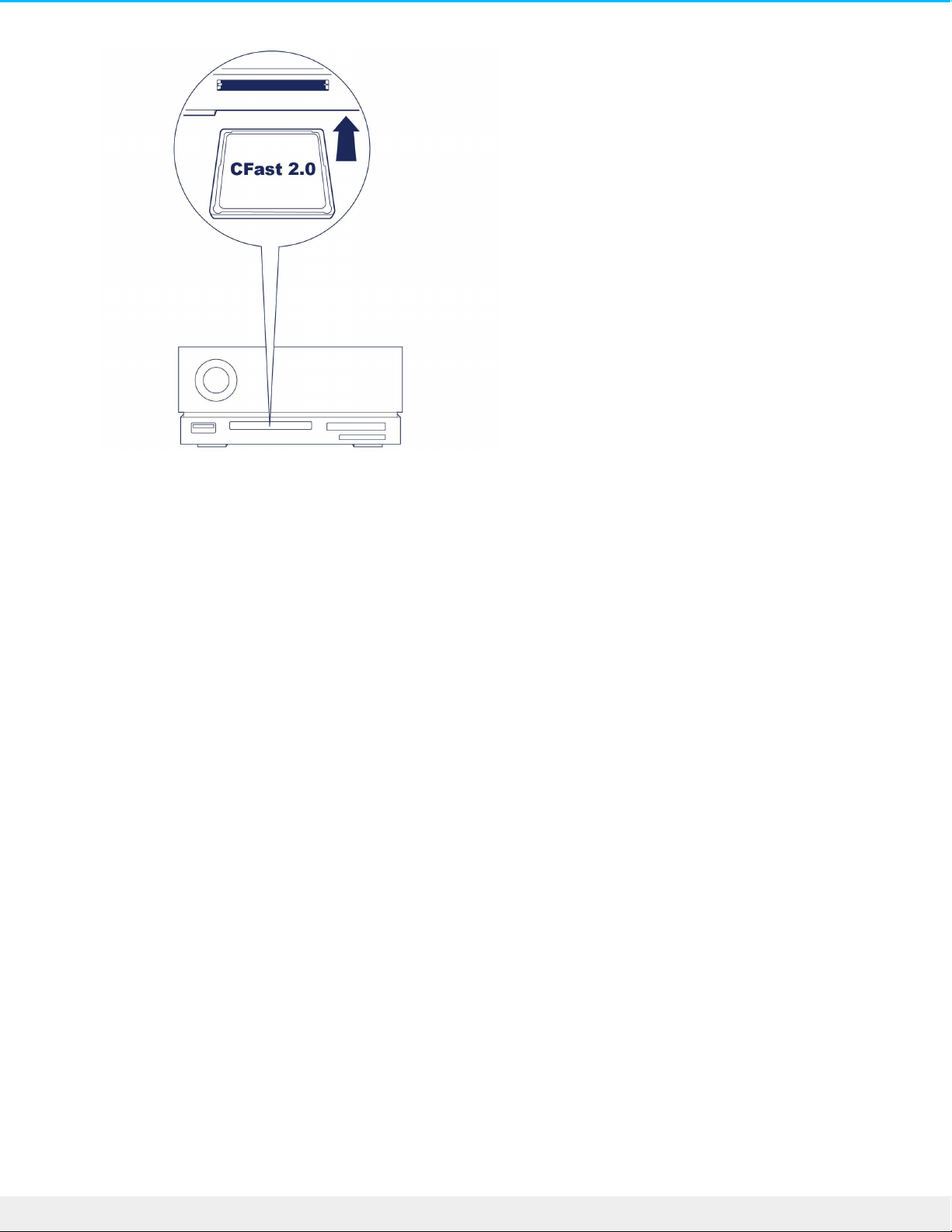3. Öffnen Sie ein Finder- oder Explorer-Fenster, um die Inhalte der CFast 2.0-Karte zu durchsuchen und zu
verwalten.
Sicheres Auswerfen und Enernen einer CFast 2.0-Speicherkarte
Toolkit
1. Stellen Sie sicher, dass gerade kein Zugriff auf die CFast 2.0-Speicherkarte erfolgt.
2. Öffnen Sie Toolkit.
3. Klicken Sie auf dem Startbildschirm auf das „Auswerfen“-Symbol für den CFast 2.0-Kartensteckplatz.
4. Entfernen Sie die Karte aus dem Steckplatz.
macOS
1. Stellen Sie sicher, dass gerade kein Zugriff auf die CFast 2.0-Speicherkarte erfolgt.
2. Lassen Sie das Volume der CFast 2.0-Karte über ein Finder- oder Explorer-Fenster auswerfen.
3. Entfernen Sie die Karte aus dem Steckplatz.
Windows
1. Klicken Sie in der Infoleiste von Windows auf das Symbol „Hardware sicher entfernen“, um die Geräte
anzuzeigen, die ausgeworfen werden können. Wenn Sie das Symbol „Hardware sicher entfernen“ nicht
finden können, klicken Sie in der Infoleiste auf „Ausgeblendete Symbole einblenden“, um alle Symbole
im Infobereich anzuzeigen.
2. Wählen Sie in der Liste das CFast 2.0-Kartenvolume aus, das Sie auswerfen möchten. Windows zeigt
eine Benachrichtigung an, wenn das Gerät sicher entfernt werden kann.
3. Entfernen Sie die Karte aus dem Steckplatz.
CFexpress-Speicherkartenleser