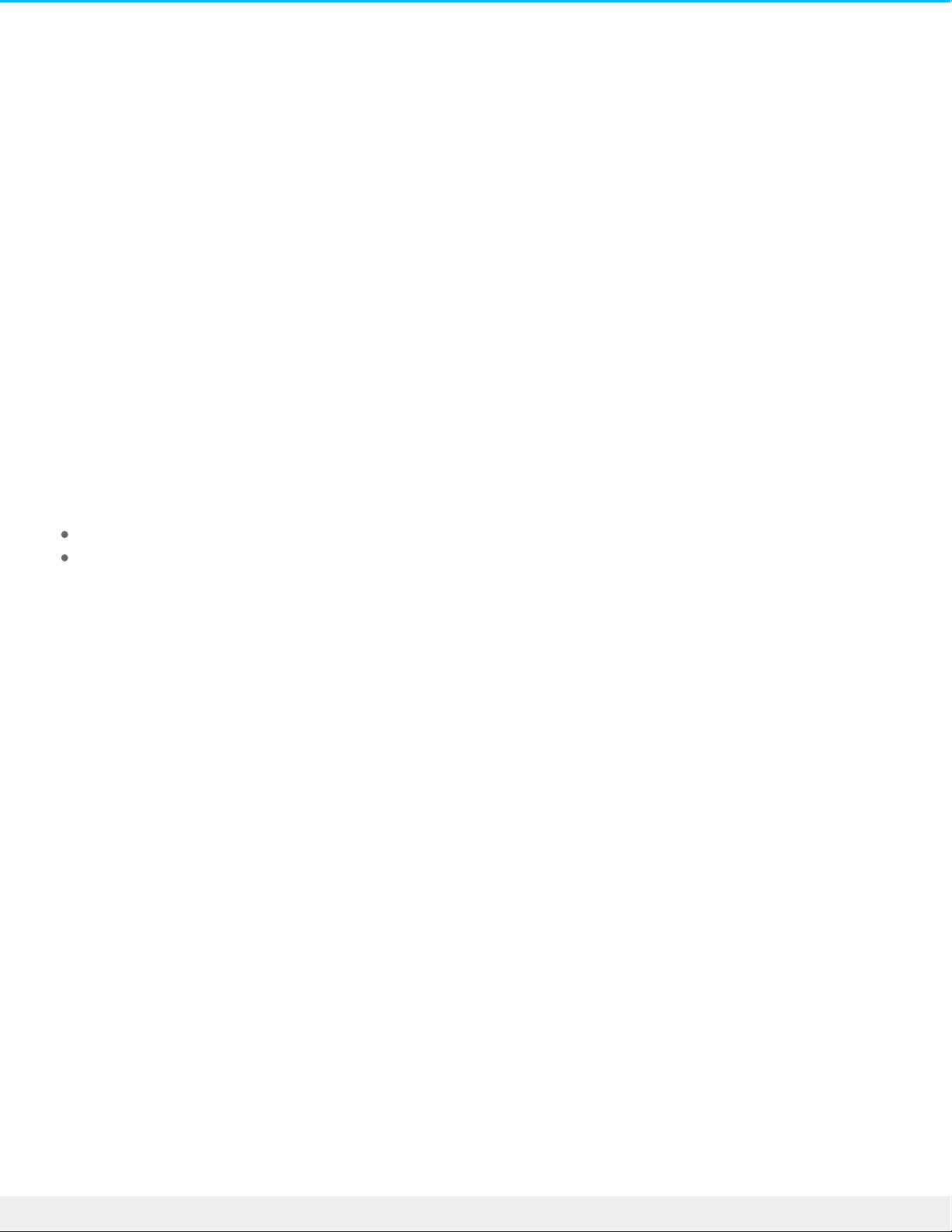Frequently Asked Quesons
For help setting up and using your LaCie hard drive, review the frequently asked questions below. For
additional support resources, go to LaCie customer support.
All users
Problem: My file transfers are too slow.
Thunderbolt 3
Q: Are both ends of the cable firmly attached?
A: Review troubleshooting tips for cable connections below:
Check both ends of the cable and make sure they are fully seated in their respective ports.
Try safely ejecting LaCie 1big Dock SSD Pro from your computer and then disconnect the cable. Wait 10
seconds and then reconnect 1big Dock to the computer.
Q: Are there other Thunderbolt 3 or USB devices connected to the same port or hub?
A: Disconnect other devices and see if the drive's performance improves.
Q: Is the device connected to a Thunderbolt 3 USB-C port on your computer or hub?
A: Connect 1big Dock to a USB-C port on your computer that supports Thunderbolt 3 devices. The lightning
bolt icon that represents Thunderbolt 3 support should appear next to the USB-C port.
Q: Does your computer or operating system support Thunderbolt 3?
A: Consult your computer and operating system documentation for Thunderbolt 3 compatibility information.
Problem: I have a USB-C hard drive that I want to add to the Thunderbolt 3 daisy
chain.
Q: Can I attach my USB-C hard drive to a Thunderbolt 3 daisy chain?
A: Yes. Make certain to add the USB-C hard drive to the end of a Thunderbolt 3 daisy chain since USB
devices do not include a second port to continue the chain. Please note that USB-C devices do not become
Thunderbolt 3 devices when added to a Thunderbolt 3 daisy chain. The USB-C device can only provide
performance within its potential. For example, a USB 3.1 Gen 1 hard drive added to the end of a
Thunderbolt 3 daisy chain can reach up to 5Gb/s while a USB 3.1 Gen 2 hard drive can reach up to 10Gb/s.
Problem: I must password protect and/or encrypt my hard drive.