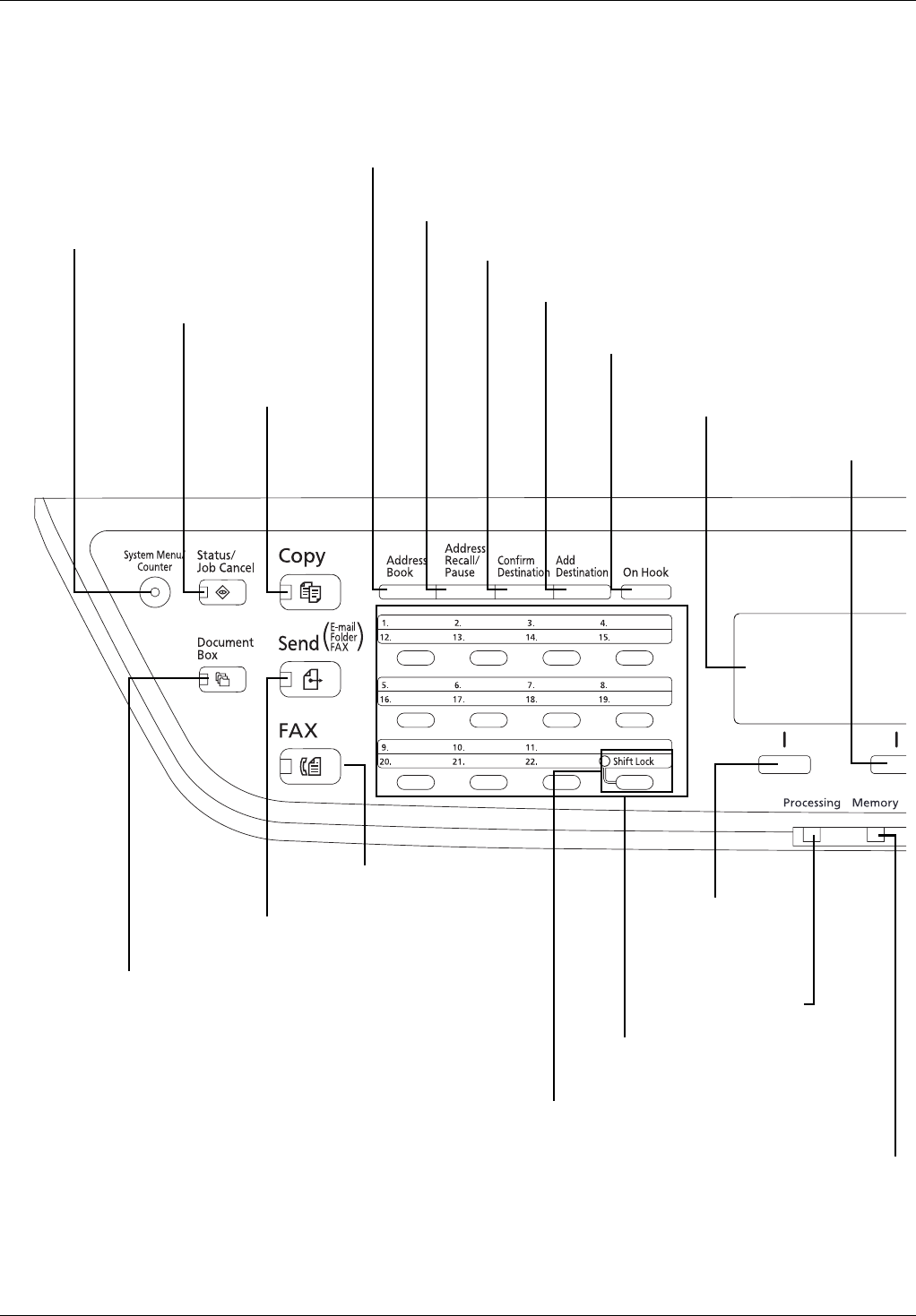Blinks while the machine
is accessing the memory.
Message Display. Check what is
shown here while operating the
machine.
Blinks while print data
is being received or
data is transmitted.
Selects the menu displayed
at the lower left in the
Message Display.
Selects the menu displayed
at the lower right in the
Message Display.
Switches between on-hook and off-hook when
manually sending a FAX.*
Shifts to switch the one-touch key numbers
(1 to 11 and 12 to 22).
Lamp is lit while shifted (12 to 22).
Displays the Add Destination screen, where you can add
destinations.
Displays the Confirm Destination screen, where you can edit and
delete destinations.
Calls the previous destination. Also used to enter a
pause when entering a FAX number.*
Displays the Address Book screen, where you can add, edit and delete destinations.
Used to register, call and delete
destinations to the one-touch key
numbers (1 to 22).
Displays the Copy
screen, where you can
make settings required
for copying.
Displays the FAX screen, where
you can send a FAX.*
Displays the Send screen, where you can send an e-mail,
folder (SMB/FTP) or FAX.*
Displays the Document Box screen, where you can
operate the document box and USB memory.
Displays the Status screen, where you
can check the status, print a status
report, and pause or cancel the job in
process.
Displays the System Menu/Counter menu screen,
where you can check the system settings and
counters.
* FAX functions available only on products with the fax function installed.