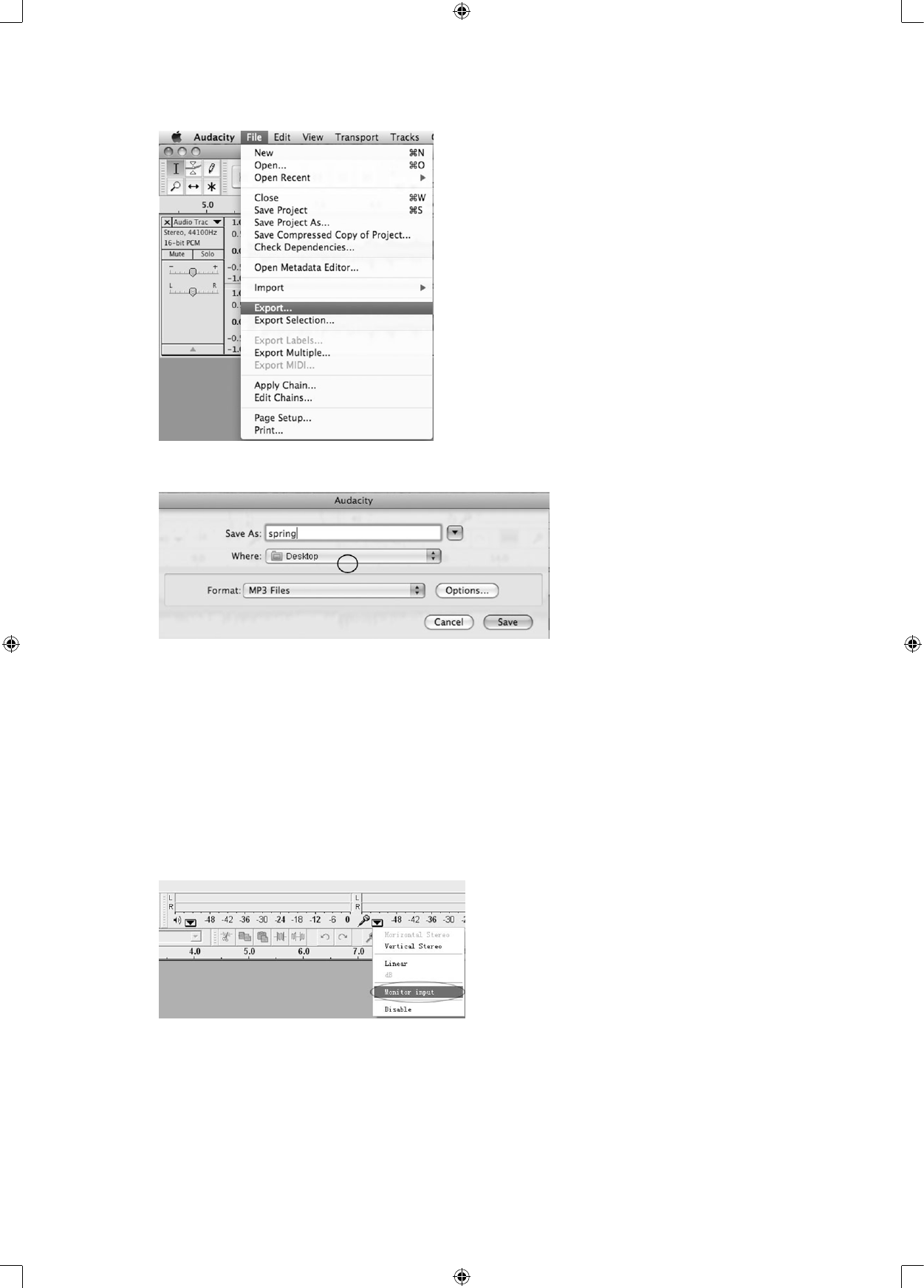1. Click on the “File” tab in the Audacity interface. Select “Export” to save the file.
2. The window below will pop up after clicking “Export”. It will default to MP3 format, but you also can
select other formats, you only need to click the arrow located at the right of the MP3 Files.
TROUBLESHOOTING GUIDE/AUDACITY
In case you have trouble with the unit, please look through the list below and see if you can solve the
problembyyourselfrstbeforecallingyourdealer.
NO SOUND:
• Ifyouarenotgettinganysoundinthesoftwareapplication,gobacktothepreferencesasshown
above and make sure you have selected the USB input for the recording device.
• PowerCycle:CloseAudacity,turnofftheturntable,unplugtheUSBCable.ThenplugintheUSB
Cable, turn on the turntable, and reopen Audacity.
• Ifyouarenotabletohearanyaudioasyouplaytherecord,pleaseclickonthemicrophone
drop-down arrow and select Monitor Input. This will enable you to hear the audio from the turntable,
even if you have not record-enabled the Audacity application.
• Ifyouarenotseeingthemicrophoneslider,pleasegotothePreferencesmenuinAudacity,clickon
the Interface tab and make sure that the Enable Mixer Toolbar and Enable Meter Toolbar options are
checked. If they are not, please check them and then press OK.