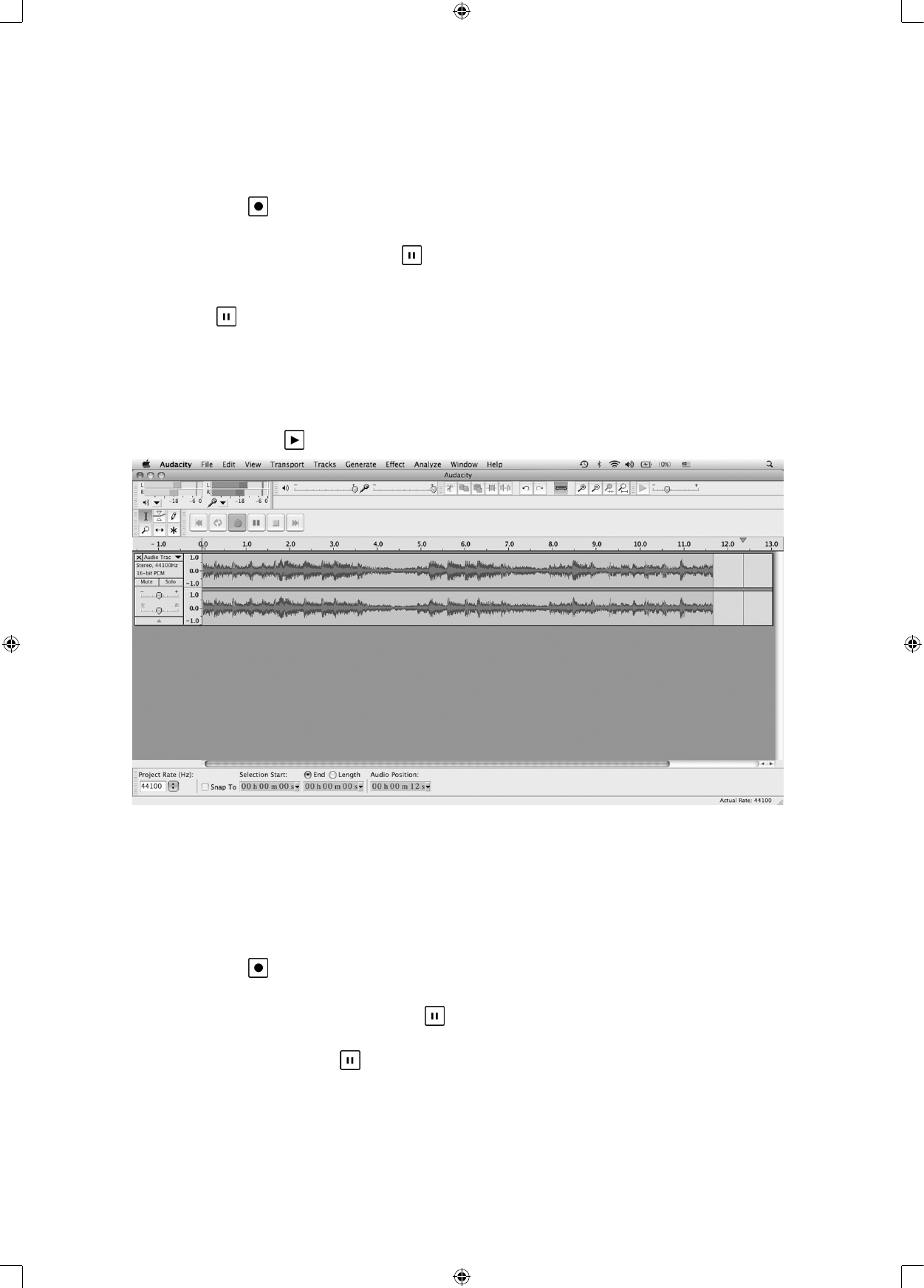RECORDING OPERATION
To download music from PHONO to your computer:
1. Place the record on the turntable.
2. Move the tone arm over the record to start playing.
3. Click the Record (
) button to start recording.
The waves (top and bottom) will appear on the interface.
4. At the end of the song, click the “Pause” (
) button on Audacity, then lift and move the tone arm to the
tone arm rest.
For the next song, replace the album or move the tone arm to another desired song. Immediately press
the “Pause” (
) button on Audacity and downloading will continue.
5. Repeat steps 3 and 4 until you have finished downloading.
NOTE: Do not click the “Stop” button on Audacity while continuously downloading songs. Remember to
click “Pause” in between your desired songs. Press “Stop” on Audacity only when all your desired songs
have been downloaded.
6. After you have finished downloading, you may play back the songs through your computer. In Stop
mode, simply click the (
) button.
To download music from Radio (FM) to your computer:
1. Press the FUNCTION button repeatedly until the TUNER function is selected, then press the
STOP/BAND button to select FM.
You may select the AM band, but the recording quality may be affected by the poor AM reception.
Tune to your desired station.
2. Press the
’
or
”
button to tune to a radio station.
3. Click the Record (
) button to start recording.
The waves (left and right tracks) will appear on the interface.
4. At the end of the program, click the “Pause” (
) button on Audacity.
5. To tune to a different station, press the
’
or
”
button on the appliance to tune to another station.
Immediately press the “Pause” (
) button on Audacity and downloading will continue.
6. Repeat steps 4 and 5 until you have finished downloading.
NOTE: Do not click the stop button on the computer while continuously downloading songs. Remember
to click the pause button in between your desired songs. Press the stop button on the computer only
when all your desired songs have been downloaded.