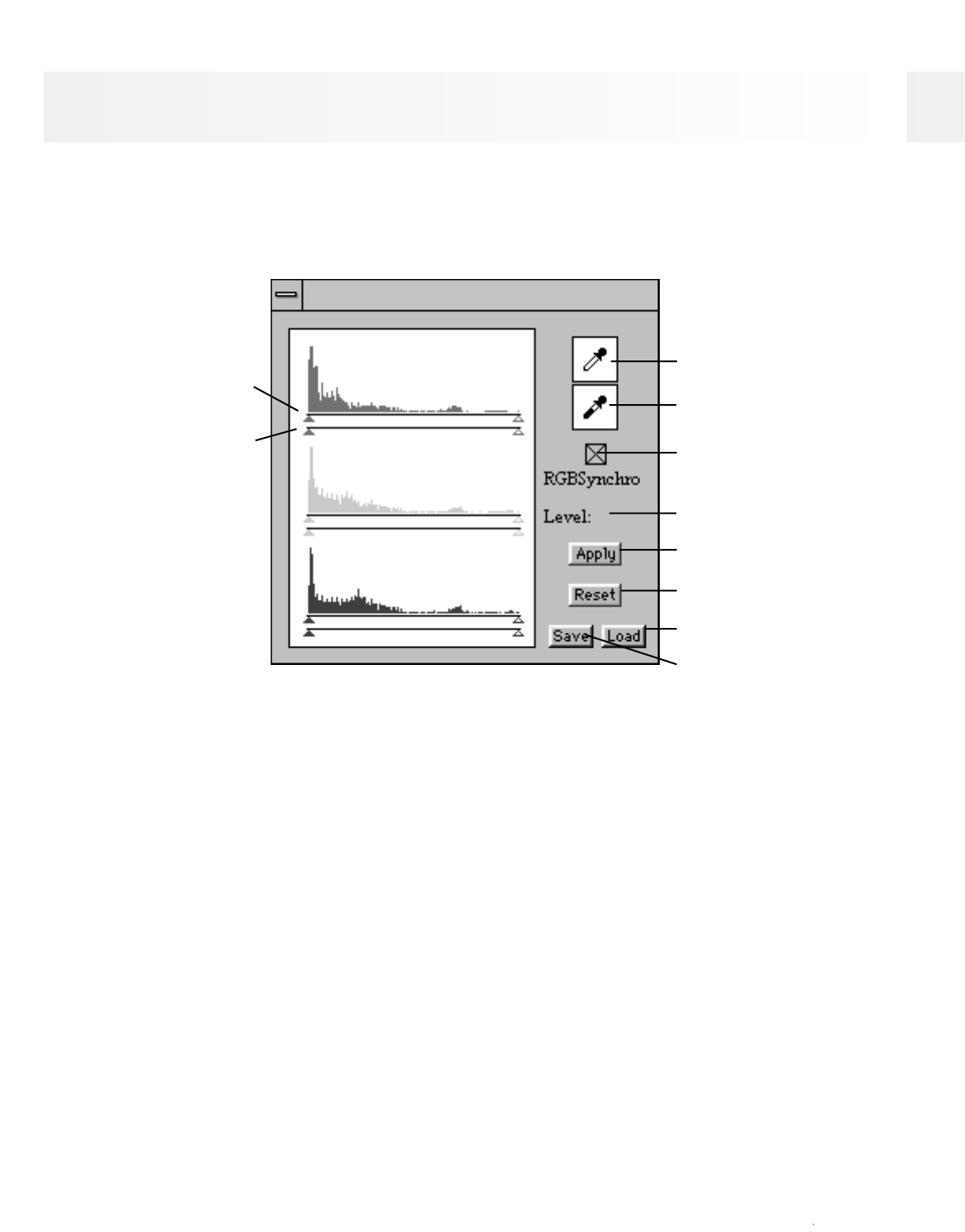58
QuickScan 35
Setting White Point /Black Point:
1. Click on the white eyedropper then click on the area of the image you want to scan in as pure white
(level 255).
• The cursor will change to the eyedropper icon.
• The input level white point triangle will move to its new position on the histogram.
2. Click on the black eyedropper then click on the area of the image you want to scan in as pure black
(level 0).
• The cursor will change to the eyedropper icon.
• The input level black point triangle will move to its new position on the histogram.
3. Click on Apply to view the changes to the histogram.
• The preview image will reflect the adjustments.
If the histogram contains large flat-line areas and you are still not satisfied with the image:
1. Click on the RGBSynchro check box.
• When selected, changes in the settings of one histogram will be repeated in the other two.
2. Click on and move the upper or lower input limit triangles to the edge of the flat line.
3. Click on Apply to view the changes to the histogram.
• The preview image will reflect the adjustments.
To adjust the max and min input and output values of the red, green, or blue color channels
individually:
1. Turn off the RGBSynchro function.
• Changes in the settings of one histogram will not be repeated in the other two.
2. Click on and move the upper or lower input limit triangles to the desired locations.
3. Click to view the changes to the histogram.
• The preview image will reflect the adjustments.
Histogram Dialog Box
The histograms represent the frequency of occurrence of the 256 levels of brightness for each of the color
channels that make up your scanned image. Level 0 is the minimum brightness. Level 255 is maximum
brightness. The midtones fall in between. If the bar above a level is long, many pixels in the image have that
brightness value. If the bar is short, few pixels in the image have that output brightness value.
Input Level
Output Level
White Point
Black Point
RGBSynchro
Level Indicator
Apply Button
Reset Button
Load Button
Save Button