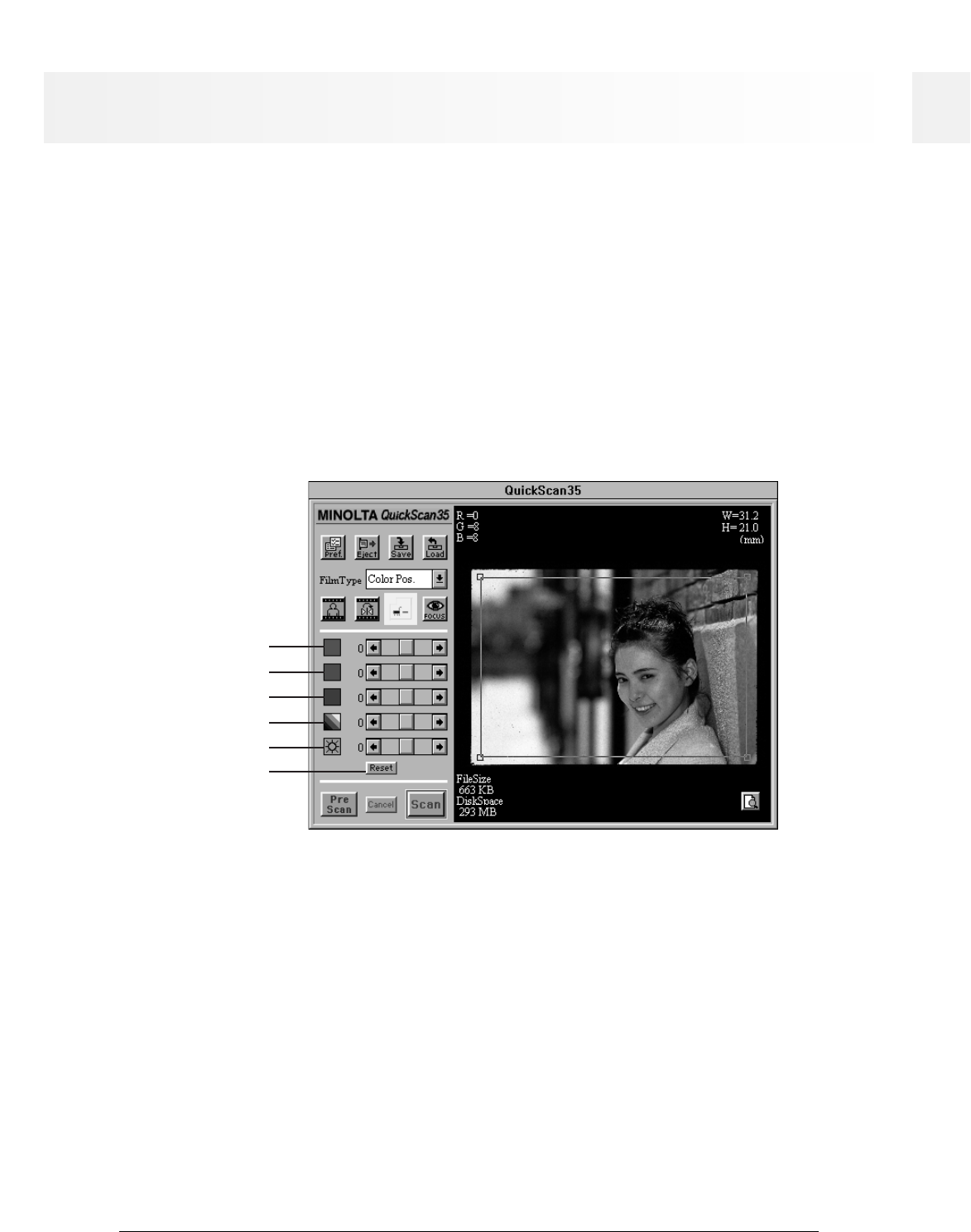54
QuickScan 35
BRIGHTNESS, CONTRAST, & COLOR BALANCE
The Minolta QuickScan 35 Plus gives you both Standard and Professional options to adjust your image
before scanning. The Standard mode is intuitive and ideal for hobbyists. The Professional mode gives you
all the image information and tools necessary to control the output quality of your scan.
STANDARD CORRECTION MODE
1. Before scanning, click on the Standard check box in the preference dialog box.
2. Click on the Color Correction button in the control panel.
• The control panel changes to the color correction control panel
HINT: Correcting the brightness and contrast first may eliminate the need for color corrections.
3. Move the appropriate slider bars to correct imbalances.
• Click and drag the slider bars to make large corrections. Click on the arrows to make smaller
adjustments.
• The values next to the controls show for the amount of change. The correction values range from -20 to
+20.
• The preview image will reflect the adjustments.
Black Level
Black Level lets you control the brightness of the image shadow area. Moving the slider bar to the right
makes the shadow areas darker. Moving it to the left makes the shadow areas lighter.
Brightness
Moving the slider bar to the right increases overall brightness. Moving it to the left decreases overall
brightness.
RGB Color Correction Controls
The RGB color correction controls let you correct unwanted color casts.
R: Move to the right to make the image more red. Move to the left to make the image less red.
G: Move to the right to make the image more green. Move to the left to make the image less green.
B: Move to the right to make the image more blue. Move to the left to make the image less blue.
• Click on Reset to return all settings to their default position.
R
G
B
Black Level
Brightness
Reset