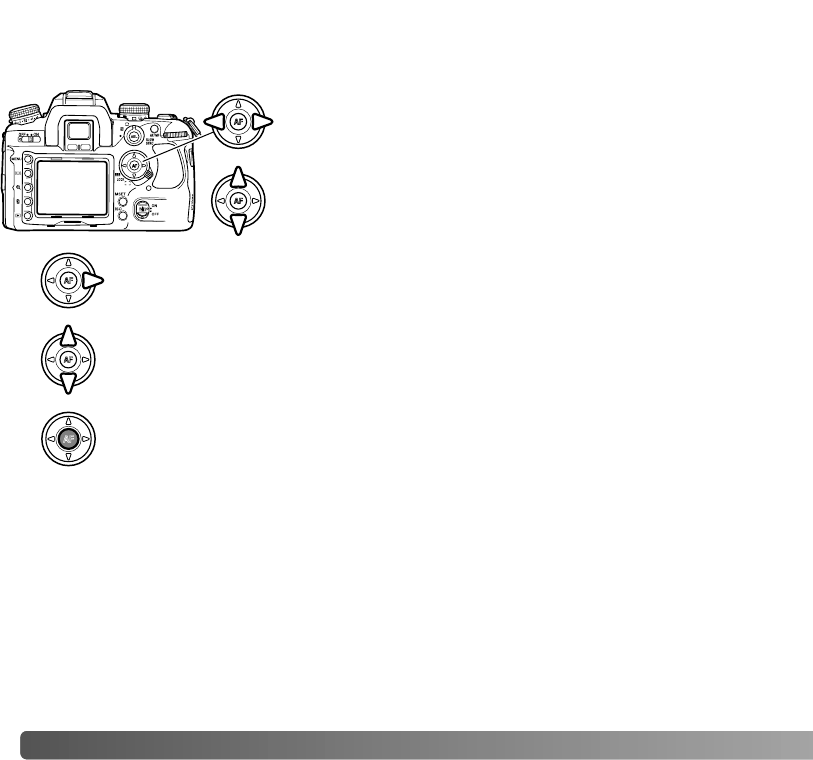92
C
USTOM MENU
CUSTOM MENU
Use the left/right keys of the controller to highlight the
appropriate menu tab; the menus change as the tabs are
highlighted.
When the required menu section is displayed, use the
up/down key to scroll through the menu options. Highlight
the option whose setting needs to be changed.
Press the right controller key to display the settings; the current setting is
indicated by an arrow. To return to the menu options, press the left key.
Use the up/down key to highlight the new setting. If “Enter” is displayed, press
the central button of the controller to continue.
Press the central button of the controller to select the highlighted setting.
Once a setting has been selected, the cursor returns to the menu options and the new
setting is displayed. Changes can continue to be made.
The custom menu controls operation preferences. See page 91 on how to open the
custom menu.