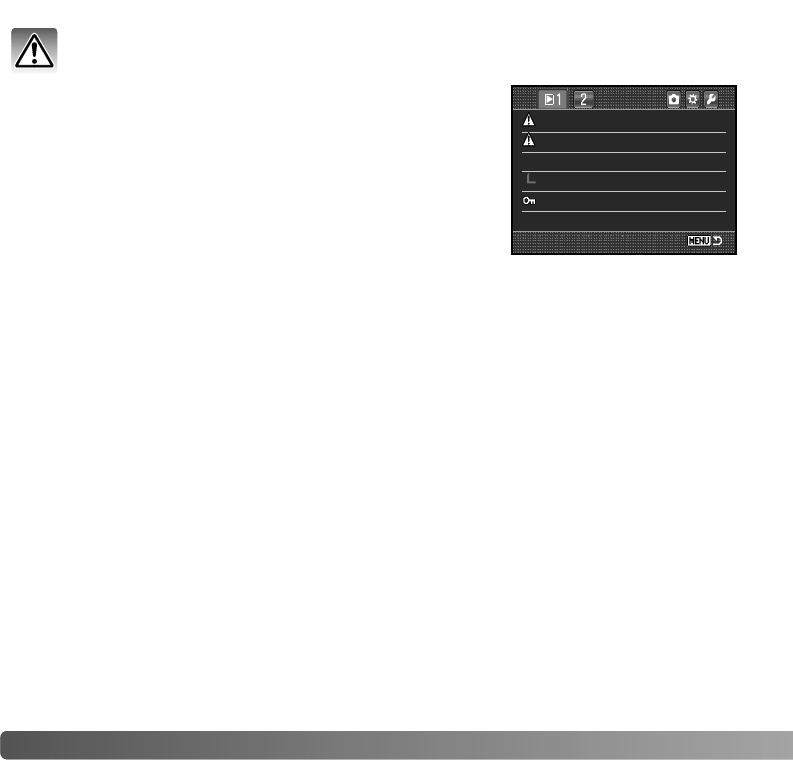84
P
LAYBACK MENU
DELETE
Deleting permanently erases the image. Once deleted, an image cannot be
recovered. Care should be taken when using the delete function.
Marked frames - to delete multiple images. When this setting is chosen, the frame-
selection screen is displayed. Use the left/right keys of the controller to highlight the first
image to be deleted. Pressing the up key marks the thumbnail with the delete indicator.
To deselect an image for deletion, highlight it with the yellow border and press the down
key; the delete indicator disappears. Continue until all the images to be deleted are
marked. Press the controller to continue (the confirmation screen appears), or press the
menu button to cancel the operation and return to the playback menu. On the
confirmation screen, highlighting and entering “Yes” deletes the marked images.
All in folder - to delete unlocked images in a single folder specified by the view-folder
option.
All on card - all unlocked images on the card are deleted.
The delete function can only erase unlocked images. If an image is locked, it must be
unlocked before it can be deleted.
Single, multiple, or all images in a folder can be deleted with
the playback menu. Before an image is deleted, a
confirmation screen appears; choosing “Yes” executes the
operation, “No” cancels it. Only the images in the view-
folder option in section 1 of the playback menu (p. 82) can
be viewed and deleted with the marked frames and all-in-
folder options. Delete has three options:
Delete –
Format –
View folder
Lock –
Index format 9 frames
All folders
Folder name 100KM023