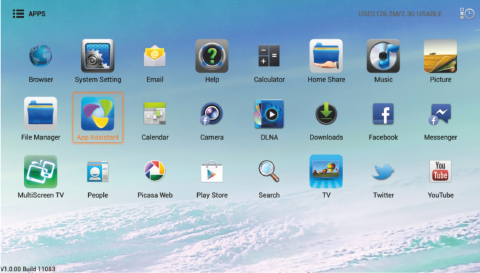Arrow buttons: the selected menu item will be outlined in orange.
OK button: enter the menu option that you have selected.
INPUT button: You will enter the relevant option directly.
The state icons at the top right corner are as follows:
1. Add to home screen 2. All caps 3. Change Wallpaper 4. Search
5. Setting 6. Mass Storage 7. Wired
Note:
1. The first area as shown in the image will display the current video image.
When there is no signal, it will display a snowflake.
2. The second area shows some small desktop plug-ins. Select one and press
OK to enter the relevant application.
3. The third area is the short-cut menu. Select one and press OK to enter the
relevant short-cut options.
TV Applications
The application menu displays the applications that come pre-installed on the
television, along with any applications you have downloaded.
Menu Button: Open or Close the app menu
Exit Button: Return to the main menu
Arrow Button: Select the application which you want
OK Button: Enter the application you've selected.
Note: When the applications take up more than one page, and the focus is on
the left or right side of each line, the left/right buttons will switch pages.
12