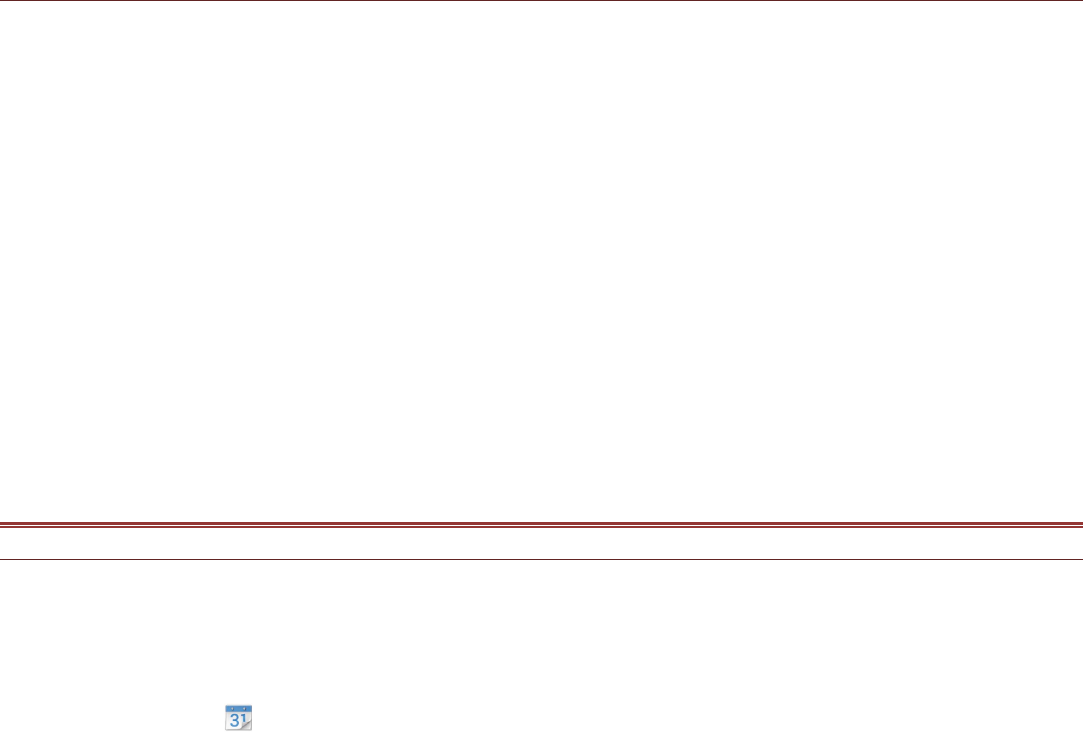Removing an Account
You can remove an account and all information associated with it from your mobile phone, including
email, contacts, settings, and so on. You cannot, however, remove some accounts, such as the first
account you signed into on the mobile phone. If you attempt to remove certain accounts, be aware
that all personal information associated with it will be deleted.
1. On the ACCOUNTS settings screen, touch the account type.
2. Touch the account to delete.
3. Touch the Menu key, and then touch Remove account.
4. Touch Remove account to confirm that you want to remove the account.
Customizing Your Account Synchronization
You can configure background data use and synchronization options for all the applications on your
phone. You can also configure what kind of data you synchronize for each account. Some applications,
such as Contacts and Gmail, can synchronize data from multiple applications. Others, such as
Calendar, synchronize data only from the first Google account you signed into on your phone, or from
an account associated specifically with that application. For some accounts, synchronizing is
two-directional; changes that you make to the information on your mobile phone are made to the copy
of that information on the web. Some accounts support only one-way synchronization; the information
on your mobile phone is read-only.
Changing an Account’s Synchronization Settings
1. On the ACCOUNTS settings screen, touch the account whose synchronization settings you want to
change. The data and synchronization screen opens, displaying a list of the kinds of information the
account can synchronize.
2. Selected items are configured to synchronize to your mobile phone.
3. Select or clear the check box of information you want to synchronize to the mobile phone.
USING OTHER APPLICATIONS
Using the Calendar
Use Calendar to create and manage events, meetings, and appointments. Depending on your
synchronization settings, the calendar on your phone stays in synchronization with your calendar on
the web.
Opening the Calendar
Touch > Calendar ( ) to open the application. Touch the Menu key to display various view and
settings options.
Creating an Event
1. On any calendar view, touch and hold the screen and touch the New event option.
2. Enter the event name on the keyboard.
!!If there is a time frame for the event, touch the time FROM and TO, so you can set the duration of
the event.
!!If it is a special occasion such as a birthday or a day-long event, touch the ALL DAY check box.
3. Enter the location of the event and the description.
4. Enter email addresses to invite guests to the event.
5. Set the time of your event reminder in REMINDERS, and then specify in REPETITION whether the
event recurs and its frequency of recurrence.
6. After all settings are complete, touch DONE.