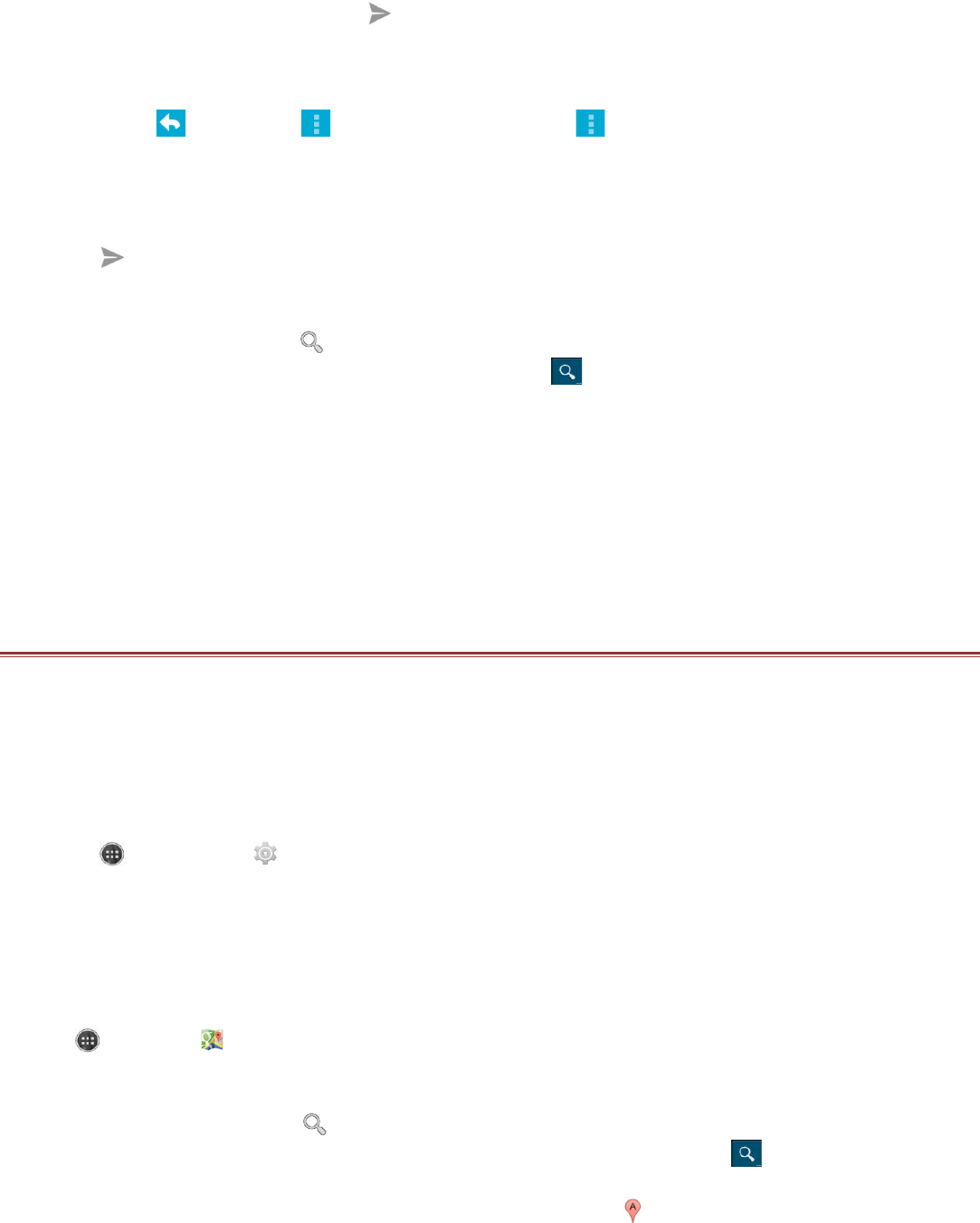If you want to add a picture attachment, touch the Menu key, and then touch Attach file to select the
picture you want to attach.
4. After composing your email, touch .
Replying To or Forwarding an Email
1. On the Inbox screen, touch the email that you want to reply to or forward.
2. Touch Reply( ), Reply all ( > Reply all), or Forward ( > Forward).
3. Do one of the following:
!!If you select Reply or Reply all, enter your message.
!!If you select Forward, specify the message recipients and add any additional text you want to
include with the forwarded message.
4. Touch .
Searching for an Email
1. On the Inbox screen, touch .
2. Enter the search keywords in the box, and then touch .
Customizing Your Gmail Settings
1. On the Inbox screen, touch the Menu key, and then touch Settings to customize the message
settings.
2. Choose General settings or an email account.
3. Touch an option and change the necessary settings.
USING MAPS
Maps lets you find your current location, view real-time traffic conditions (depending on availability in
your location), and get detailed directions to various destinations on a satellite,traffic, or other kind of
map.
Enabling Location
Before you open Maps to find your location or search for places of interest, you must enable “location
source”.
1. Touch > Settings ( ).
2. Touch Location.
3. Touch Mode to choose the relevant option.
Note: To use the navigation feature the Mode function will have to be set to High Accuracy or
Device only.
Opening Maps
Touch > Maps ( ) to open the application.
Searching for Places of Interest
1. While viewing a map, touch .
2. Enter the place you want to search for in the search box, and then touch .
Note: You can also select one option from the suggestions list.
3. Your search results will then be displayed. Touch the marker ( ) and it displays the location name.
4. Touch the onscreen buttons to view the location on the map, get directions, and more.