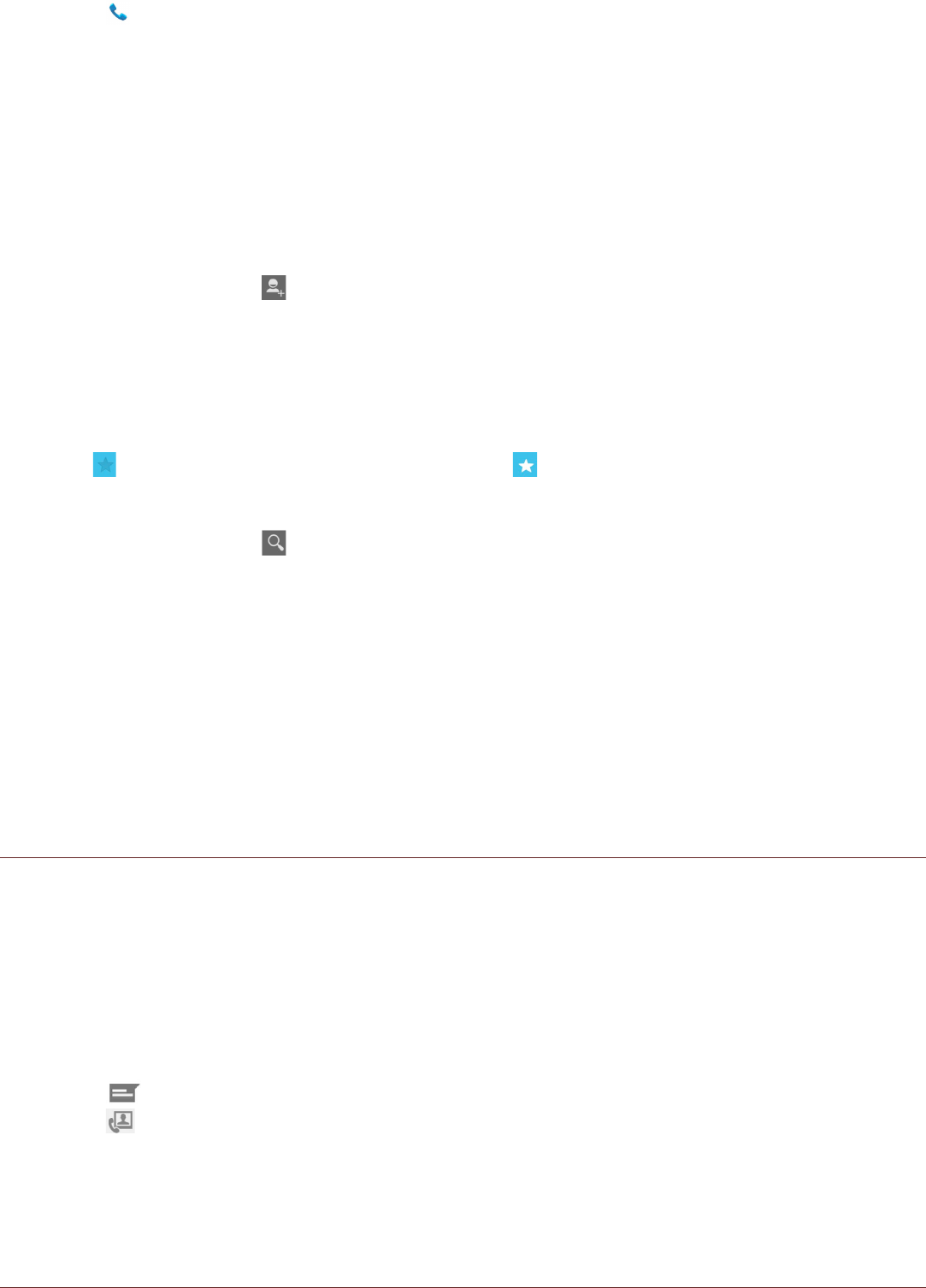!!Touch on the Home screen, then touch People tab.
All of your contacts are displayed alphabetically in a scrolling list.
Copying Contacts
You can copy contacts to and from the device, memory card, or USB storage.
1. In the contacts list, touch the Menu key, and then touch Import/export.
2. Select the source location of the contacts that you want to copy and touch Next.
3. Select the destination location to copy the contacts to and touch Next.
4. Select the contacts to copy and touch OK.
Adding a Contact
1. In the contacts list, touch to add a new contact.
2. Select the location you want to save the contact to.
3. Enter the contact’s name, and then add any detailed information such as phone number or address.
4. When you are finished, touch Done to save the contact information.
Adding a Contact to Your Favorites
1. Touch the contact you want to add to Favorites.
2. Touch beside the name and the icon turns white ( ).
Searching for a Contact
1. In the contacts list, touch to search for a contact.
2. Enter the name of the contact for which you are searching. As you type, contacts with matching
names appear below the search box.
Editing a Contact
You can always make changes to the information you have stored for a contact.
1. In the contacts list, touch the contact whose details you want to edit.
2. Touch the Menu key, and then touch Edit.
3. Make the desired changes to the contact information, and then touch Done. To cancel all changes
you have made to the contact information, touch the Back key.
Communicating with Your Contacts
From the Contacts or Favorites tab, you can quickly call or send a text (SMS) or multimedia message
(MMS) to a contact’s default phone number. You can also open details to view a list of all the ways you
can communicate with that contact. This section describes how to communicate with a contact when
you view your contacts list.
Communicating with a Contact
1. In the contacts list, touch the contact that you want to communicate with.
2. In the contact’s details, you can do one of the following:
!!Touch the phone number to make a call.
!!Touch to send message.
!!Touch to make a video call.
Deleting a Contact
1. In the contacts list, touch the contact that you want to delete.
2. Touch the Menu key, and then touch Delete.
3. Touch OK to confirm that you want to delete the contact.