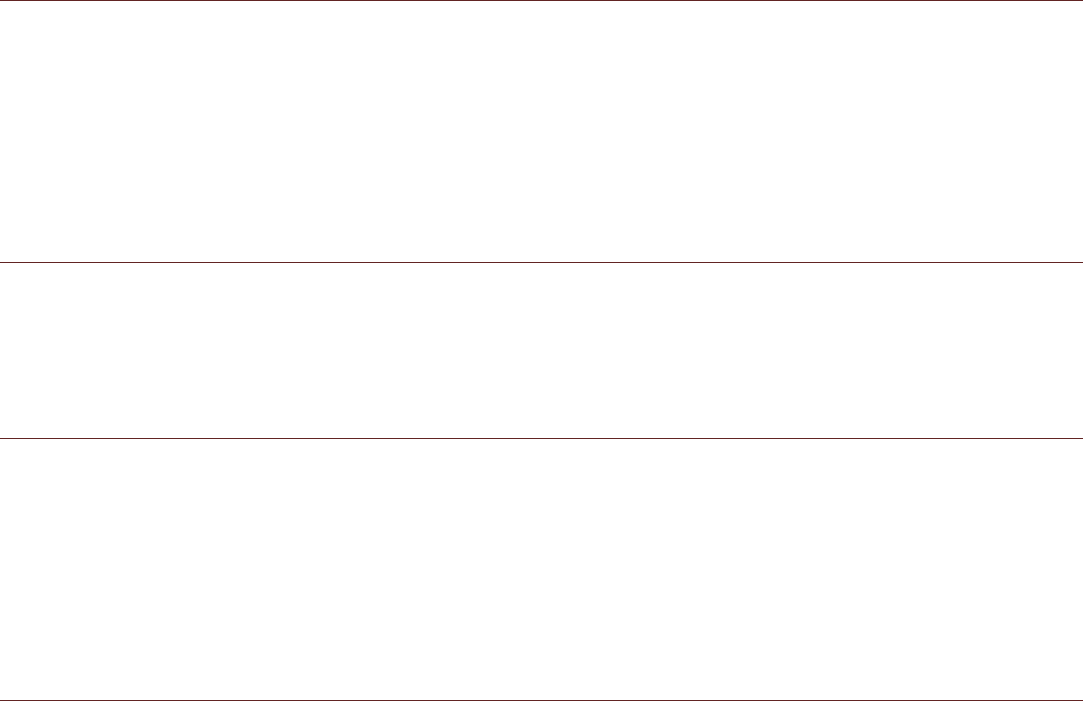Widgets
A widget lets you preview or use an application. You can place widgets on your Home screen as icons
or preview windows. Several widgets are installed on your phone by default. More widgets can be
downloaded from Google Play Store. To add a widget to one of the screens:
1. From the Home screen, touch the Menu key. Then touch WIDGETS to display the available
widgets.
2. To add an item, drag your desired widget to a specific Home screen.
Folders
Creating a Folder
Drag the application icon or shortcut and drop it on top of similar applications.
Renaming a Folder
1. Touch a folder to open it.
2. On the title bar of the folder, enter the new folder name.
3. When complete, touch the Back key.
Wallpapers
Changing the Wallpaper
1. From the Home screen, touch the Menu key or touch and hold the Home screen.
2. Touch WALLPAPER.
3. Scroll through the available options to set a wallpaper of your choice.
Transferring Media to and from Your Mobile Phone
Transfer all your favorite music and pictures between your mobile phone and PC in Media Device
MTP mode.
1. Connect your mobile phone to your PC with the USB cable and MTP mode will be activated.
2. Your phone should be displayed as a removable device displaying Phone storage and if a memory
card is inserted, SD card will also be visible.
Note:If using a MAC you will need to download drivers from:
http://www.android.com/filetransfer/
Using the Aeroplane Mode
Some locations may require you to turn off your phone’s wireless connections. Rather than powering
off your phone, you can set it to Aeroplane mode.
1. Press and hold the Power button.
2. Touch Aeroplane mode in the options menu.
Or using the Settings application, touch More… to access the Wireless & networks menu to enable
the Aeroplane mode.