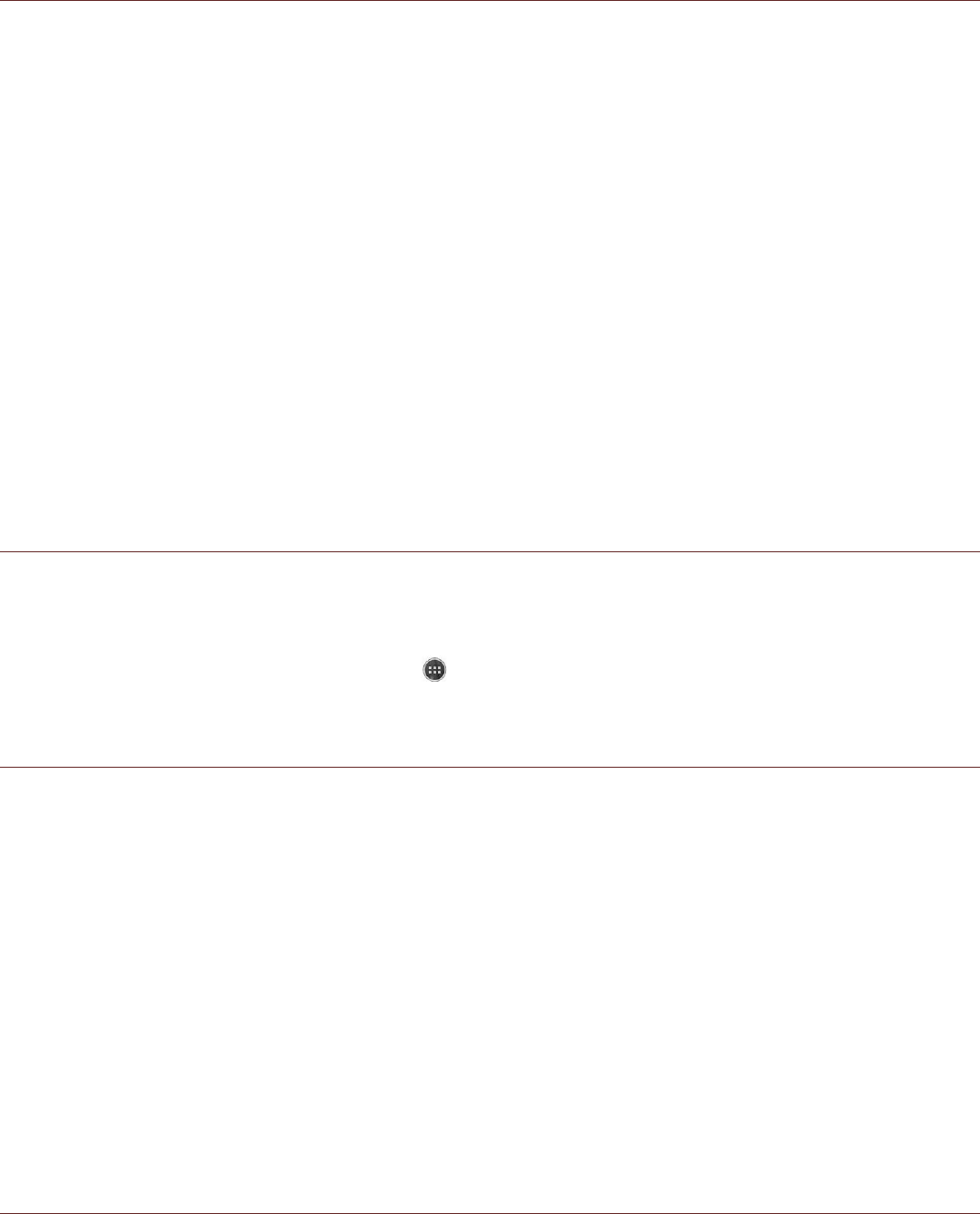The time required to charge the battery depends on the environmental temperature and the age of the
battery.
When the battery power level is low, the phone plays an alert and displays a prompt. When the battery
power is almost exhausted, your phone will power off automatically.
Powering On or Off Your Mobile Phone
Powering On Your Mobile Phone
Press the Power button and hold the Power Key for 2-3 seconds.
The first time you power on your phone, you will see a Welcome screen. Select your preferred
language and touch the Start icon to continue with the set up process.
Note:
If personal identification number (PIN) protection is enabled on your SIM Card, you will be
asked to enter your PIN before the Welcome screen. A Wi-Fi or Data connection is needed to
complete the set up process.
You will now be prompted to sign in with your existing Google account, or set up a new account and
complete the set up process.
Note:
You can skip the account set up process to complete at another time. A Google account is
required to use some of the Google services on offer through your device.
Powering Off Your Mobile Phone
1. Press and hold the Power button to open the Phone options menu.
2. Touch Power off.
3. Touch OK.
Getting to Know the Home Screen
After you sign in, or when you power on the phone, the Home screen opens. The Home screen is your
starting point to access all the features on your phone. It displays application icons, widgets, shortcuts,
and other features. You can customize the Home screen with different wallpaper and display the items
you want.
The home screen has the Launcher icon ( ). Touch this to view and launch installed applications
(apps).
Using the Touchscreen
Touchscreen Actions
Touch: Touch using your fingertip to select an item, confirm a selection, or start an application.
Touch and hold: Touch an item with your fingertip and continue to press down until your mobile
phone responds. For example, to open the options menu for the active screen, touch the screen and
hold down until the menu appears.
Swipe: Move your finger across the screen either vertically or horizontally. For example, swipe left or
right to switch between pictures.
Drag: Touch and hold the desired item with your finger. Drag the item to any part of the screen. You
can drag an icon to move or delete it.
Rotating Your Mobile Phone Display
The orientation of most screens will rotate with the phone as you turn it from upright to sideways and
back again. See “Auto-rotate screen” on page 24.