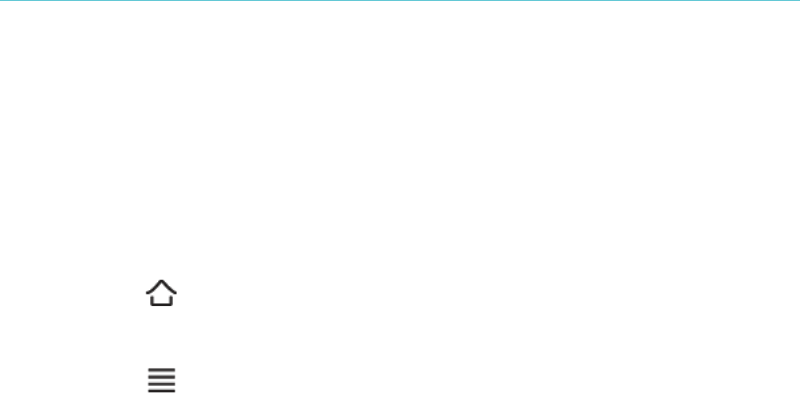66 Kobo Vox User Guide
Adding files, music, and pictures to your Kobo Vox
You can copy files to your Kobo Vox by connecting it to your computer (PC or Mac). This allows
you to store files, view images, and play music from your Kobo Vox.
To copy files to your Kobo Vox:
Step 1 of 3: Enable USB Storage mode
Tap the Home button on your Kobo Vox to go to the Home Screen. 1.
Connect the included USB cable from your computer to your Kobo Vox. 2.
Tap the Menu button on your Kobo Vox. 3.
Tap Notifications. 4.
Tap USB Connected. 5.
Tap OK when the USB Connected dialog box appears. 6.
Tap Turn On USB Storage. 7.
Tap OK when the Turn On USB Storage? dialog box appears. 8.
Tap OK again when the next dialog box appears. Your Kobo Vox will connect to your 9.
computer.
Note: If you insert a Micro SD card in your Kobo Vox, you will see two devices on your computer
desktop: the Micro SD card, and Kobo Vox itself.
• On a PC: The Kobo Vox is identified as ”Removable Disk”.
• On a Mac: The Kobo Vox is identified as “Untitled”.
!
Step 2 of 3: Copy files to your Kobo Vox
On your computer, double click the USB device named Kobo Vox. For Mac users, the 1.
shortcut will appear on your desktop. For Windows users, double click on My Computer.
Copy your desired files to your Kobo Vox, or copy your files to your Micro SD card. 2.
Step 3 of 3: Ejecting your Kobo Vox from your computer
After you connect your Kobo Vox to your computer, you must eject it to safely remove it from your
computer. If you do not eject your Kobo Vox, you risk losing your books and files.
To eject your Kobo Vox after connecting it to a computer:
Right-click the name of your USB device (i.e. Untitled), and click Eject. 1.
On your Kobo Vox, tap Turn Off USB Storage. 2.