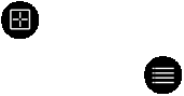Reguliere eBooks aan de eReader toevoegen met Adobe Digital Editions
Je kunt Adobe Digital Editions gebruiken om EPUB en PDF boeken aan de eReader toe te voegen,
ook als ze niet DRM-beveiligd zijn.
Boeken toevoegen:
1. Verbind de eReader met de computer via de USB-kabel.
2. Tik op Verbinden op het display van de eReader.
3. Open de map waar je eBook is opgeslagen op de computer.
4. Klik met rechts op het bestand en selecteer Openen met, kies vervolgens Adobe Digital
Editions. Het programma zou nu automatisch moeten starten, het boek downloaden en
openen.
5. Klik op het Bibliotheek icoon om naar de bibliotheek te wisselen.
6. Kies het nieuwe boek en sleep het naar de Kobo eReader boekenkast. Je nieuwe book is
nu klaar om te lezen op de eReader.
Boeken verwijderen
Ben je klaar met een boek, dan kun je het van de eReader verwijderen.
Opmerking:
Dit betekent ook, dat wanneer je een andere Kobo app gebruikt, deze ook niet langer toegang tot
het boek zullen hebben.
Maar je hoeft je geen zorgen te maken: wil je eerder gekochte boeken opnieuw ophalen, dan kun je
op kobo.com met jouw account inloggen en de pagina My Account bezoeken. Hier kun je alle ooit
gekochte boeken terug in de bibliotheek plaatsen.
Een boek verwijderen:
1. Tik in de bibliotheek op het Weergave symbool onderin beeld.
2. Zoek het boek dat je wilt wissen en tik op het Menusymbool ernaast.
3. Tik op Verwijderen.
4. Bevestig dat je het boek wilt verwijderen.