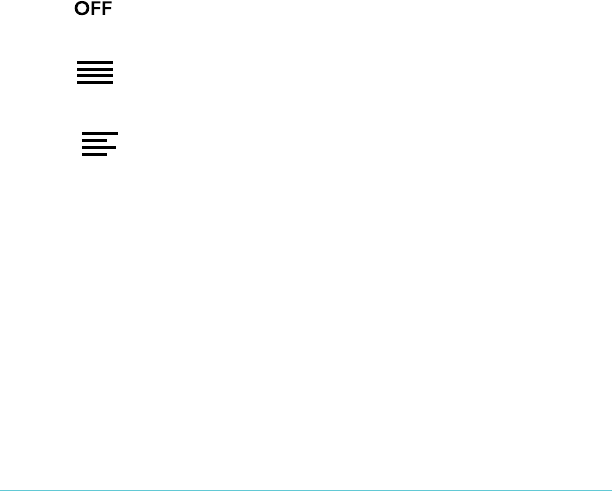6. To#add#more#space#around'the'edges'of'your'screen,'tap'
the$+$or$[!ico n s&beside&Margins.!
7. To#change#how#text#lines#up#at#the$edges!of#each#page,"
select&one&of&the&Justification&options:!
• !!Uses!the!default!publisher’s!settings!for!your!book .!
• !Forces!text!to!line!up!on!both!the!left!and!right!sides.!
• ! !Forces!text!to!line!up!with!the!left!side!of!the!screen.!
8. When%you're%done%customizing%your%book,%tap%anywhere%
on#the#screen#to#go#back#to#reading.!
Note:!
• When%you%change%the%way%text%looks,%your%eReader%
remembe rs&your&preferred$text$size$and$style,$and$
applies'it'to'other'books'you'read!in#the#futur e.!
!
Closing!books!and!bookmarking!your!page!
When%you’re%done%reading,%you%can%stop%reading%by:!
• Turning'your'eReader'off'or'putting'it'to'sleep!
• Going&to&your&Home%page!or#one#of#your#Library&pa ge s !