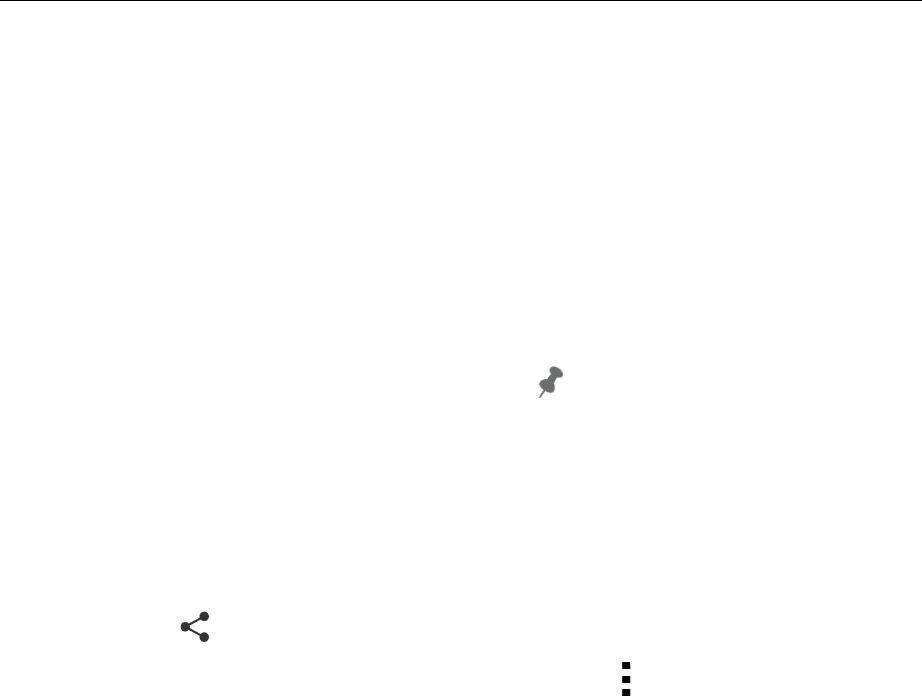$
Kobo$Arc$User$Guide$37$
c. Tap$the$Choose$Location$field.$
A$list$of$your$Tapestries$will$appear.$
d. Tap$the$Tapestry$you$wish$to$put$your$new$Tapestry$inside.$
5. Tap$Done.$$$
Pinning$an$item$from$an$app$
Many$apps$let$you$pin$items$you$see$to$a$Tapestry,$making$it$easy$for$
you$to$find$and$use$what$interests$you.$For$example,$if$you$find$a$video$
in$the$You$T u b e $ap p $t ha t$y o u ’d$l ike $to $watch$again,$y ou $c an $p in $it$t o$a $
Tapestry.$While$many$apps$support$pinning,$some$don’t.$If$you$can’t$
locate$a$share$option$in$an$app ,$you$can ’t$pin$con ten t$from $it$to$a$
Tapestry.$
Note:$If$the$app$you’r e$u s in g $dis p la ys $th e $ $Pin$icon$on$the$top$menu,$
use$the$steps$described$above$in$Pinning$from$a$browser.%%
1. Open$the$app$that$has$the$item$you$want$to$pin.$
2. Select$the$item$you$want$to$pin.$
3. Tap$the$ $Share$icon$at$the$top$of$the$screen.$
Note:$If$you$don’t$see$a$Share$icon,$tap$the$ $Actions$icon$at$the$
top$of$the$screen,$and$select$the$share$option$the re.$If$you$don ’t$
find$a$share$op tio n,$y ou $ca n ’t$pin $to $a $Ta p est ry $fro m $t he $ap p .$
4. Tap$Pin%to%Tapestry.$$
5. Tap$the$name$of$the$Tapestry$where$you$want$to$pin$the$item.$
Or$
6. Create$a$new$tapestry$for$the$item:$