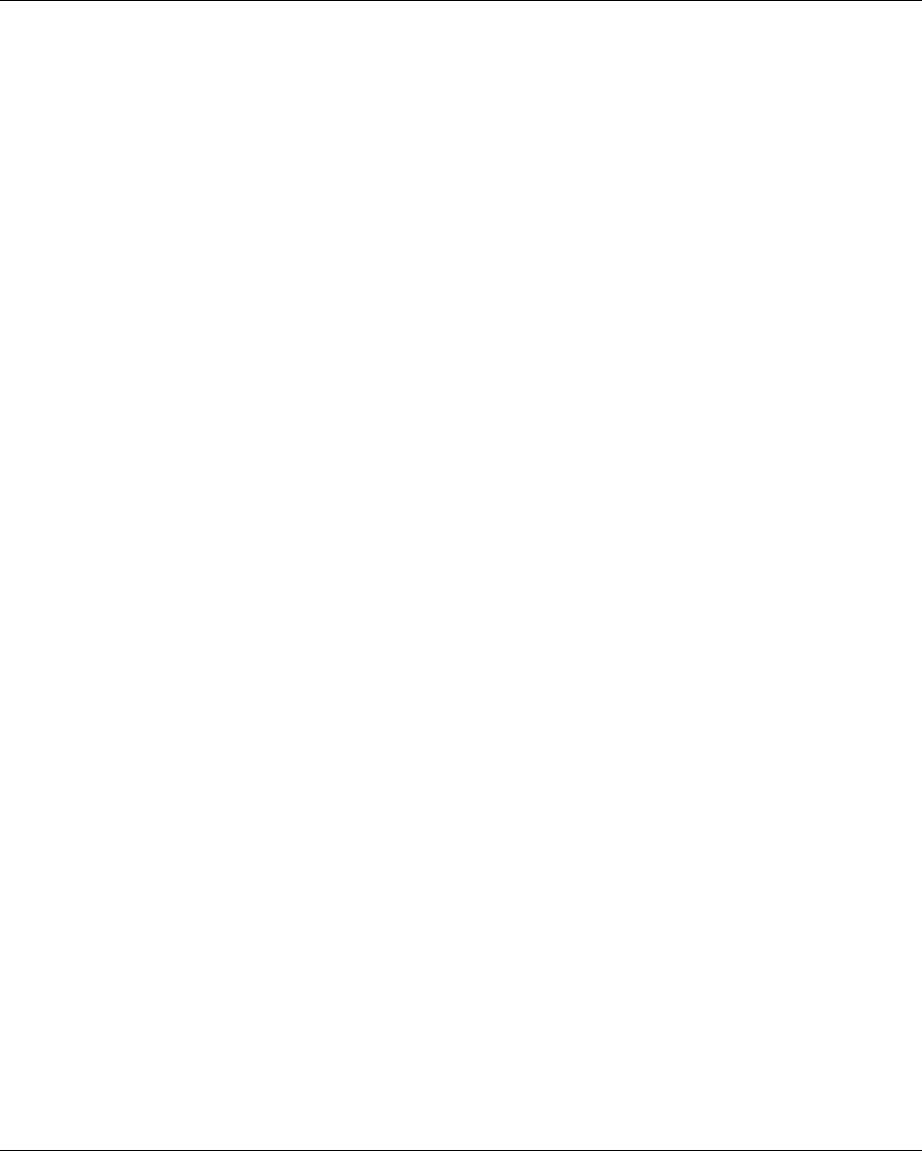$
Kobo$Arc$User$Guide$20$
Using$custom$wallpaper$
Wallpaper$is$an$image$that$appears$in$the$background$on$your$
Tapestries.$Wallpaper$on$the$Arc$can$be$any$image$from$your$personal$
collection$or$any$wallpaper$you’ve$added$from$Google$Play.$
To$use$custom$wallpaper:$
1. Press$and$hold$an$empty$spot$on$a$Tapestry$until$a$menu$appears.$
2. Tap$Edit%Wallpaper.$
3. Tap$the$type$of$wallpaper$you$want$to$use:$
• Gallery:$Pick$from$personal$images$you’ve $ad d ed $fro m $y o ur $
computer,$images$you’ve$pinned,$Instagram$images,$or$photos$
you’ve$taken$with$the$camera$on$your$Kobo$Arc.$
• Live%Wallpapers:$Pick$from$th e$l iv e$wallpapers$t ha t $co me$with$
your$Kobo$Arc,$or$live$wallpapers$you’ve$added$from$Google$
Play.$Live$wallpapers$change$over$time$and$sometimes$respond$
when$you$touch$the$screen.$For$example,$the$live$wallpaper$
Water$that$comes$with$your$Kobo$Arc$shows$leaves$drifting$on$
water,$and$the$water$ripples$where$you$touch$the$screen.$
• Wallpapers:$Pick$fro m$the$wallpa p e rs $th at $c ome$with$you r$
Kobo$Arc,$or$wallpapers$you’ve$added$from$Google$Play.$$
4. If$applicable,$tap$Settings…$and$choose$your$wallpaper$options.$
5. Tap$Set%wallpaper.$
Signing$in$and$out$
You$can$switch$Kobo$accounts$on$your$Kobo$Arc$by$signing$out$and$
then$signing$in$with$another$accou nt.$Sw itching$acco un ts$rem oves$all$