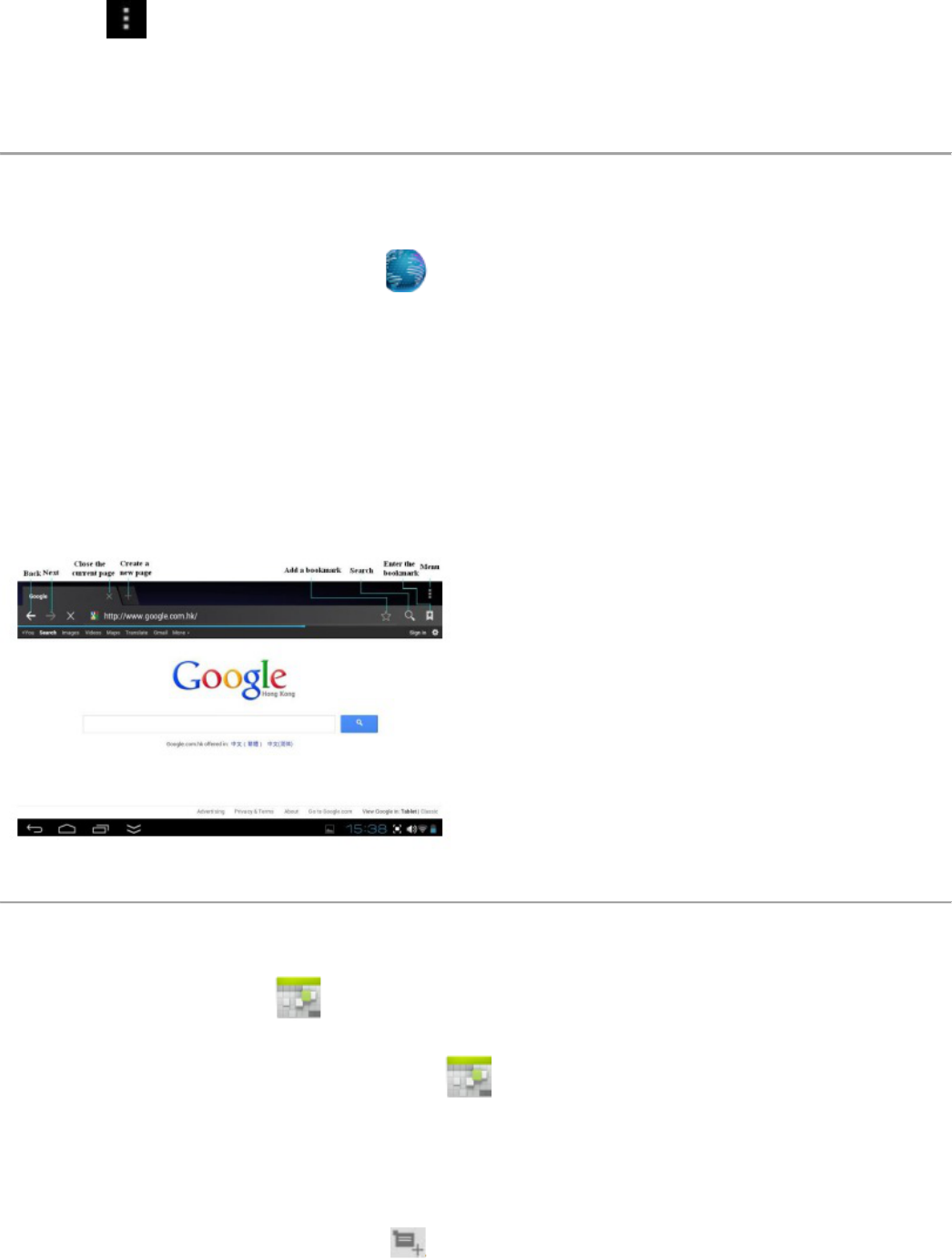5. Appuyez sur Ouvrir pour lancer l'application maintenant, ou appuyez sur Terminé pour retourner à l'écran Play
store
Menu des fonctions Play Store
Appuyez sur pour afficher le Menu des fonctions Play Store
À propos de
Affiche la version de la boutique Play store et des informations complémentaires.
14 NAVIGATEUR
Les utilisateurs peuvent se connecter à Internet via un navigateur.
Cliquez sur l'icône du navigateur sur le Bureau , vous pourrez alors ouvrir le navigateur Web.
15 CALENDRIER
Tapez sur l'icône de l'application Agenda.
Lors de la première utilisation du Agenda, vous devez ajouter un compte Exchange. Introduisez l'adresse de courrier
électronique et le mot de passe. Entrez les paramètres du système → Ajouter un compte. Effectuez la
configuration en suivant les instructions des messages contextuels. Vous pourrez alors utiliser le calendrier. Si vous
souhaitez uniquement visualiser le calendrier, il ne sera pas nécessaire d'ajouter un compte Exchange.
Ajouter un événement
Sur l'écran Agenda, tapez sur la date à laquelle vous souhaitez ajouter un événement.
Tapez sur l'heure de l'événement → tapez sur .
Dans chaque champ, saisissez les données des activités correspondantes.