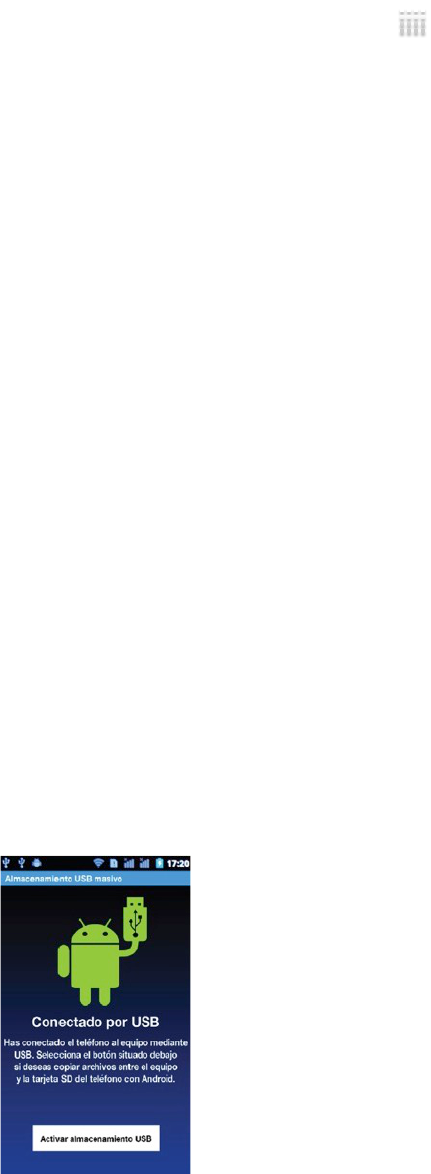6. Menu principal
Dans l’écran Menu Principal, vous pouvez balayer l’écran de gauche à droite pour naviguer parmi
les applications. Appuyez sur l’une d’elle pour y accéder et l’activer.
7. Déplacer des applications
Sélectionnez un écran, appuyez sur pour entrer dans le Menu Principal. Appuyez sur une
application en maintenant la touche enfoncée, puis faites-la glisser à l’endroit souhaité sur l’écran
pour créer un raccourci. De cette manière, vous pouvez créer des raccourcis pour toutes vos
applications préférées.
Remarque : avant de créer un raccourci vers une application, assurez-vous que l’écran
s’apprêtant à recevoir ce raccourci dispose de suffisamment d’espace.
8. Supprimer des applications
Depuis l’écran en cours, appuyez sur l’icône de raccourci de l’application en maintenant la touche
enfoncée, faites-la glisser vers le signe X se trouvant en haut de l’écran. Vous pouvez ainsi
supprimer l’application depuis l’écran en cours.
9. Barre de notification
Depuis n’importe quel écran, balayez l’écran du haut vers le bas pour afficher la barre de
notification. Pour la faire à nouveau disparaître, balayez l’écran du bas vers le haut.
Cette barre de notification vous permet de consulter :
10.1 Informations concernant la carte SIM
Vous pouvez afficher ici les informations relatives à l’opérateur des cartes SIM 1 et SIM 2.
10.2 App en cours
La barre de notification vous indique les applications qui sont actuellement en service.
10.3 État USB
Vous pouvez ici afficher l’état de votre connexion USB.