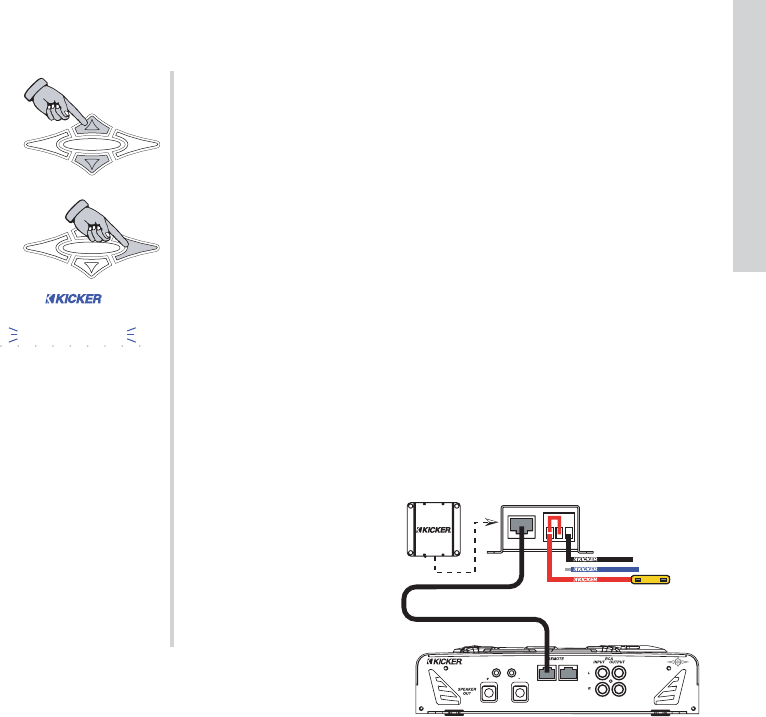73
SXRC Remote Control
Operation
If you select SAVE - NO then the all of the connected
amplifier’s current settings are not stored into the SXRC. We
recommend that you choose
SAVE - YES and save them.
If you select
SAVE - YES then you will
choose which global memory location to
store all of the connected amplifier’s settings
in by using the
UP or DOWN key to scroll
through the four memory locations.
(
MEMORY-1 through MEMORY-4)
When the memory you want to use is selected
press the
ENT key to store.
The SXRC will respond by blinking
STORED in the display to confirm the
memory storing has completed
successfully.
You are now back in the SXRC SETUP menu.
SW UPDATES MENU - This menu allows you to manually reload
an SX Series amplifier with its operating software which is stored
in the SXRC. The only time you would use this manual
programming option is if:
1.) The operating software on an amplifier has been damaged or
lost during normal operation.
2.) During the software update portion of the AUTOSEARCH
function you experience a catastrophic failure. (Examples - More
than one amp sharing the same Remote Address, Powering down
an amplifier during software update, Communications Network
failure)
You will know this has happened if:
¾The ISIS display on the SX Series amplifier refuses to come
back on.
¾The ISIS display on the SX Series amplifier is filled with
garbage characters.
¾The SXRC ISIS display blinks
FAILED and then scrolls
MANUAL SW UPDATE REQUIRED.
NOTE:
This reload has to be performed with ONLY the amp you need
to program plugged into the SXRC Interface Box. It is so
important we will say it again...The ONLY amplifier plugged into
the SXRC Interface Box is the one needing programmed. Please
READ and FOLLOW the directions on how to perform this reload.
You will need to change some wiring on the Interface Box to
perform this manual software upload.
The SXRC will have to be wired so it is on all the time. You do
this by removing the remote turn-on wire from the Interface Box
and using a short piece of wire to temporarily jumper the Remote
Turn-On to the constant
+12 volt.
The SX Series amplifier
should have Power,
Ground and Remote
connected to it but be off
at this point, no power on
the Remote line. (System
Off)