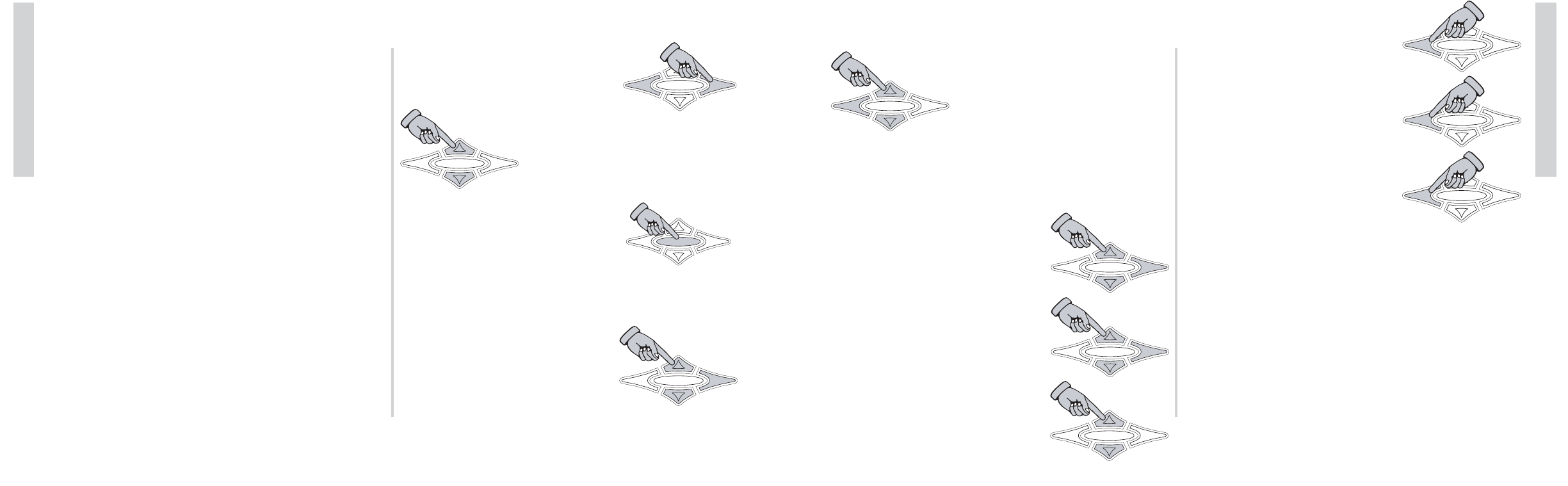21
SX .4 Series Amplifiers
Operation
18.) About - This menu item will display information
about the DAP (Digital Audio Processor) hardware, software
and build date.
Use the
UP and DOWN keys to
view the DSP Version, Software Version,
Hardware Version and Build Date. Press
the
ESC key to return to the MAIN
menu.
Gain MENU - This menu is where you adjust your left and
right channel gain for each amplifier. There are two GAIN
menus, one for AMP 1 and one for AMP 2. This allows each
amplifier to have its own individual gain setting.
Use the
UP and DOWN keys
to scroll through
AMP-1 and AMP-2
and press the ENT key to select the
amplifier you want to adjust.
Use the
UP and DOWN keys to
scroll through
LEFT channel, RIGHT
channel or BOTH options and then
press the
ENT key to select.
Now use the
UP and DOWN keys
to increase or decrease the gain of
the selected channel(s) in .5 dB
increments from 0 dB to +12 dB.
(
.0 to 12.0)
Press the ESC key to return to the
selected amp’s
LEFT, RIGHT, BOTH
selection menu. You can now adjust
another channel on this amplifier.
Press the
ESC key again to return
to the GAIN menu
AMP-1 / AMP- 2
options to select the other amplifier.
If done adjusting the EQ, press the
ESC key again to return to the MAIN
menu.
NOTE...
While adjusting the GAIN you will notice the
gain indicator
on the ISIS VFD display is lit. This indicates you are in the
GAIN menu.
The
AMP1 or AMP 2 indicator will light up to indicate which
amplifier you are currently adjusting.
The
LEFT and/or RIGHT indicator will light up to indicate
which amplifier channel(s) you are currently adjusting.
20
SX .4 Series Amplifiers
Operation
15.) Display - Several options to allow customizing
the amplifier’s VFD display.
15a.)
BRIGHTNESS - Adjust the intensity level of
the ISIS VFD display. Five selectable levels.
MINIMUM - dimmest setting.
LOW
MEDIUM
HIGH
MAXIMUM
- brightest setting.
15b.)
TEMP C/F - Selects between Celsius (CELSIUS)
or Fahrenheit (
FAHRENHEIT) for temperature
readouts.
15c.)
HOLD TIME - Adjusts the speed of the scroll
in the Default Screen display. Determines how long
each menu item stays in the display before scrolling
to the next item. Adjustable from 1 - 11 seconds.
15d.)
SCRNSAVER - Option to turn on or off the
screensaver. When on (
AUTO) the display will go to
sleep when there is no button activity for 60 seconds.
Pressing any button once will wake up the display.
The
OFF selection turns off the screensaver and the
display is always on.
16.) Lock Code - Set your own lock code! The factory
default is
123 but you can change it and create your own
code with up to 10 characters.
The
ESC and ENT keys move the
cursor left or right to select which
character to change.
Use the
UP and DOWN keys to
change the character displayed
(A, B, C...1, 2, 3...etc)
When you are finished press and
hold the
HOME key for 1.5 seconds
to save your new amplifier lock code.
IMPORTANT!!! Be sure to write this
code down for future reference.
17.)
Reset Amp - This option resets all adjustable
settings back to their original factory defaults.
Use the
UP and DOWN keys to
select
SKIP RESET or DO RESET and
then press the
ENT key to perform
the selected action.