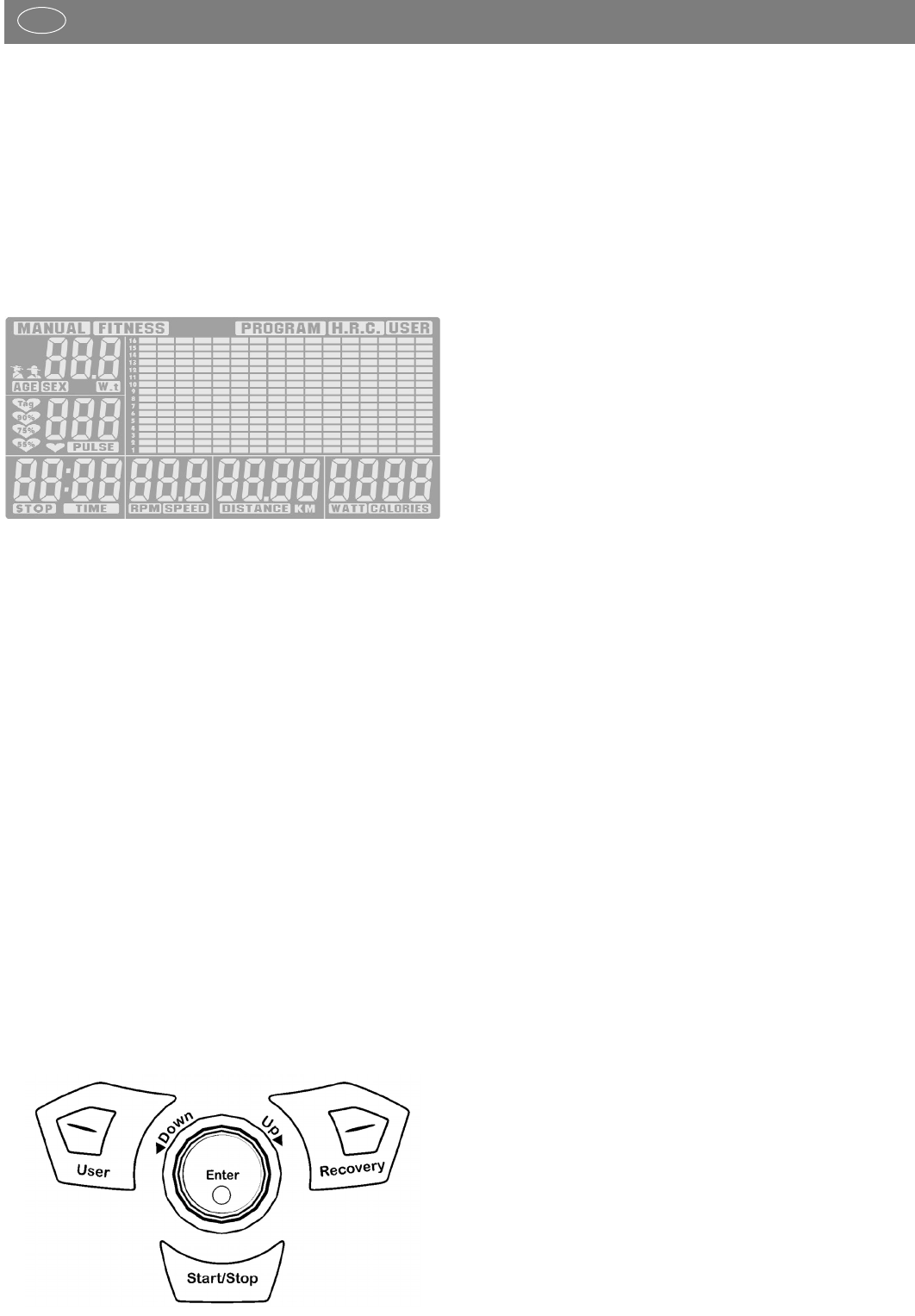9
Functions and Operation of the Training Computer
GB
Operating Instructions for the training computer with
digital display
1. Start Without Previous Knowledge
You can start your training without requiring any previous kno-
wledge. The necessary information will be displayed in your
display. For effective training and for setting your personal training
defaults, please read and follow these operating instructions.
Read also the general tips in the training instructions.
After switching on the device, the complete display will appear
= segment test with an acoustic signal.
Setting of the time
After switching on the appliance (power connection) or pressing
RESET Start, the complete display = segment test appears with
a signal tone. After this the time is displayed briefly. The time
is changed using the UP and DOWN keys: first the hour UP /
DOWN then confirm by pressing ENTER, after this you can
change the minutes and confirm the selected time again by
pressing ENTER.
After switching on the unit the user display (U 0-4) U = USER
will appear.
Data for up to 4 different users can be stored which can be
retrieved upon restart. The individual training can be continued
by 4 different people with their personal data being stored over
a longer period of time.
Select the desired and/or pre-set user with the USER key. Turn
the knob UP / DOWN to reach the program selection at the
top of the display directly.
If instead you press the turning knob once for a short time
(ENTER), you will reach the input of the personal data > sex,
age and weight.
If you are a guest user, you can select U 0. There is no need
to enter personal data for your training. The functions MANUAL
and PROGRAM are accessible to the guest user. The guest user’s
training data will not be stored in the memory.
2. Function Keys
START / STOP
Via this key, you start your training without any pre-setting, or
after entering certain default values and/or selection of one of
the automatic training programs. Pressing this key again causes
the computer to stop the counting function. Settings can be
changed without interrupting your training. If START is pressed
again, the computer starts counting again after the new setting
has been fixed.
ENTER
The ENTER key is combined with the UP / DOWN turning knob.
By pressing the ENTER key, you confirm the settings and func-
tions selected via the turning knob.
In order to display information or to input your personal settings,
choose between the functions [TIME; DISTANCE, CALORIES and
PULSE] by briefly pressing the ENTER key.
UP / DOWN
The UP / DOWN turning knob is combined with the ENTER
key. By slowly turning the knob, the settings are changed
step-by-step. By pressing the ENTER key, you confirm the set-
tings and functions selected via the turning knob.
– The default values are set using the UP / DOWN turning
knob. To this end, the device must be in a STOP position >
blinking field STOP at the bottom left
– During your training, you can reduce or increase the overall
performance range via this turning knob > graphic display.
– In the pre-selection, the desired user setting (USER) can be
selected via UP or DOWN.
– The training program selection (MANUAL, PROGRAM,
USER or H.R.C.) is also carried out via the UP or DOWN
turning knob.
Press the Enter turning knob twice for a short time to reach the
next user level. For instance, from the selection menu in
PROGRAM (P06) you reach the other parameter settings for this
training: TIME, DISTANCE, CALORIES or PULSE.
Press and hold the Enter turning knob for more than 2 seconds
to initiate a restart of your training computer. The training data
will not be stored. The personal user settings of U 1-4 will be
maintained.
UP upward setting of default values.
By slowly turning the turning knob upwards to the right = UP,
you will increase the setting values of the various functions >
[TIME; DISTANCE, CALORIES and PULSE].
DOWN downward setting of default values.
By slowly turning the turning knob downwards to the left =
DOWN, you will reduce the setting values of the various func-
tions > [TIME; DISTANCE, CALORIES and PULSE].
RECOVERY
With the RECOVERY key, you reach a recovery pulse measu-
rement at the end of the exercise session.