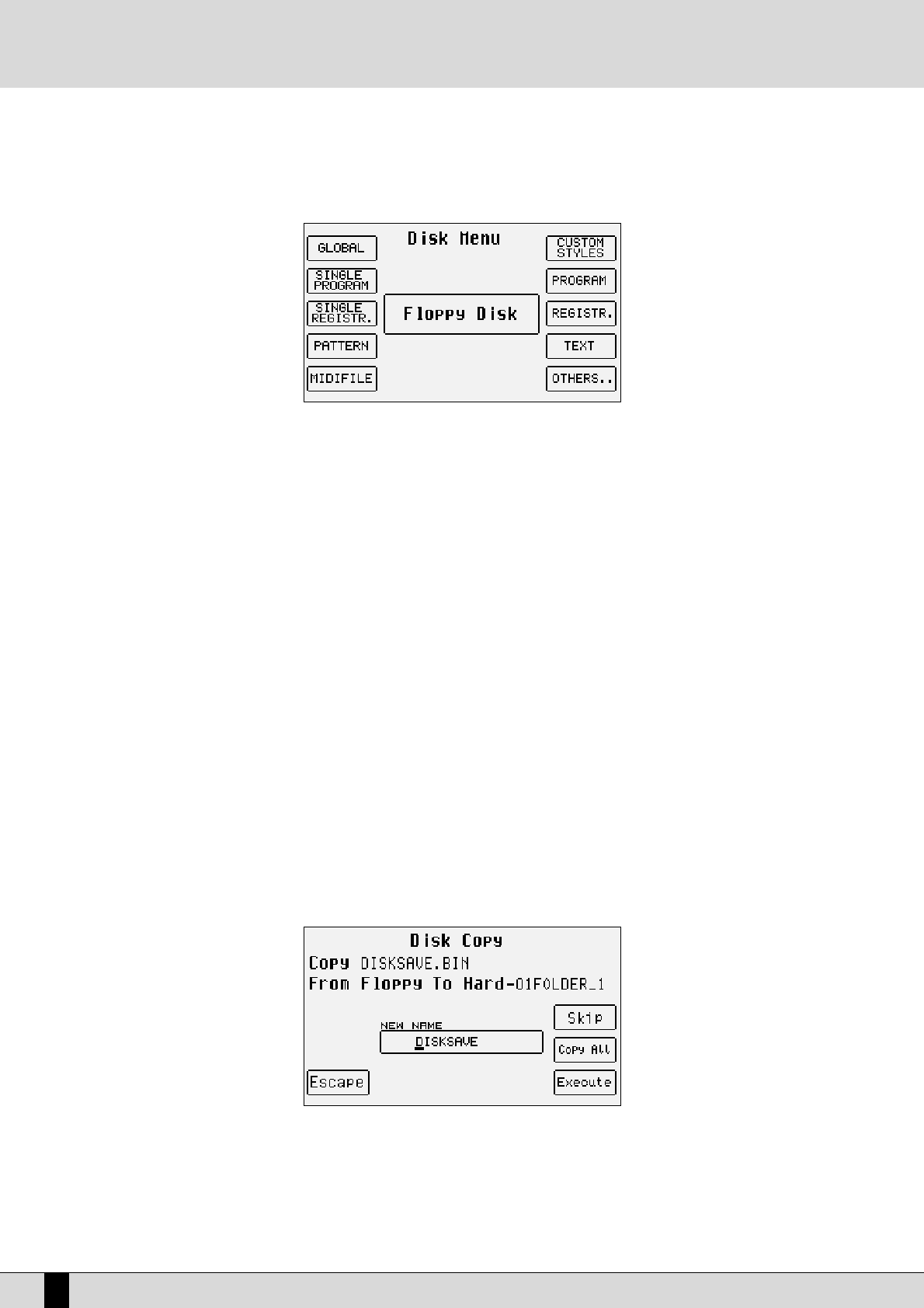F2 Load: This is used to load the file found at the time in the appropriate memory if no file is selected using F10 Select. If on the other
hand one or a number of files have already been selected using F10 Select, only those pointed out with the ‘>’ symbol will be
loaded. Another very handy possibility for the Folder with just a few files is that of selecting the whole contents by pressing the
VALUE +/- push buttons together at the same time.
F3 Save:
This calls up a page from which the type of file to be saved on the disk and on the Folder selected can be chosen. The page dis-
played by pressing F3 Save makes it possible to select the file to save. Once this has been selected with the relevant function
buttons, a second page showing any files of the same type already stored in the Folder is displayed. In this way you are in a
position to see the name of the files before starting the saving procedure by pressing again F3 Save. The page displayed by F3
Save makes it possible to modify the file name with the keyboard keys, CURSOR +/- and VALUE +/-. F5 Escape aborts the
operation, F10 Exec confirms the saving procedure.
The options are the following:
F1 Global: This returns to the previous page.
F2 Single Program: This saves the Single Program currently activated.
F3 Single Registration: This saves the Single Registration currently activated.
F4 Pattern: This saves one of the Patterns loaded in Flash RAM. To select the Pattern to save, use the VALUE +/- push
buttons.
F5 Midifile: When a Midi file has been loaded or recorded, calling up F5 Midifile from function F3 Save enables a spe-
cial menu that allows you to convert any Midifile in .KAR format (F3 Convert).
F6 Custom Styles: This saves just the settings of the Custom Style parameters in one file in Flash RAM and not the sin-
gle tracks with the MIDI events.
F7 Program: Saves all the Program memories in one single file.
F8 Registration: Saves all the Registrations in memory into one single file.
F9 Text: Not in use.
FF1100 OOtthheerrss
: This displays a page from where you can select:
FF11 UUsseerrddrruumm
: this is used to save the User Drums in memory.
FF22 UUsseerrvvooiiccee
: this is used to save the User Voices in memory.
FF33 VVooccaallsseett
: this is used to save the Vocal Sets in memory.
F4 Copy: This is used to copy one or a number of files from Floppy Disk to Hard Disk and vice versa. The copying procedure from one
Folder to another is found in the F8 Folder section.
COPYING FROM FLOPPY TO HARD DISK
When copying from Floppy to Hard Disk you must first choose the destination Folder.
●
Enable the DISK menu using the dedicated push button.
●
Choose the Hard Disk using the PAGE +/- push buttons.
●
Using the numeric keypad (STYLES push buttons) type-in the destination Folder. If you do not know the number associated with the Folder,
press F8 Folder to display the list. From the page displayed, you can also create a new Folder using F1 New. The Folder selected is enhan-
ced on the first line of the display.
XD9-XD3
86
DISK