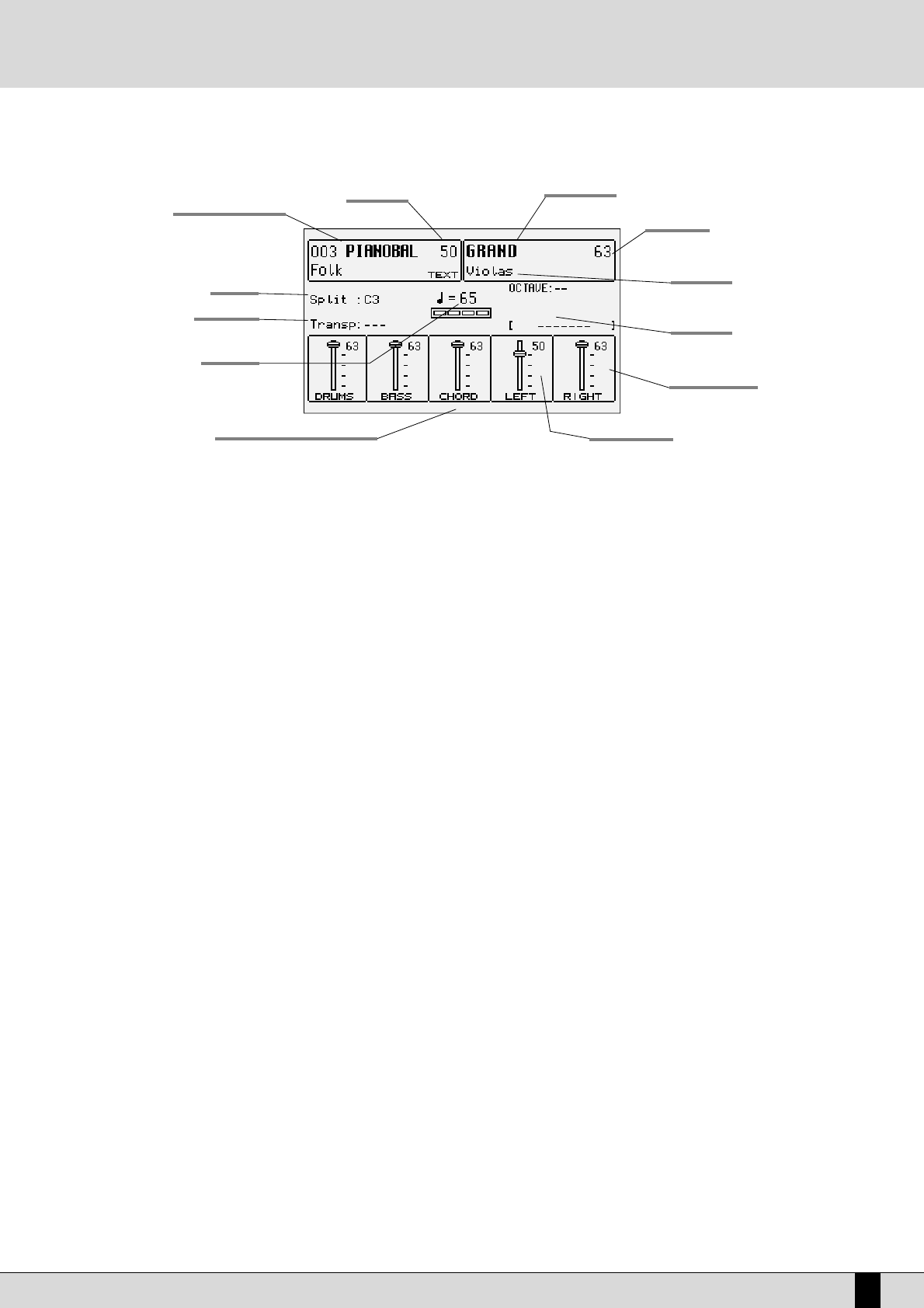XD9-XD3
7
THE DISPLAY, THE MAIN PAGE AND THE FUNCTION PUSH BUTTONS
From the main page of the display, the programming functions can be accessed using the function push buttons at the side of the display
together with the dedicated push buttons. Based on the functions called up, the display shows the related parameters and enables their selec-
tion thanks to the push buttons at the side of the display (or function keys from F1 to F10. They are referred to as function buttons because
they have a different function depending on the page displayed). Therefore simply press the function push button adjacent to a parameter to
enable or select that parameter. When the parameters are situated in the middle of the display then they are selected using the CURSOR + and
CURSOR – push buttons.
While you will find detailed descriptions of the modification pages further on, below is a description of the single parameters that are displayed.
Number, name and volume of the style: This indicates the name and number of the style currently in use. Use the STYLE push buttons to call
up another one. To modify the volume of the arranger, press the VALUE + or VALUE – push buttons, which in this page are used as Balance.
Sound selected and volume: To change the sound in use on the Right lead section use the VOICES push buttons related to the single group
or the USER VOICES push button. The pair of RIGHT VOLUME push buttons are used to modify the volume of the sound.
Second Voices: This indicates a second sound to be layered with the Right lead section. It is entered using the 2ND VOICE push button.
Split point and transpose: This indicates the note to the right of which the lead or Right section dedicated to the right hand plays. The part
of the keyboard to the left of this split point however is used for playing the chords for the arranger and any assigned manual ‘Lower’ voices.
Modifications are carried out from the LEFT CONTROL menu, called up with the relevant push button, or pressing and holding down the EXIT
push button on the main display page.
Transp. This indicates the number of semitones for transposition that can be changed using the CURSOR + or CURSOR - push buttons. When
a double dash is displayed transposition is off.
Tempo and beat of the style: This indicates the current Tempo of the Arranger. Use the PAGE + and PAGE – push buttons to modify it. The
beat indicator is used to avoid visually losing the beat of the bar being played.
Chord: This indicates the chord currently being played. To change it play another chord on the part of keyboard to the left of the Split point.
Volume cursors of the main sections of the keyboard: These graphically display, with absolute values, the settings of the volumes of the
Drums, Bass, Chord and Right sections, the value of which can be directly modified using the pair of VOLUME push buttons pairs.
To modify the display contrast turn the CONTRAST knob on the control panel.
A set of functions corresponds to each function push button F1/F10, in the main page of the display, which can be directly accessed by press-
ing the relative push button.
F1 GM: This selects the menu with the parameters related to the single MIDI parts of the sixteen offered by the standard General MIDI.
F2 EFFECT/MICRO-VOCALIZER: This is used to quickly modify the Reverbs and to enable the modulation effects and also to access the indi-
vidual parameters of the single effects.
F3 UTILITY: This controls the overall parameters of the keyboard and the physical controllers.
F4 ARRANGE MODE: This is used to gain access to the parameters dedicated to the Arranger when playing live.
F5 ARRANGE VIEW: Four menu pages offer the facility to re-program the sounds, volumes and effects of each single section of the Arranger.
F6 MIDI: Through the sub-menus, access is gained to the programming of MIDI events even during transmission and reception mode and to
the assignment function of the MIDI channels to each single section of the keyboard.
Style number and name
Style volume
Split note
Transposition
Selected sound
Sound volume
Second Voice
Played chord
Right hand volume
Style tempo
Left hand volume
Accompaniment sections volumes
Control panel and push button functions