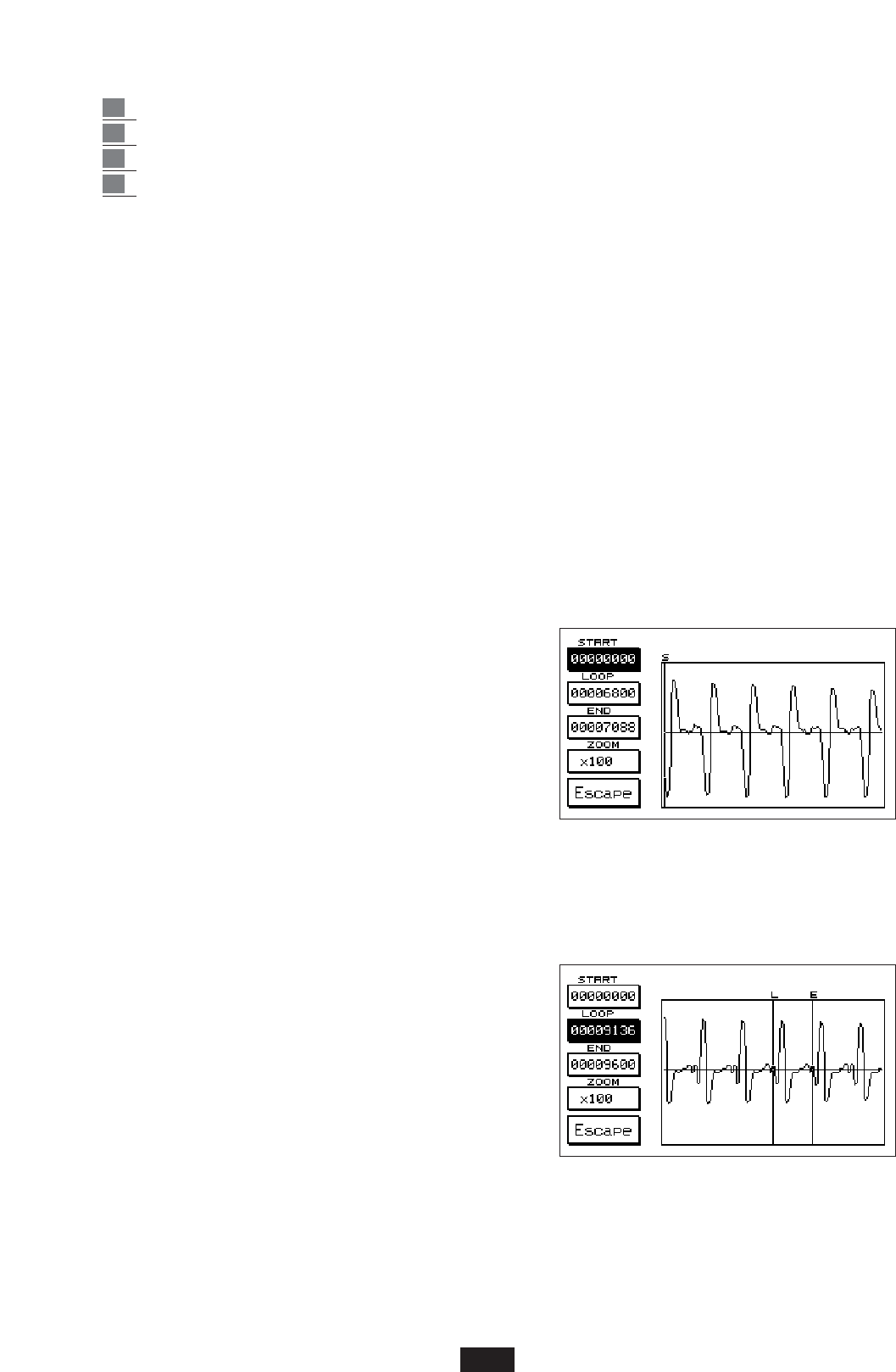If the sample is valid, it may be saved as follows:
1 Press Save/Enter. Give the sample a name (if you wish to do so).
2 Select the folder of destination using the numeric keypad 0-9
3 Press F10 - Execute to confirm
4 Press F5 to go back to the main Sampler menu.
VIEW - LOOP
The View menu (F6 on the main Sampler display) enables the display of the sample recorded and to
modify its Start, Loop and End points to find an ideal Loop.
Start: (F1) sample starting point. It is extremely difficult to make the Start coincide with the actual
start of the sound in the sampling phase especially when low Trigger values are set. Start enables
the precise achievement of the actual start of the sound eliminating the initial empty or unrequi-
red part of the sample.
Press F1 to shift the Start point and modify the value using the Value + /- keys. To better display
the wave shape it is advisable to modify the Zoom values (See below).
Loop: (F 2) this function is used to establish the starting point of the Loop. Press key F2 and
modify the point using the Value +/- keys.
End: (F3) End establishes the end of the sample and also that of the Loop if a Loop has been achie-
ved on the sound.
Zoom: (F4) the Zoom function is used to proportionally enlarge the image of the wave shape of the
sample. When searching for the Loop the Zoom function must be used to precisely fix the star-
ting and ending points of the actual Loop.
To modify the Zoom simply press F4 and select the
available values using the Value +/- keys:
ENVEL supplies the global image of the sample envelope.
X 10, X 100, X 1600 supplies the different Zoom
resolutions, i.e. in the case of a Loop on the period,
(See illustration), the value x 100 may be used to
roughly identify the period on which a Loop is to
be achieved, while the value x 1600 is used to
display and exactly fix the starting and ending point of the actual period.
Some useful tips for finding the Loop
The most appropriate Loop finding for each sample is a work phase that requires a certain amount
of skill and also some time.
The type of most commonly used Loop is the Loop Forward,
which may be on the Period or Long Loop.
- LOOP on the PERIOD: The Loop on the period is advi-
sable when the wave shape is quite constant and even
(i.e. a Guitar or Organ sound) and when there are no
beats, modulations, vibrato or similar.
The first operation to perform is to select the sample
area where the period is to be selected. To do this, use
the Zoom values x 10 or better still x 100.
Once the area has been identified, the Period must be isolated. The period is usually quite clear as
it is a wave shape repeated a number of times within the actual sample.
Use the Value + / - keys to shift the Loop and End point of the sample until the period is found.
Then the zero point must be searched for accurately at the beginning and end of the period, or
68