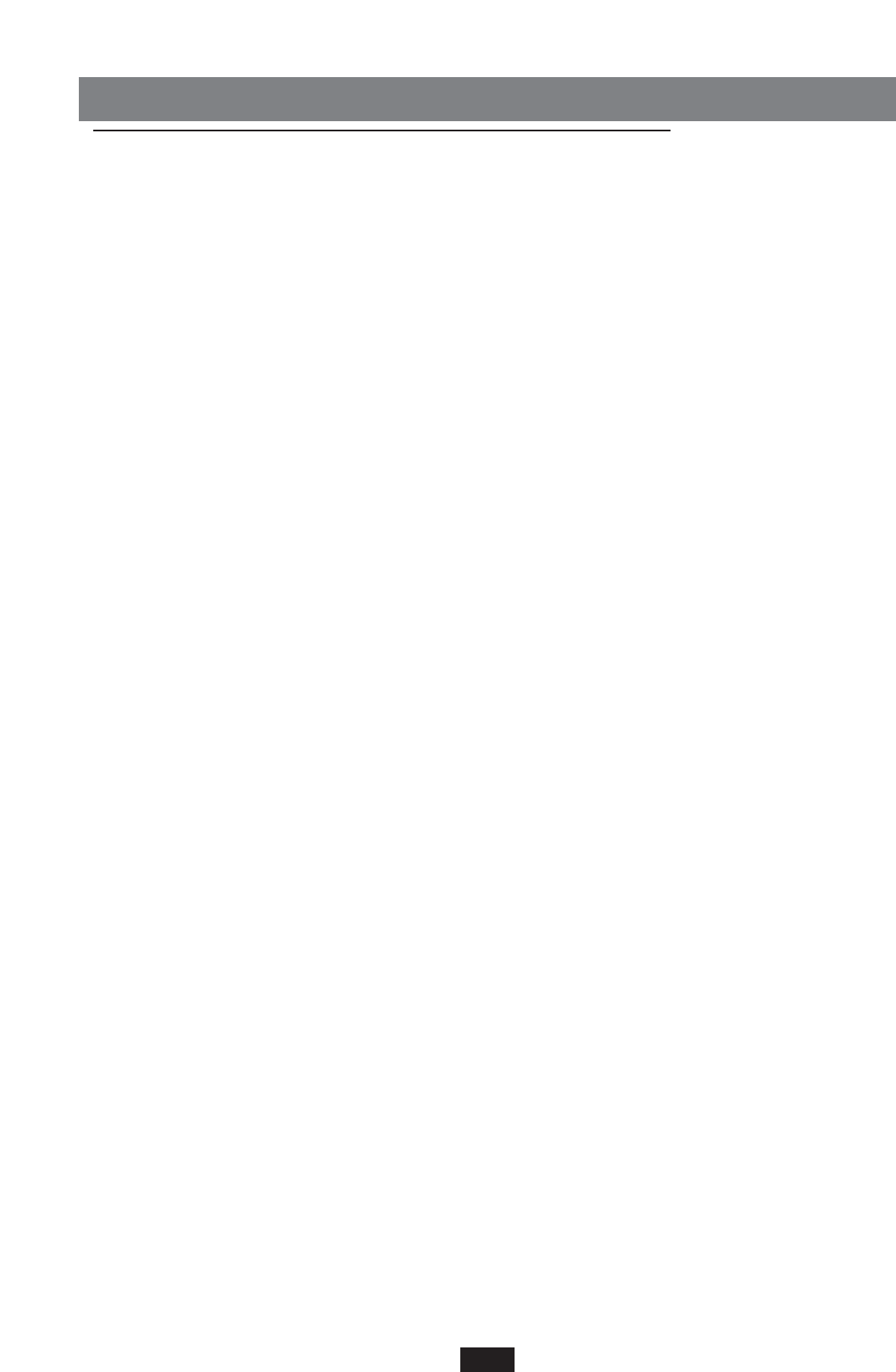SOUND BANK / RAM CARD
The Sound system of the X series may be expanded and continuously updated by means of new SOUND
BANKS that may be loaded on RAM or Card. The RAM consists of a standard 16 Mbyte Simm inside
the instrument whereas the CARD is an external 8 Mbyte Flash Card which may be directly connected
to the instrument by means of the appropriate slot situated at the front part of the keyboard.
SOUND BANK
The SOUND BANK is a block of sounds made up of 8 floppy disks, in the case of 8 Mbytes, or 16
floppy disks in the case of 16 Mbytes. Each floppy disk contains a single Sound file with a progres-
sive number; i.e. the file stored in Disk no. 1 will be called Sound_1.Snd. The Sound Banks may be
loaded in the internal SIMM or in the optional FLASH CARD; they may be loaded directly from
Floppy Disk or from Hard Disk. It is advisable to copy the files onto Hard Disk first then from there
to load them individually in the Simm or Flash card.
How to copy a Sound Bank onto Hard Disk
1 – Insert the Floppy containing the first file of the Sound Bank (the progressive numbers of the
Floppy disks are printed on the outer label).
2 – Press the Disk key.
3 – Select the Folder in which the files are to be copied using the keyboard from 0 to 9.
4 – Read the Floppy Disk contents by pressing Page < >.
5 – Press key F4 (Copy).
6 – Press key F10 (Execute) to confirm the operation.
Follow this procedure for all the Floppy Disks that make up the Sound Bank. All the Sound Bank
files are to be copied in the same Folder. The initial transfer of the Sound Bank files from Floppy to
Hard Disk requires a certain amount of time. The following loading from Hard Disk to Simm will be
much quicker (approximately 1 minute and 20 seconds for a 8-Mbytes Sound Bank).
How to load the Simm or the Flash card from Hard Disk
Loading from HARD DISK
1 – Press the Disk button.
2 – Set the Hard Disk using Page < >.
3 – Using the keyboard 0-9, select the Folder containing the Sound Bank files
4 – Select a file from the Sound Bank using Value +/-
5 – Unlock the Card Lock function (see Utility chapter)
If you now wish to load the SIMM:
6 – Extract the Flash Card if it has been inserted into the special Slot .
7 – Press F2 Load.
8 – Press F10 Execute to set the operation going.
All files concerning the selected Sound Bank will automatically be loaded onto the Simm. If you have
forgotten to remove the Flash Card from the special Slot, the display will warn you as follows when
you press F2 Load:“Warning! Loading will erase card data? F5: Exit F10: Execute.” If you still intend
to write the Simm, extract the Flash Card, then press F10. Press F5 to abandon the operation.
If on the other hand you wish to load the FLASH CARD:
9 – Insert the Flash Card into the special Slot.
10 – Press F2 Load.
The display will warn you as follows: “Warning! Loading will erase card data? F5: Exit F10:
Execute.” If you still intend to write the Flash Card, press F10. Press F5 to abandon the operation.
14