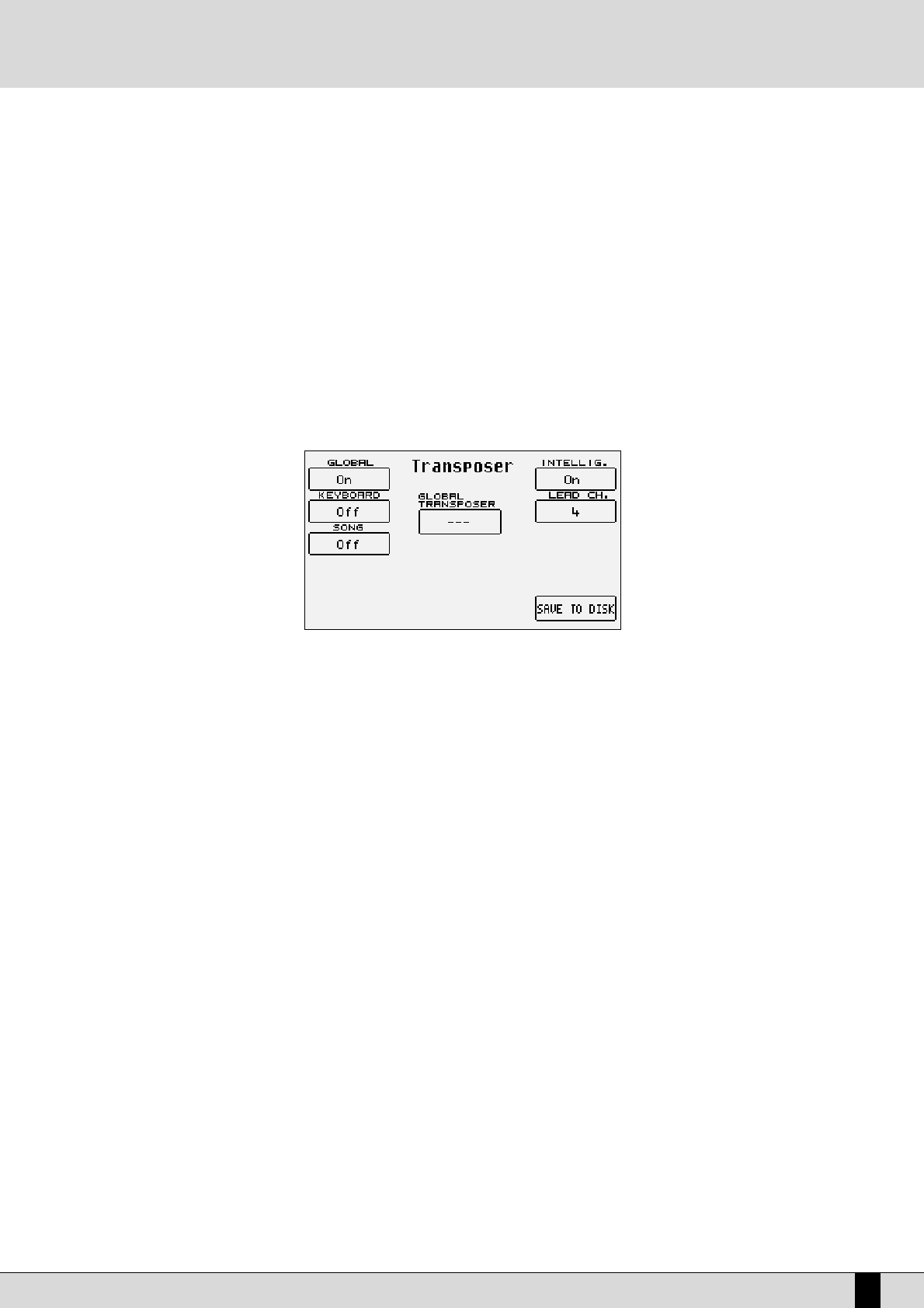VEGA
13
CONTROLLING PLAYBACK (REPRODUCTION)
Whether you have loaded a song from floppy or hard disk, some commands are offered on the control panel to modify some reproduction
parameters in real time.
●
To reproduce the song press the START push button.
●
To stop the procedure press the START push button once more.
●
To pause the current playback of a midifile, press the CONT/PAUSE push button.
●
To continue playback of a midifile which has been paused, press the CONT/PAUSE push button once more.
●
To turn off the lead part of the song press: F8 Lead (Off).
●
To reproduce just the Drum and Bass tracks alone, press INTRO 3/Drum&Bass. "Drum&Bass" will be displayed.
●
To display the words when available on the display (Karaoke), press: F10 Lyric (On).
●
To increase the song volume compared to the real-time sound assigned to the keyboard, press BALANCE (VALUE +/-)
●
To select another Midi file to be reproduced, enter its number using the numeric keypad (i.e. the STYLES push buttons).
TRANSPOSITION
Select F3 Transp from the Song Play page to transpose the Midifile. This also allows you to choose if only the song or also the current key-
board voice(s) is/are to be transposed.
Set the F1 Global parameter to ON. In this way, using the TRANSPOSE (CURSOR +/-) push buttons, you can transpose both the keyboard and
the Midi file in semitones. Another extremely useful function is available in the same menu, which relates to the musical transposition of the
bass line. By enabling parameter F6 Intellig. (default setting is On), the bass line will always play within its natural range irrespective of the
transposition level.
HOW TO RECORD A MIDI FILE WITH THE VEGA
The Song Record function on the other hand is used to create a Midi file by recording everything played on the keyboard and various tracks of
the Arranger. This last method is used to exploit the powerful automatic arrangement functions to obtain a complete song. A separate section
has been dedicated to the Sequencer and below is the information on how to record a song using Song Record:
●
From the main page of the display press both the DISK and SONG PLAY push buttons simultaneously.
●
Enter the name to be given to the Midi file using the KEYBOARD keys.
●
Save the title using the F10 SAVE function.
●
Start SONG RECORD using the F10 START function.
●
From here you can start playing, start the Arranger, call up voices and Styles and the VEGA will record everything (including the changes
made to voices, styles etc). Upon completion press both the DISK and SONG PLAY push buttons simultaneously once more.
●
The Midi file just recorded is now ready to be played back using the START push button.
Considering the fact that this is in actual fact a true Midi file, it can later be modified using a sequencer software for example to add finishing
touches.
HOW TO USE THE ARRANGER
The Arranger is the engine of the VEGA’s automatic accompaniment function. It produces an accompaniment according to musical styles select-
ed, the chords played and the settings of the control panel. The heart of the Arranger is the Style, namely a combination of bass, drum and har-
mony tracks which have been designed for that kind of music. Without going into too much detail, these tracks can have four variations called
A, B, C and D, three Intro’s and three Endings that have different levels of complexity. Then there are also the Fill-Ins with which you can move
on from one variation to the other or even remain on the same variation, depending on what you prefer. Generally speaking the Arranger of the
VEGA is very powerful and allows you to build up your accompaniment very carefully. Start from an Intro, then proceed to the least complex vari-
ation (A). With a Fill-In, move onto the refrain with a second variation (B) and terminate with an End. This is just a simple example of what you
can do. Whatever the case Ketron has developed some Styles that will never smother the lead vocal or voices being played, but will enhance it.
When the VEGA is turned on it is always pre-set to use the Arranger with a piano sound for the lead (Right section) to be played with the right
hand, a background for the left hand (Lower section), a keyboard split point to keep the right hand separate from the left (set to note C3).
The part to the left of the split point of the keyboard is used not only to control the two Lower voices but also to acknowledge the chord played
by the user, which will be shown on the display.
A guide on how to start playing