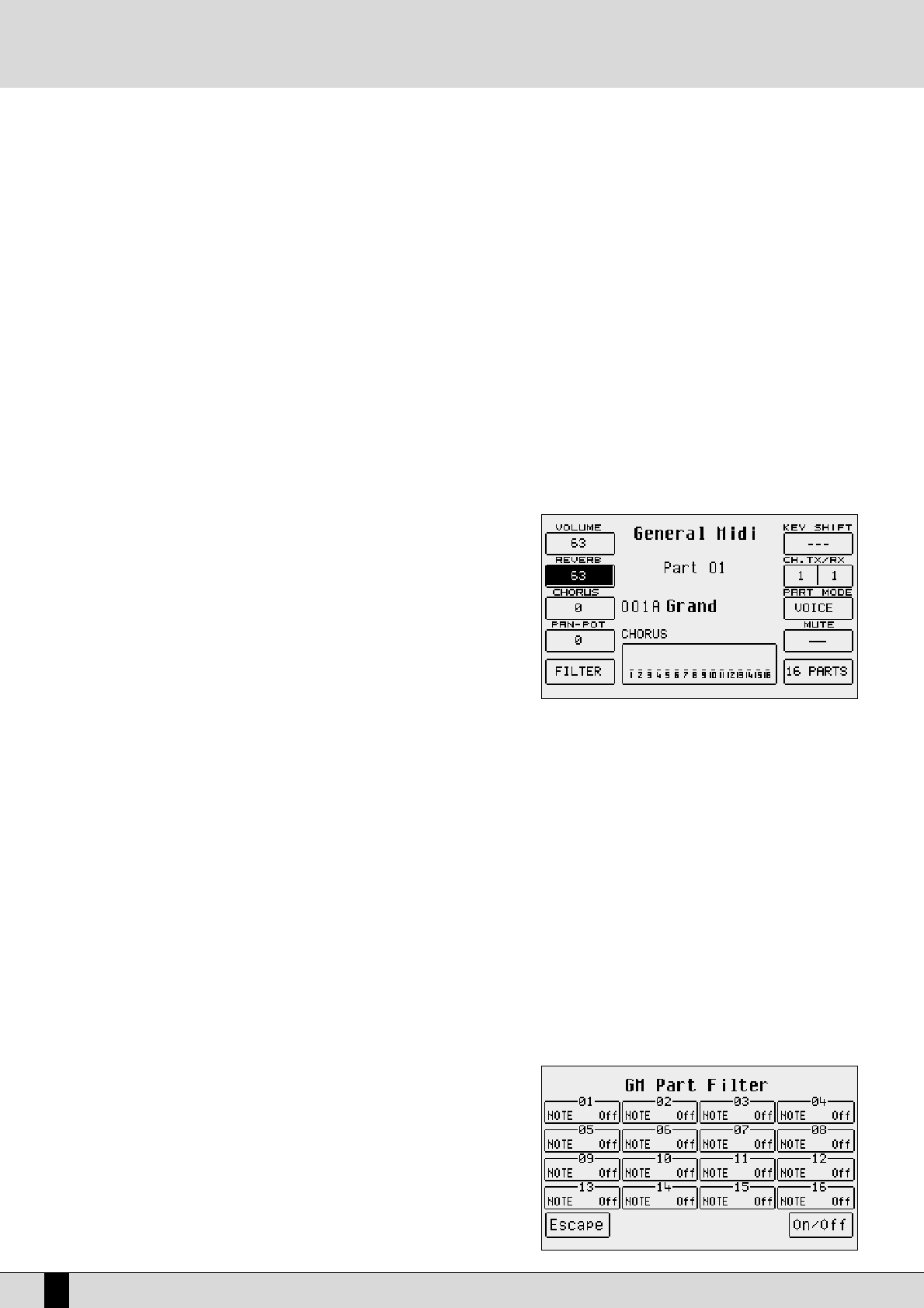F9 Drum Remix: This allows you to enable the Remix function of the drums track. For further information, please refer to the Drum
Remix chapter.
F10 Lyric: The display choice applies to all Midi files. Its default setting is Off. Press the function push button
FF1100
again if the
Midi file has Lyrics events and they will be set in syllables on the display. From the lyrics display page, exit using the
FF1100
function push button.
MODIFYING AND SAVING THE PARAMETERS OF THE TRACKS OF A MIDI FILE
The SD5 can modify the Volume, Reverb, Chorus and Pan parameters for each single track (Part) of a Midi file. It can also always filter out unde-
sired MIDI events, transpose the track, enable the Mute and define the MIDI receiving and transmitting channels for each track. To go beyond
the General MIDI standard Level 1, it is also possible to convert the track into one dedicated to the use of a Drum Set or the Vocalizer. These
parameters can be edited only after having started the Midi file for some measures - just enough to load the single track parameter informa-
tion that is always defined at the beginning of each Midi file.
The SD5 allows for two different editing methods: the first is based on displaying one track or Part at a time, the second shows the setting of
the single parameter for all sixteen parts.
From the page pulled-up by activating
SSoonngg PPllaayy
and then by pressing the
EEXXIITT
key, press the
FF11 GGMM PPaarrtt
key. The instrument display changes
and shows the Edit environment for the parameters of the Midifile.
NNoottee::
It is not necessary to continue playing the Midi file once the parameters have been loaded in the memory, however by modifying the para-
meters while the Midi file is playing, it will be much easier to play back the result.
MODIFYING A SINGLE PART OF A MIDI FILE
Once a Midi file has been loaded, enable
SSOONNGG PPLLAAYY
and from the main page press
FF11 GGMM PPaarrtt
to call up the page dedicated to the parameters of a single track of the
Midi file. The Part is shown in the middle of the display, the parameters which can
be modified are associated with the function push buttons. Right underneath is
the voice assigned to the Part and the effect used. The bottom part of the display
is dedicated to monitoring the activities of the sixteen Parts, while playing the Midi
file and can be useful when locating a Part to be modified.
To move around between the single Parts use the
PPAAGGEE ++//--
push buttons.
You can access one of the 16 parts directly using the
MMuullttii--ttaabb
keys of the SD5.
Please consult the specific chapter for further information.
The parameters that can be modified must be selected using the dedicated func-
tion push button before the value can be modified.
Timbre: Each track can use a voice taken from the Voice, User Voice and RAM/Flash bank. To modify the voice assigned, follow the normal pro-
cedure using the
VVOOIICCEESS,, UUSSEERR VVOOIICCEE,, PPAAGGEE ++//--
push buttons and the function push buttons.
MMoodduullaattiioonn eeffffeecctt::
For each single track you can choose the modulation effect to be applied to the voice between Chorus, Distorsor and Delay,
using the
DDAATTAA CCUURRSSOORR
push buttons. The effect entity can be programmed using F3 Chorus/Distorsor/Delay.
F1 Volume: This modifies the volume of the whole track. The value can be changed using the
DDAATTAA CCUURRSSOORR
push buttons which,
if pressed together at the same time, reset the value.
F2 Reverb: This modifies the Reverb entity applied to the track. The value can be changed using the
DDAATTAA CCUURRSSOORR
push but-
tons which, if pressed together at the same time, reset the value.
F3 Chorus/Distorsor/Delay:
This modifies the entity of the modulation effect chosen between Chorus, Distorsor and Delay assigned to the track
using the
DDAATTAA CCUURRSSOORR ((UUpp aanndd DDoowwnn))
push buttons. The value can be changed using the
DDAATTAA CCUURRSSOORR ((LLeefftt aanndd
RRiigghhtt))
push buttons which, if pressed together at the same time, reset the value. The display shows the type of
effect chosen next to
FF33
and also below the voice.
F4 Panpot: This modifies the arrangement of the voice on the ste-
reo panorama. The value can be changed using the
DDAATTAA CCUURRSSOORR
push buttons which, if pressed together
at the same time, take the voice back to the middle of
the stereo panorama (I.e. equal volume levels on both
speakers).
F5 Filter: This calls up the page where some MIDI events can be
muted from the playback of the track. For example,
the user may wishes to avoid using the Modulation or
some other MIDI parameter that directly affects the
voice. The MIDI filters can also be used to better con-
SD5
50
Song Play, Midi file and Karaoke