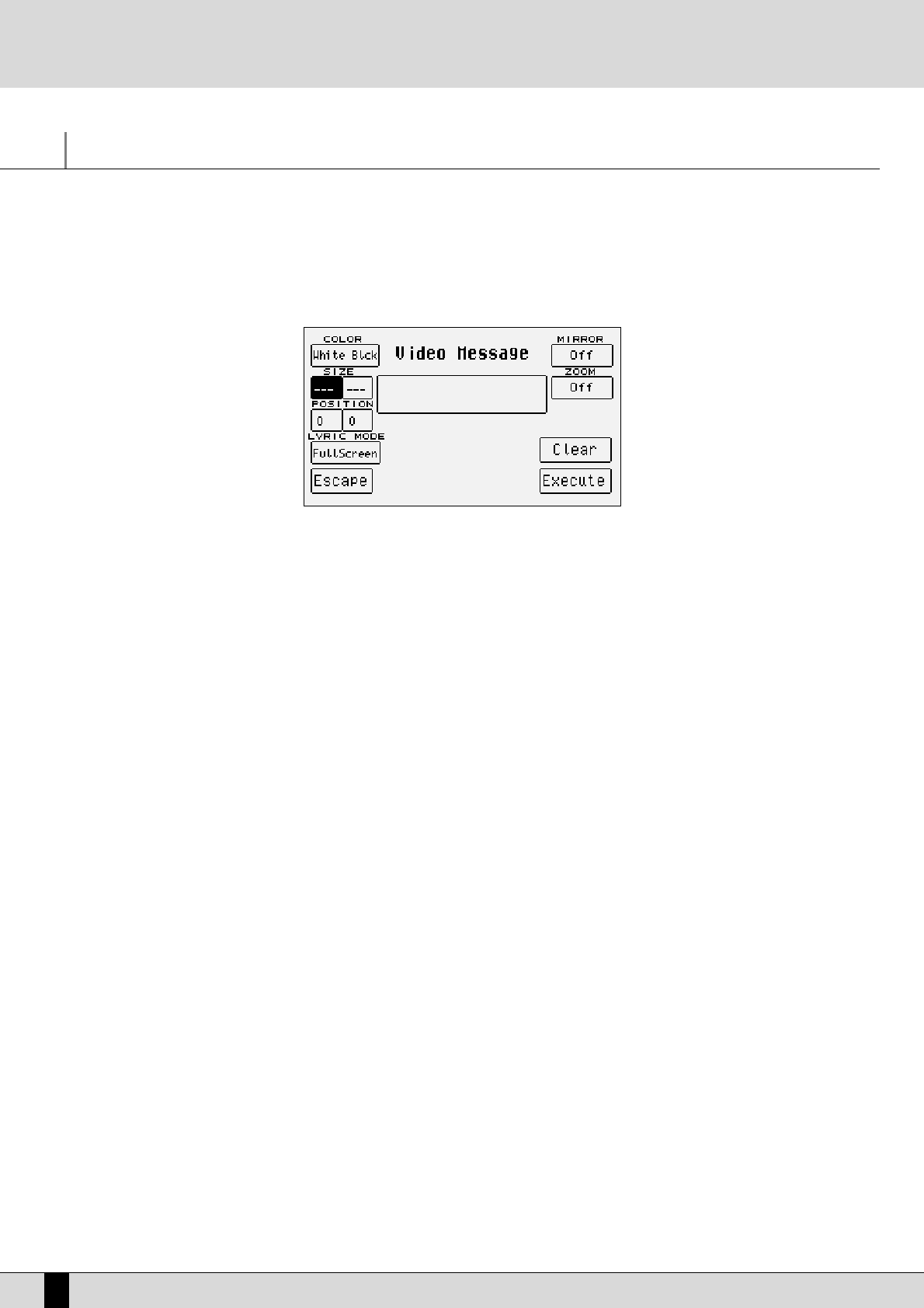Video Out and Karaoke
The optional video card allows you to use a TV set or a computer monitor (or a LCD monitor) to display messages, words set in syllables from a
Midi file or to duplicate the display of the DG 90.
The options for the video output are grouped in the
SSoonngg PPllaayy
menu that is enabled using the dedicated push button.
When working in
SSoonngg PPllaayy
,access the
VViiddeeoo
page by pressing the
FF77 VViiddeeoo
function push button from the initial page of the
SSoonngg PPllaayy
menu
to set all the parameters that are described below.
Press F5 Escape to return to the
SSoonngg PPllaayy
page.
WRITING A MESSAGE TO BE SENT TO THE VIDEO OUTPUT
A box (
VViiddeeoo MMeessssaaggee
) appears in the middle of the display where a message to be displayed on the video output can be entered using the key-
board keys, which will appear in the lowest line of the TV screen or the monitor. This possibility is rather handy and can be used to communi-
cate with the audience, introduce yourself or to write dedications when playing live.
To write the words of the message (no longer than 32 characters) use the keyboard keys and the
CCUURRSSOORR
+/- push buttons.
Once the message has been entered, confirm using
FF1100 EExxeeccuuttee
to transfer it to the video output
..
Press
FF99 CClleeaarr
to cancel the whole message.
The message will remain on the video output irrespective of the operational status.
CHANGING THE BACKGROUND AND TEXT COLOUR
The DG 90 can select two different colours for the background and for the words: The combinations are Blue/White or White/Black.
To change the colour of the background use
FF11::
press the function push button repeatedly.
The settings of these parameters depend also on the
FF66 MMiirrrroorr
function.
FF22 SSIIZZEE
: This allows you to define the horizontal and vertical dimensions of the computer monitor connected, to obtain optimum synchroniza-
tion with the monitor frequency. The values are modified pressing the
VVAALLUUEE
+/- buttons and moving with
FF22
.
FF33 PPOOSSIITTIIOONN
: This allows you to establish the position of the text within the monitor area, using horizontal and vertical values. The values are
modified pressing the
VVAALLUUEE
+/- push buttons and moving with
FF33
.
MODIFYING THE SCREEN LAY-OUT
The
FF44 LLyyrriicc MMooddee
function is used to establish how the space on the video screen will be used. The settings are called up by pressing the rel-
ative function push button repeatedly with
SSoonngg PPllaayy
stopped, namely:
FFuullll SSccrreeeenn
: this uses the full screen to display the words of the Midi file.
11//22 SSccrreeeenn
: the directory of the Midi files is displayed in the bottom half of the screen and the words of the Midi file in the top half.
If you choose the Full Screen mode, again using
FF44 LLyyrriicc MMooddee,,
the display mode of the text syllables can be defined for which there are two options:
UUnnddeerrlliinnee
: this underlines the syllables in real time with the lead.
MMaarrkk
: an indicator appears to the left of the line to be sung.
Another function used to control the screen performance is
FF66 MMiirrrroorr
that is used to reproduce (or otherwise) the conditions of the display of
the DG 90 based on its status:
OOnn
: means that everything that appears on the DG 90 display can be displayed on the screen.
OOffff
: means that only the Midi file words appear on the screen despite the DG 90 display.
The
MMiirrrroorr OOffff
status may prove useful to read the words on the screen when the words displayed on the DG 90 is set on off via
LLyyrriicc OOffff
, and
can only be set with
SSoonngg PPllaayy
stopped.
FF77 ZZoooomm::
this is used to enable, or otherwise, the enlargement of the words shown on the screen. The Zoom function is not effective
if
FF66 MMiirrrroorr
is set as
OOnn
.
DG 90 - Digital Piano
56
Video Out and Karaoke