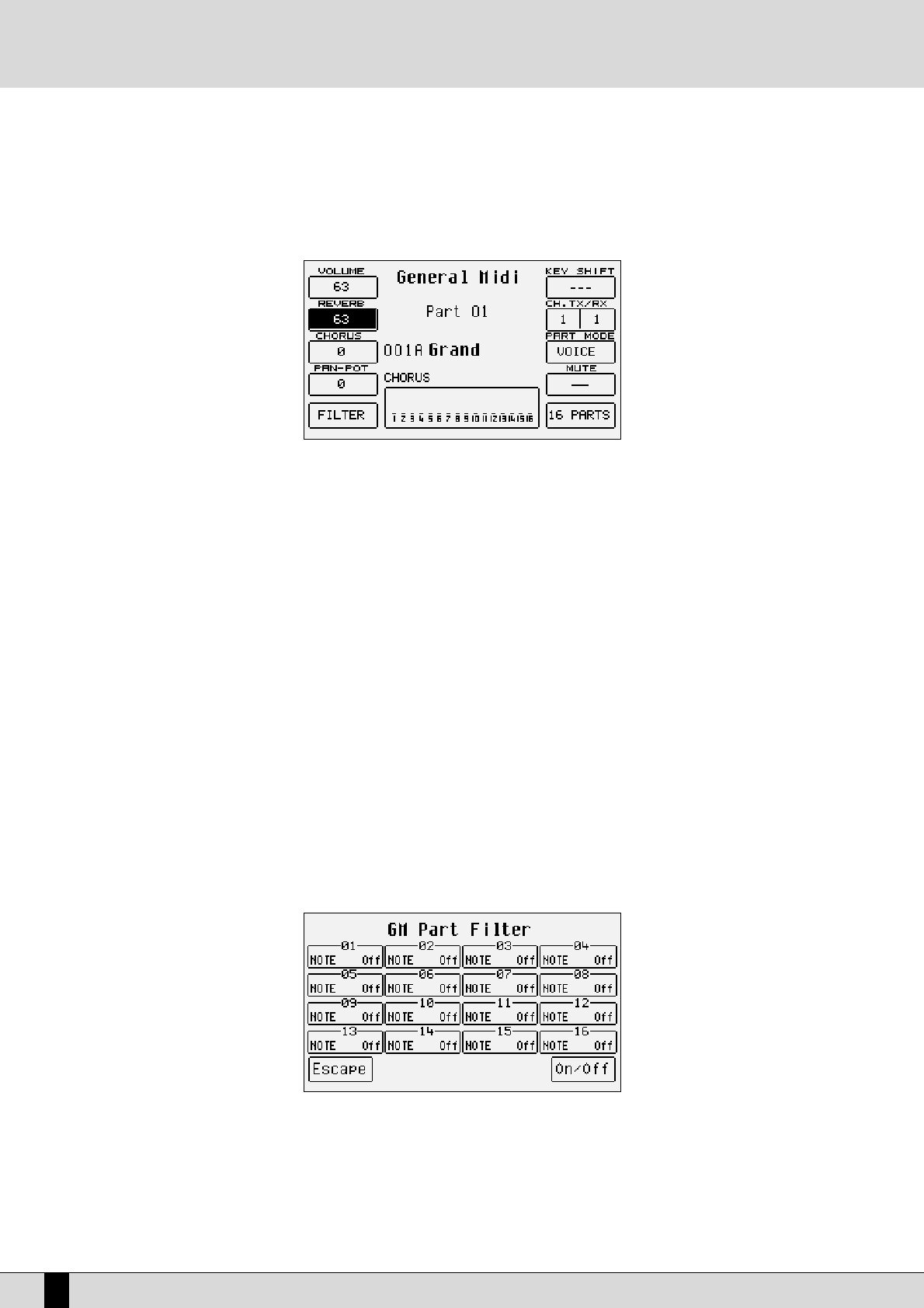The DG 90 allows for two different editing methods: the first is based on displaying one track or Part at a time, the second shows the setting of
the single parameter for all sixteen parts. Once the Midi file has been started for a few beats, press F1 GM Part to access the editing pages.
Note: It is not necessary to continue playing the Midi file once the parameters have been loaded in the memory, however by modifying the
parameters while the Midi file is playing, it will be much easier to play back the result.
MODIFYING A SINGLE PART OF A MIDI FILE
Once a Midi file has been loaded, enable SONG PLAY and from the main page press F1 GM Part to call up the page dedicated to the parame-
ters of a single track of the Midi file. The Part is shown in the middle of the display, the parameters which can be modified are associated with
the function push buttons. Right underneath is the voice assigned to the Part and the effect used. The bottom part of the display is dedicated
to monitoring the activities of the sixteen Parts, while playing the Midi file and can be useful when locating a Part to be modified.
To move around between the single Parts use the PAGE +/- push buttons. The parameters that can be modified must be selected using the ded-
icated function push button before the value can be modified.
TTiimmbbrree::
Each track can use a voice taken from the Voice, User Voice and RAM/Flash bank. To modify the voice assigned, follow the normal pro-
cedure using the VOICES, USER VOICE, PAGE +/- push buttons and the function push buttons.
MMoodduullaattiioonn eeffffeecctt::
For each single track you can choose the modulation effect to be applied to the voice between Chorus, Distorsor and Delay,
using the CURSOR +/- push buttons. The effect entity can be programmed using F3 Chorus/Distorsor/Delay.
F1 Volume: This modifies the volume of the whole track. The value can be changed using the VALUE +/- push buttons which, if
pressed together at the same time, reset the value.
F2 Reverb: This modifies the Reverb entity applied to the track. The value can be changed using the VALUE +/- push buttons
which, if pressed together at the same time, reset the value.
F3 Chorus/Distorsor/Delay:
This modifies the entity of the modulation effect chosen between Chorus, Distorsor and Delay assigned to the track
using the CURSOR +/- push buttons. The value can be changed using the VALUE +/- push buttons which, if pressed
together at the same time, reset the value. The display shows the type of effect chosen next to F3 and also below
the voice.
F4 Panpot: This modifies the arrangement of the voice on the stereo panorama. The value can be changed using the VALUE +/-
push buttons which, if pressed together at the same time, take the voice back to the middle of the stereo panora-
ma (I.e. equal volume levels on both speakers).
F5 Filter:
This calls up the page where some MIDI events can be muted from the playback of the track. For example, the user
may wishes to avoid using the Modulation or some other MIDI parameter that directly affects the voice. The MIDI fil-
ters can also be used to better control an external MIDI module. The page called up from F5 Filter shows a table of
four lines and four columns relative to the sixteen Parts. To be able to access the MIDI filter of a single Part use the
F1 and F6 push buttons for Parts 1, 2, 3 and 4 that are to be selected by pressing the same push buttons repeated-
ly. Use push buttons F2 and F7 for Parts 5, 6, 7, and 8. Use push buttons F3 and F8 for Parts 9, 10, 11 and 12 and push
buttons F4 and F9 for Parts 13, 14, 15 and 16. Once the Part to which the MIDI filter is to be applied has been found,
select which MIDI message is not to be carried during playback using the VALUE +/- push buttons and enable the
DG 90 - Digital Piano
52
Song Play, Midi files and Karaoke